Installing the pcc/pclta network interface cards – Echelon PCLTA Network Interface User Manual
Page 10
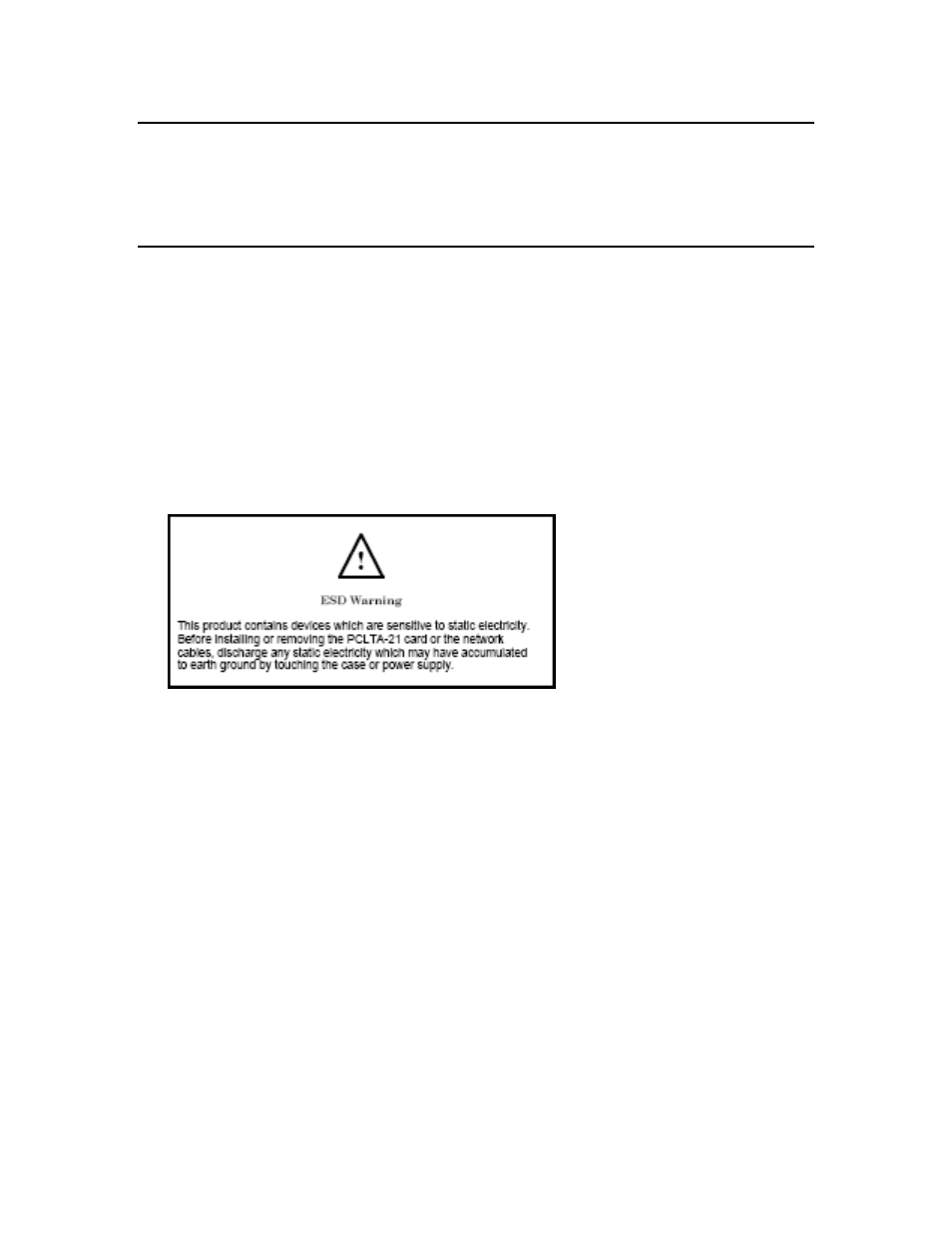
2
Installing and Configuring the PCC/PCLTA Network Interface Cards
Installing the PCC/PCLTA Network Interface Cards
The following section describes how to install and configure the hardware for the PCLTA-21,
PCLTA-20, and PCC-10 network interface cards. Make sure the driver software is installed before
installing the hardware and configuring the network interface. The driver software is installed
automatically when you install OpenLDV 4.0.
Installing and Configuring the PCLTA-21 Network Interface
The PCLTA-21 card is a high-performance network interface for computers equipped with a 3 or 5V
32-bit PCI interface. The PCLTA-21 card features support for TP/XF-1250 and TP/FT-10 channels,
downloadable memory, a network management interface, and plug n’ play capability with Microsoft
Windows 7, Microsoft Windows Vista, or Microsoft Windows XP operating systems. The PCLTA-21
card operates at 10 MHz and includes an integral twisted pair transceiver. The network connection is
made via a removable screw terminal block.
The following section describes how to install and configure the hardware for the PCLTA-21 network
interface. The driver software is installed automatically when you install the LonMaker
®
Integration
Tool. Make sure the driver software is installed before installing the hardware and configuring the
PCLTA-21 device.
Installing the PCLTA-21 Hardware
1. Turn off the computer and remove the power cord.
2. Open the computer case and locate an empty PCI slot. The PCLTA-21 is a Universal card that will
work in 3.3V, 5V, 32-bit, and 64-bit PCI slots. Remove the corresponding blank panel from the
rear of the computer. Set aside the screw.
3. Insert the PCLTA-21 card into the slot, ensuring that the edge connectors are fully mated and the
slot in the rear panel mounting lug of the PCLTA-21 card is aligned with the threaded hole in the
computer chassis.
4. Replace the screw to hold the PCLTA-21 card firmly in place.
5. Reinsert the power cord and then restart the computer. A New Hardware Found window will be
displayed briefly when Windows recognizes the PCLTA-21 card.
Note: If the PCLTA-21 is too tall to fit inside your computer’s enclosure, you can change to the low
profile bracket that is shipped in the PCLTA package following these steps:
1. Using a Philips screwdriver, remove the two screws securing the standard bracket to the PCLTA-
21 circuit board.
2. Remove the low profile bracket from the PCLTA-21 package.
3. Align the low profile bracket to the PCLTA-21 circuit board and reattach using the same two
screws.
