Maintenance – Digiframe DF-SCA401w User Manual
Page 21
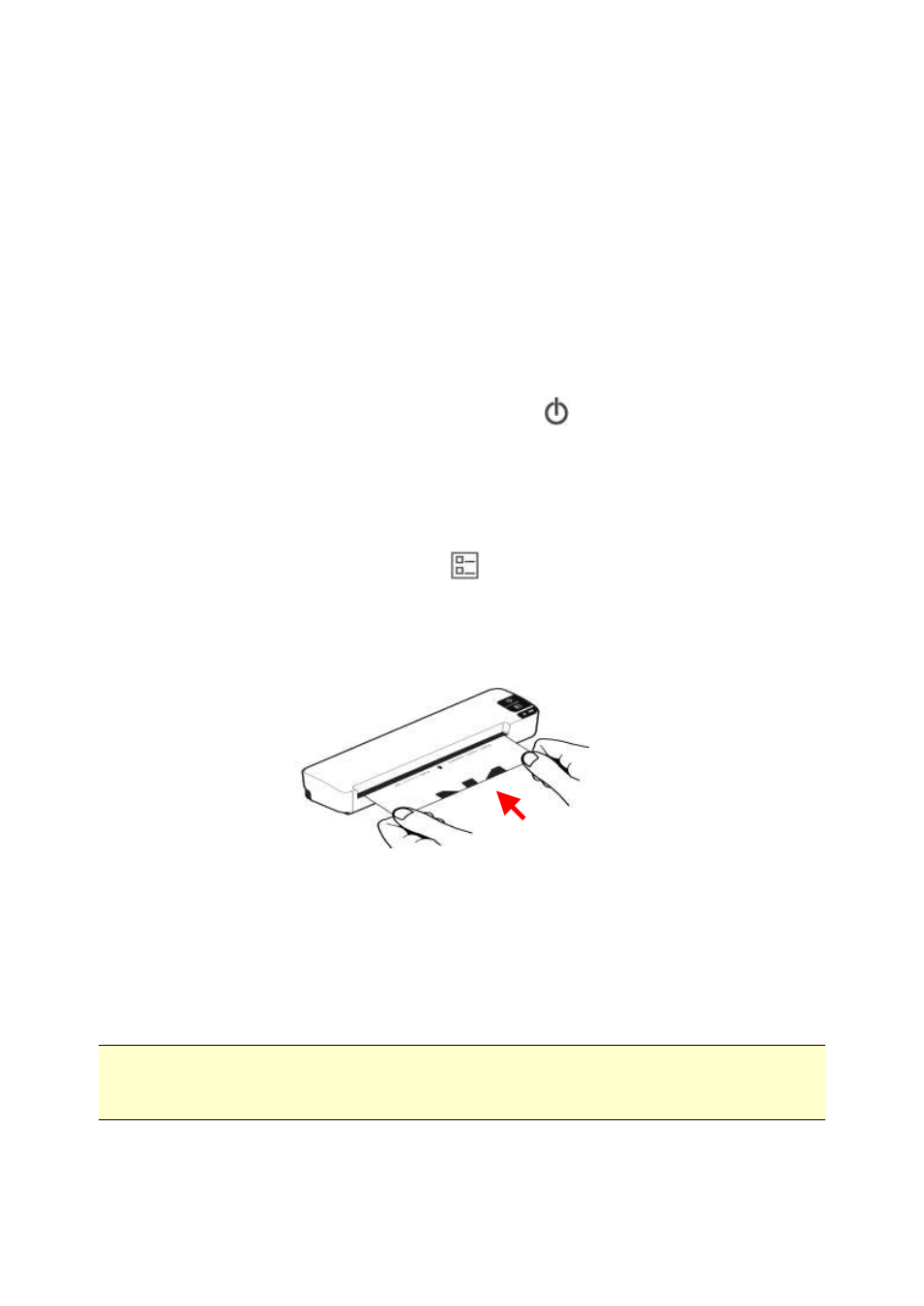
21
9. Maintenance
9.1 Calibrating the scanner
If the scanned image looks fuzzy or there are strange stripes
on it, the scanner may need calibrating in order for the
sensor to resume its original precision. To calibrate the
scanner:
Insert a memory card into the memory card slot or a USB
flash drive into the USB flash drive port at the back of the
scanner.
Press and hold the Power button ( ) for 1~2 seconds.
The System LED will blink in red.
Wait until the System LED stops blinking and is lit in
orange/green which indicates the scanner is in ready
status.
Press the Custom button (
) for more than 2 seconds,
and then the System LED blinks.
Insert the supplied calibration chart(black and white) to
the feeding slot in 5 seconds, as shown below:
Note: Please hold only the bottom-right and bottom-left
corner of the calibration chart with two hands as illustrated.
Do not touch the other areas.
When the Scanner „grabs‟ the calibration chart, please let
go of it.
Note:
Keep the calibration chart clean. Any dirt may make the
calibration chart invalid or impact the calibration result.
