DaySequerra M4FM-HD User Manual
Page 20
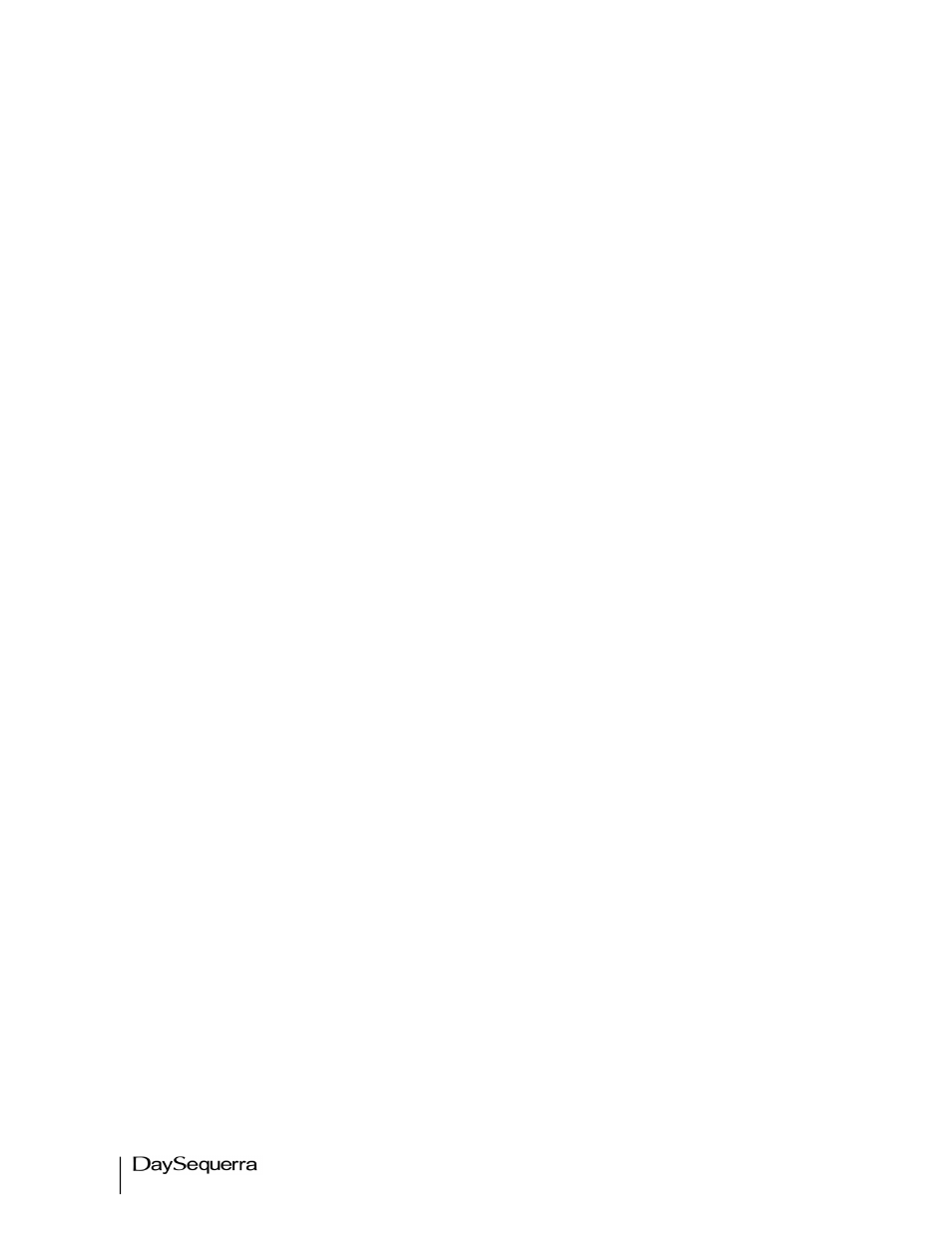
20
M4FM-HD User Manual
WebServer
Provides full access to the M4FM-HD remotely via web browser.
A network connection or crossover cable is required for this feature. Crossover cables may be used
when a Network connection is not available. Power ON the M4FM-HD and open a web browser. Type
the IP address of the M4FM-HD in the URL to open the WebServer.
Five tabs are displayed at the top of the WebServer window – M4FM-HD, Meters, Alarms, Network,
and System
Tuner – The main tab that controls Frequency Tuning in a large font, displays station call letters and ST
indicator when the tuner is locked onto a Stereo signal and 25 FM Presets with the current Alarm
Status of the M4FM-HD.
Meters – Displays integer values for the Subcarriers (Pilot, 57 KHz, 67 KHz, and 92 KHz); Bargraph
meters for Audio and Demodulation levels.
Alarms – Enables and disables each of the 6 alarms (RF Carrier Loss, Audio Loss, OFDM Lock Loss,
HD Lock Loss, MC Loss, and Over Modulation. A relay output pull down menu is available to set each
of the six alarms for external monitoring via DB-15.
Network – Displays and sets all network settings, Private FTP, and Email Notifications for alarms.
System – Provides remote configuration of all of the Alarm features, Email and Network settings.
About window displays the M4FM-HD Serial and Firmware number and Box ID. All Firmware Upgrades
are performed by clicking the ‘Check for Update’ box. A private FTP site may be setup to perform
upgrades. Please contact DaySequerra if you wish to perform upgrades using Private FTP so you are
notified when updates become available. Remotely resetting the M4FM-HD can be accomplished by
clicking on the Reset button at the bottom of this tab. The most recent M4FM-HD user manual is also
available for download by checking its box.
