DaySequerra M4.2Si AM-FM User Manual
Page 21
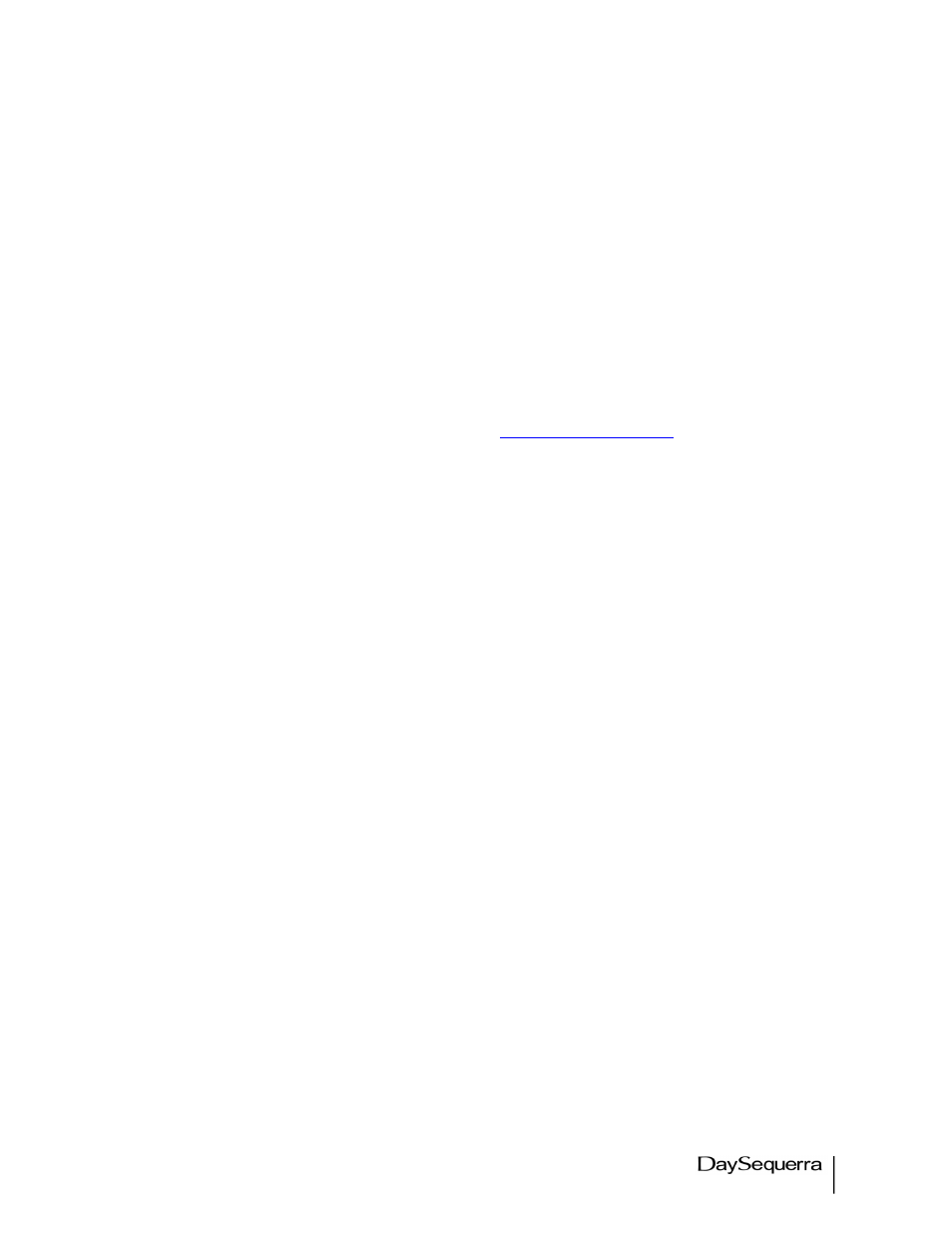
21
M4.2Si User Manual
• Firmware Updates
o ‘Check for update’ checks DaySequerra’s FTP site against the firmware version on the
M42Si for an available firmware update. If an update is available an option to download
and install will pop-up. If the Firmware is up to date a message will pop-up displaying
this – click ok to continue using the current firmware. *It is good practice to periodically
check for updates by selecting ‘Check for Update’.
o Local update allows the user to perform a firmware and webserver update from a local
network drive. See figure xx.
o ‘Downgrade Firmware’ enables the user to downgrade back to the last stable release
stored on DaySequerra’s FTP site. A pop-up message asks to continue or cancel.
• ‘Reset Unit’ performs a soft reboot of the M4.2Si unit.
• The current user manual is always available for download by selecting ‘Download Manual’.
This document is also available on our website
www.daysequerra.com
.
• Audio Muting - The M4.2Si audio output can be set to automatically mute for received signals
with signal strength less than 45dBf.
• De-Emphasis - Switch between 75µsec and 50µsec. M4.2Si is set to 75µsec by default.
• Region - US / Euro. Adjusts tune spacing between 100 KHz (Euro) and 200 KHz (US – default)
• About – Read-Only
o Box ID – M4.2Si
o Serial # - Displays the unit serial number
o Firmware Version – Displays the installed firmware version. As updates are
available and installed this number will update with it.
A reset button performs a soft reboot of the M4.2Si. The most recent version of the M4.2Si user
manual is available at all times by clicking ‘Download’.
4. Network Settings window – Configures network connections. DHCP is enabled by default.
Uncheck this box to disable DHCP. IP Address, IP Subnet, Gateway are set here. MAC is read only.
Checking the ‘Display IP Address Periodically in the unit’ will rotate the IP address in with
PAD/SIS/RBDS scrolling data. After the Network settings are saved the M4.2Si will reset itself so the
new network settings are enabled. Selecting the Rest Unit button will remotely reset the unit.
5. About window – Read only window displaying important M4.2Si information: Serial #, Firmware
Version, and Box ID #
6. Private FTP – The use of a private FTP site for future firmware upgrades is allowed. The can be
accomplished by saving the FTP settings and checking the ‘Enable Private FTP’ box. Enabling this
feature will keep the M4.2Si from downloading the update directly from DaySequerra. Please notify
DaySequerra so future firmware updates are sent directly to the user.
