Go to page 11 – darTZeel Audio CTH-8550 User Manual
Page 13
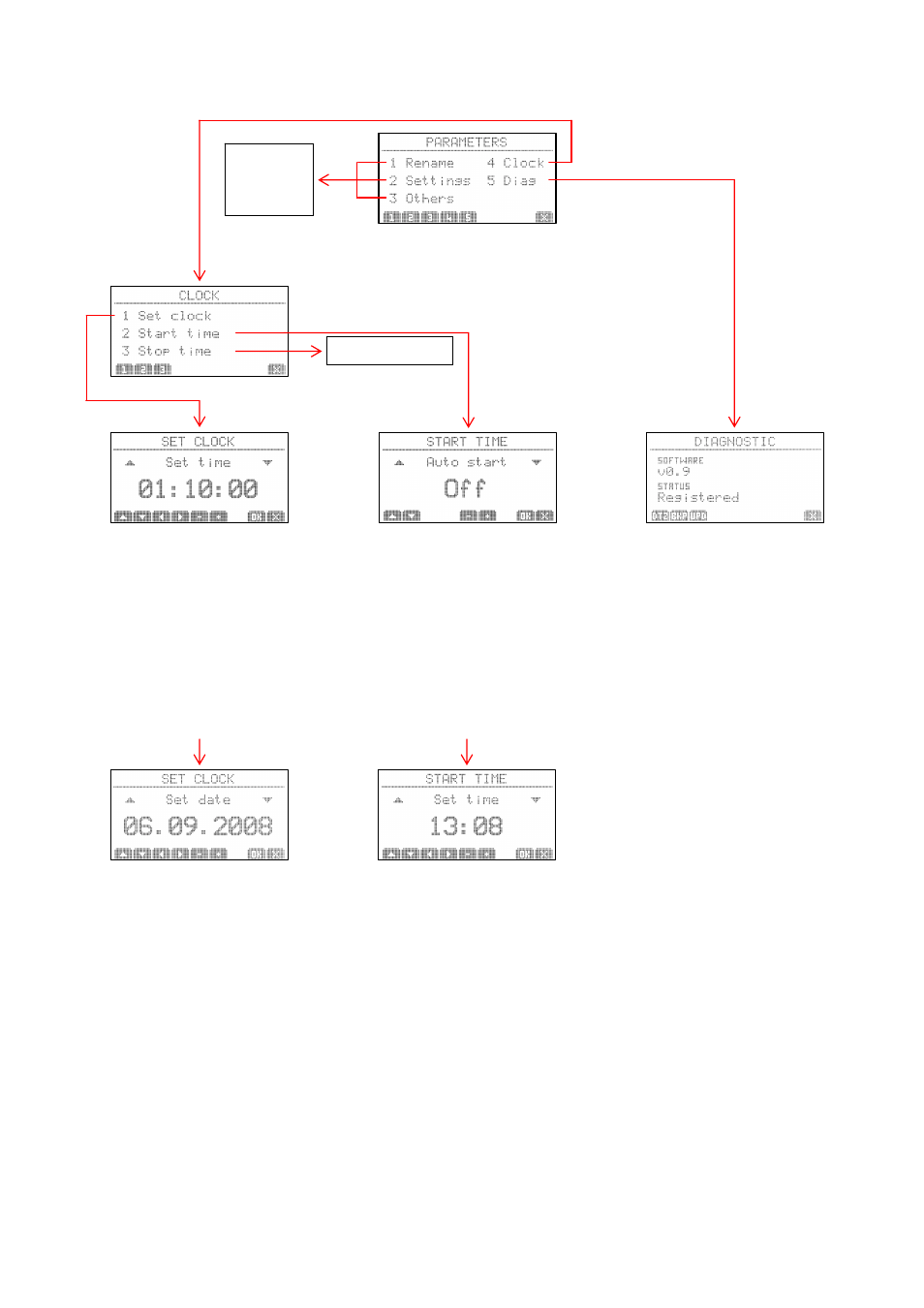
darTZeel CTH-8550
User Manual, version 1.0
Page 13 of 15
If you have to set both the time and the date,
it will be easier first to set the date, and then
the time.
Press + or - to set the correct hour.
Press ► to jump to the minute figures.
Press + or – to set the correct minute.
Press OK to save.
The time clock will synchronize at the
moment you press OK. Until you press OK,
the internal time clock will not be changed.
Press ▲ or ▼ in order to display the next
screen, for date setting.
The date format is DD.MM.YYYY.
This rubric cannot be changed. Sorry if you
are used to another format, but this is the
most universal one.
Press + or - to set the correct day.
Press ► to jump to the month figures.
Press + or – to set the correct month.
Press ► to jump to the year figures.
Press + or – to set the correct year.
If the time has not been set yet:
Press ▲ or ▼ to return to “Set time”, and
adjust the time.
The date settings will be kept correct, saving
you from entering the “Set Clock” menu
twice.
Press OK to save.
When “Auto start” is set to On, your CTH-8550
will power itself on at the time programmed
on the next screen shown below.
When “Auto start” is left to Off, your CTH-
8550 will not start automatically.
Press + or – to set “Auto start” to On or Off.
Press ▲ or ▼ to go to the next menu, to set
the start time.
Press + or - to set the correct hour.
Press ► to jump to the minute figures.
Press + or – to set the correct minute.
Press OK to save.
The STOP TIME procedure is exactly the
same as START TIME.
Press “Stop time” from the main CLOCK
menu in order to proceed.
This screen indicates the software
version and the registration status.
DTZ: When your machine is new,
you will need to register it.
Insert your USB key into the
rear panel port, and press DTZ.
BKP: This feature allows copying
internal CTH-8550 parameters
onto the USB key, for factory
diagnosis.
Insert your USB key into the
rear panel port, and press BKP.
UPD: Used for updating the internal
CTH-8550 firmware.
Insert your USB key into the
rear panel port, and press UPD.
Your USB key must contain the
appropriate file in order to operate
properly.
Further details about key activation
procedure are described in chapter 7.
Go to
Page 11
See Start time
