Chicago Gaming Putt! Championship User Manual
Page 19
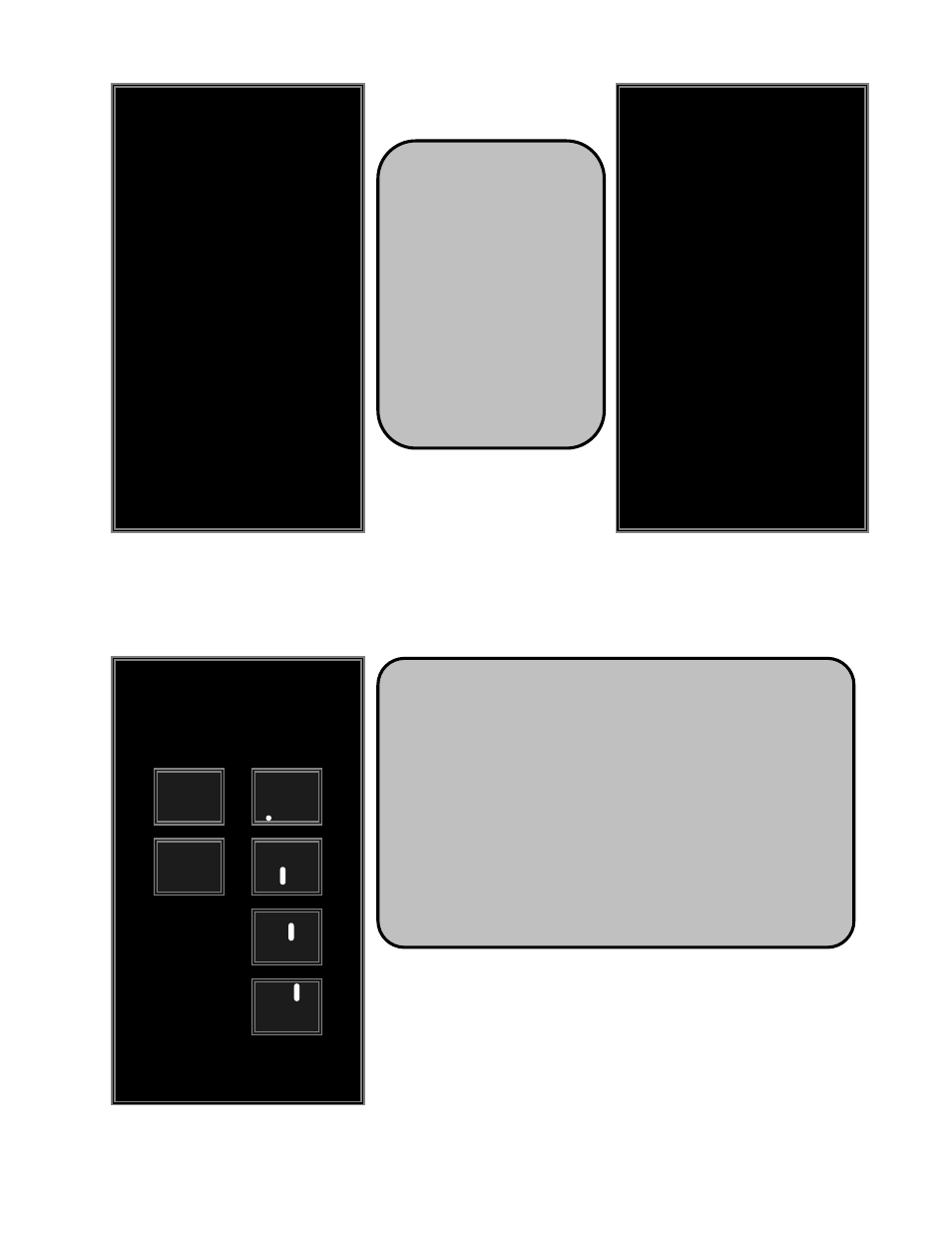
19
Lamp Test
Upon
entering
the
Lamp Test,
the
five
Control
Panel
Button
Lamps should be flashing.
Pressing any button switches
to the Individual Lamp Test.
In this mode, pressing a
control panel buttons tests
the lamp in that button and
pressing Service tests the
meter.
Motion Sensor Test
The Motion Sensor Test is used to align the motion sensor and
set the speed of the ball in game. A guide for aligning the motion
sensor can be found on page 9.
LIVE FEED: Shows a live view of what the motion sensor is
seeing.
BASELINE: This is the image that the software will use to
compare to the others once it detects motion. It is reset when a
new ball is ejected.
MOTION T=0, 1, 2, and 3: These four (4) images are compared
against the base line, which shows the direction and speed of
the ball.
Adjusting Ball Speed
The ball speed can be adjusted in the Motion Sensor Test.
Increasing the ball speed causes the ball to travel a greater
distance with the same strength of putt, while lowering the ball
speed will decrease this distance. While in the Motion Sensor
Test, press Right to increase the ball speed or Left to decrease
it. The factory default setting is 57.
PUTT
CHICAGO GAMING
V 1.0.0
JUNE 30, 2009
LAMP TEST
I/O BOARD VERSION 1.0
ALL LAMPS FLASHING
PRESS ANY BUTTON
FOR INDIVIDUAL LAMP TEST
PRESS MENU TO EXIT
Credits: 0
PUTT
CHICAGO GAMING
V 1.0.0
JUNE 30, 2009
LAMP TEST
I/O BOARD VERSION 1.0
PRESS CONTROL PANEL BUTTONS
TO TEST CONTROL PANEL LAMPS
PRESS SERVICE TO TEST METER
PRESS MENU TO EXIT
Credits: 0
PUTT
CHICAGO GAMING
V 1.0.0
JUNE 30, 2009
MOTION SENSOR TEST
PRESS ENTER TO EJECT BALL
PRESS MENU TO EXIT
Credits: 0
MOTION T = 0
BASE LINE
MOTION T = 1
MOTION T = 2
MOTION T = 3
LIVE FEED
PUTT BALL INTO CABINET
PRESS LEFT AND RIGHT
TO ADJUST BALL SPEED
BALL SPEED = 57
FACTORY SETTING = 57
