Ambir imagescan, 940u quick start guide, Scanning – Ambir ImageScan Pro 940u User Manual
Page 8
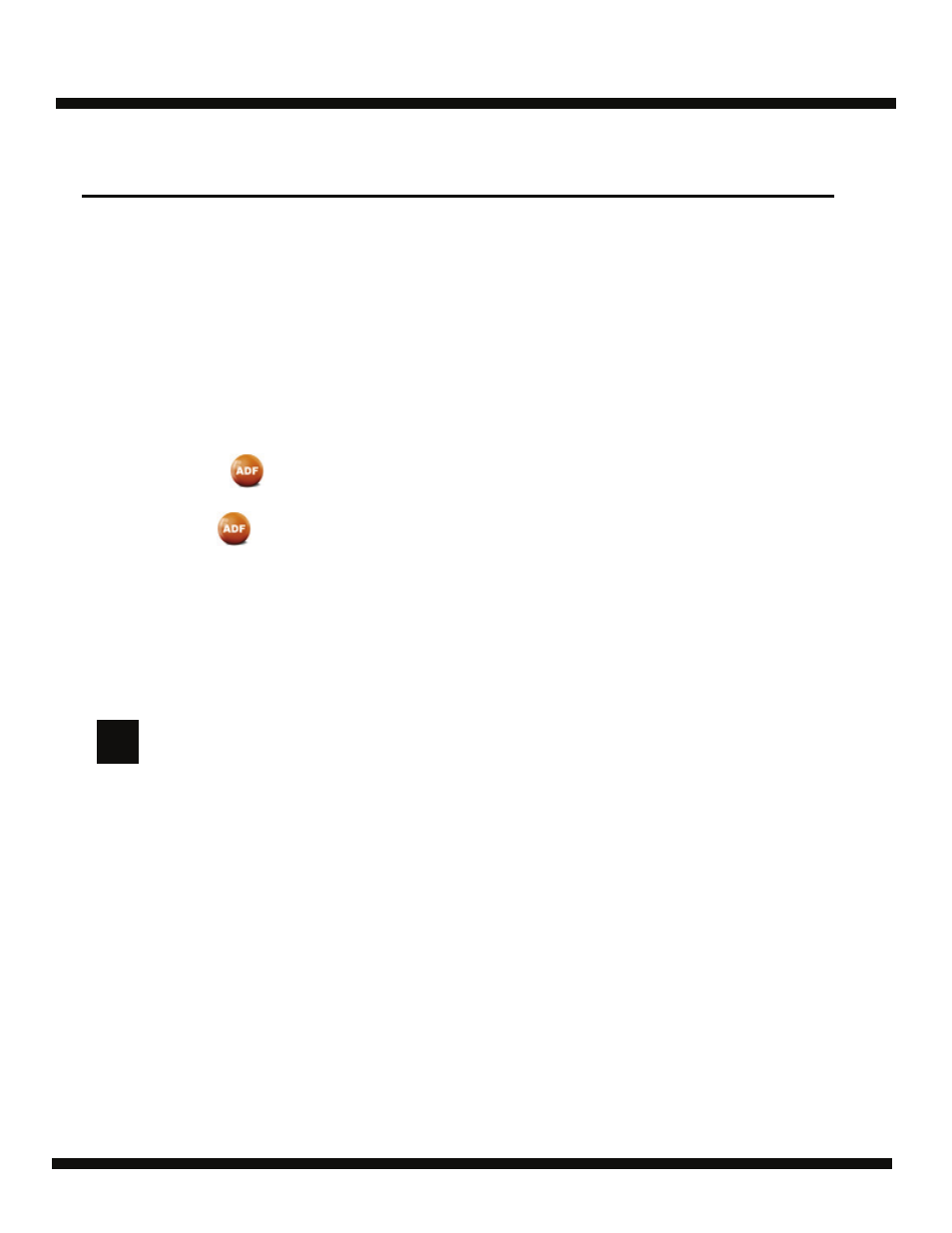
Ambir ImageScan
Pro
TM
940u
Quick Start Guide
8
Configure Button Settings
Within the “Button Configuration” window, you can find a row of icons running through the left side of
the window. Each icon represents a scanning task, and the number underneath corresponds to the
function number displayed on the scanner front panel.
Nine (9) frequently-used scanning tasks are pre-configured for your convenience. You may, however,
customize the settings of the nine tasks to best meet your needs and preferences.
Follow the steps below:
1. Do one of the following to open the Button Configuration window:
Double-click the icon in the Windows system tray.
Right-click the icon in the Windows system tray, and then choose
Button Configuration…
in the pop-up menu that opens.
2. Select a task number by clicking on the icon.
3. Select the desired function from the drop-down list of Button Template and adjust
button settings.
Click the Help button within the Button Configuration window for more information about the button settings.
Scanning
(Continued)
Writing down the customized button number settings
on the included memo sticker is optional.
>
