1 auto configuration with optimal setting, 2 auto configuration with fail safe setting, 11 bios exit – Acrosser AR-B1790 User Manual
Page 33: 12 bios update
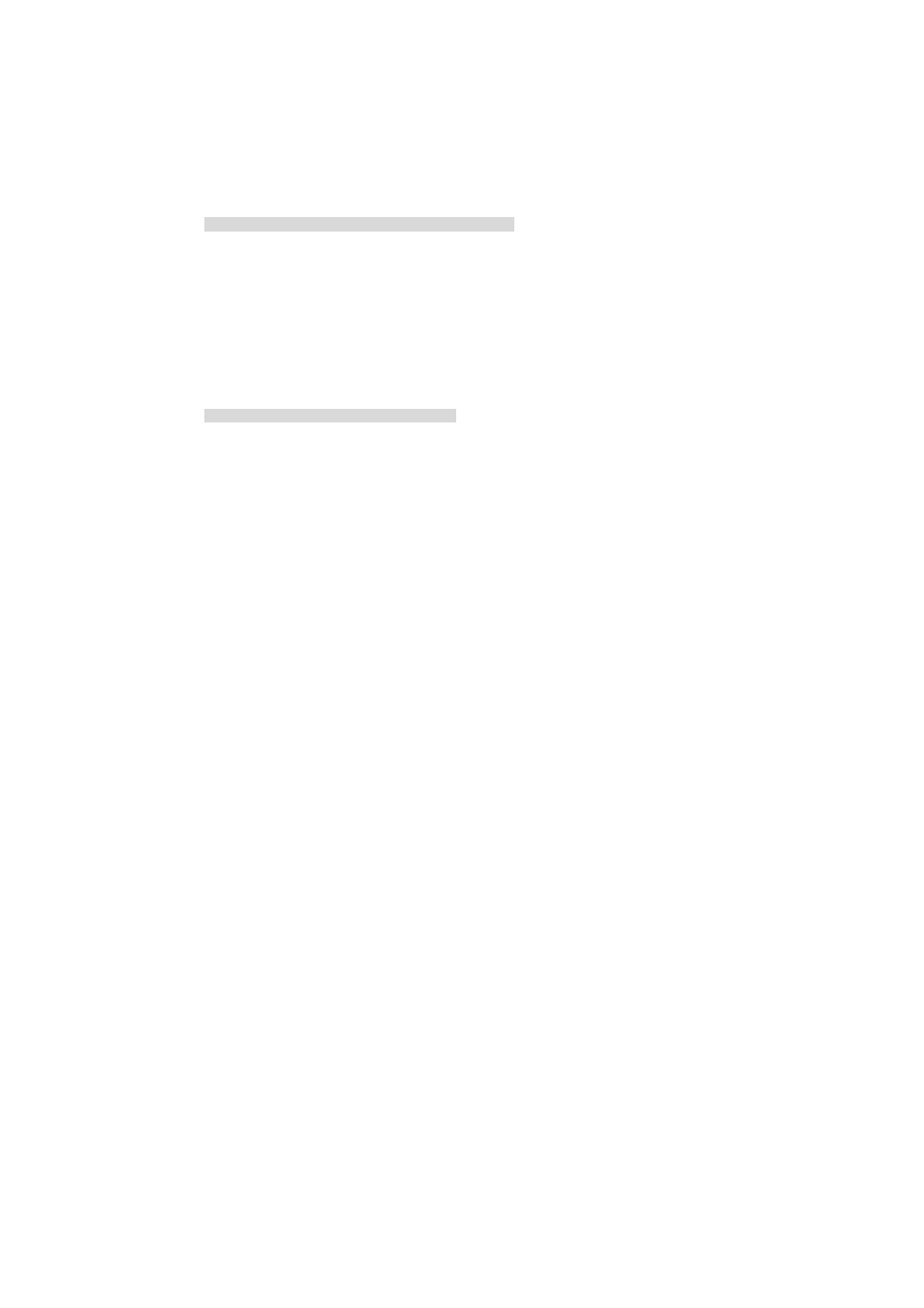
32
5.10.1 Auto Configuration with Optimal Setting
The user can load the optimal default settings for the BIOS. The Optimal default settings are best-case values
that should optimize system performance. If CMOS RAM is corrupted, the optimal settings are loaded
automatically.
Load high performance setting (Y/N) ?
5.10.2 Auto Configuration with Fail Safe Setting
The user can load the Fail-Safe BIOS Setup option settings by selecting the Fail-Safe item from the Default
section of the BIOS Setup main menu.
The Fail-Safe settings provide far from optimal system performance, but are the most stable settings. Use this
option as a diagnostic aid if the system is behaving erratically.
Load failsafe settings (Y/N) ?
5.11 BIOS EXIT
This section is used to exit the BIOS main menu. After making your changes, you can either save them or exit the
BIOS menu and without saving the new values.
5.12 BIOS UPDATE
The BIOS program instructions are contained within computer chips called FLASH ROMs that are located on your
system board. The chips can be electronically reprogrammed, allowing you to upgrade your BIOS firmware
without removing and installing chips.
The AR-B1790 provides the FLASH BIOS update function for you to easily to update to a newer BIOS version.
Please follow these operating steps to update to new BIOS:
Step 1:
Turn on your system and don’t detect the CONFIG.SYS and AUTOEXEC.BAT files.
Step 2:
Insert the FLASH BIOS diskette into the floppy disk drive.
Step 3:
In the MS-DOS mode, you can type the AMIFLASH program.
A:\>AMIFLASH
Step 4:
Press [ALT+F], The
highlighted.
BIOS Filename Loading … . After typing in the File name you must press
Step 5:
And then please enter the file name to the
will show the following notice.
Are you sure to write the BIOS into flash ROM?
Step 6:
Press the
Then the
Step 7:
When the BIOS update is successful, the message will show
