Acrosser AR-B1042 User Manual
Page 30
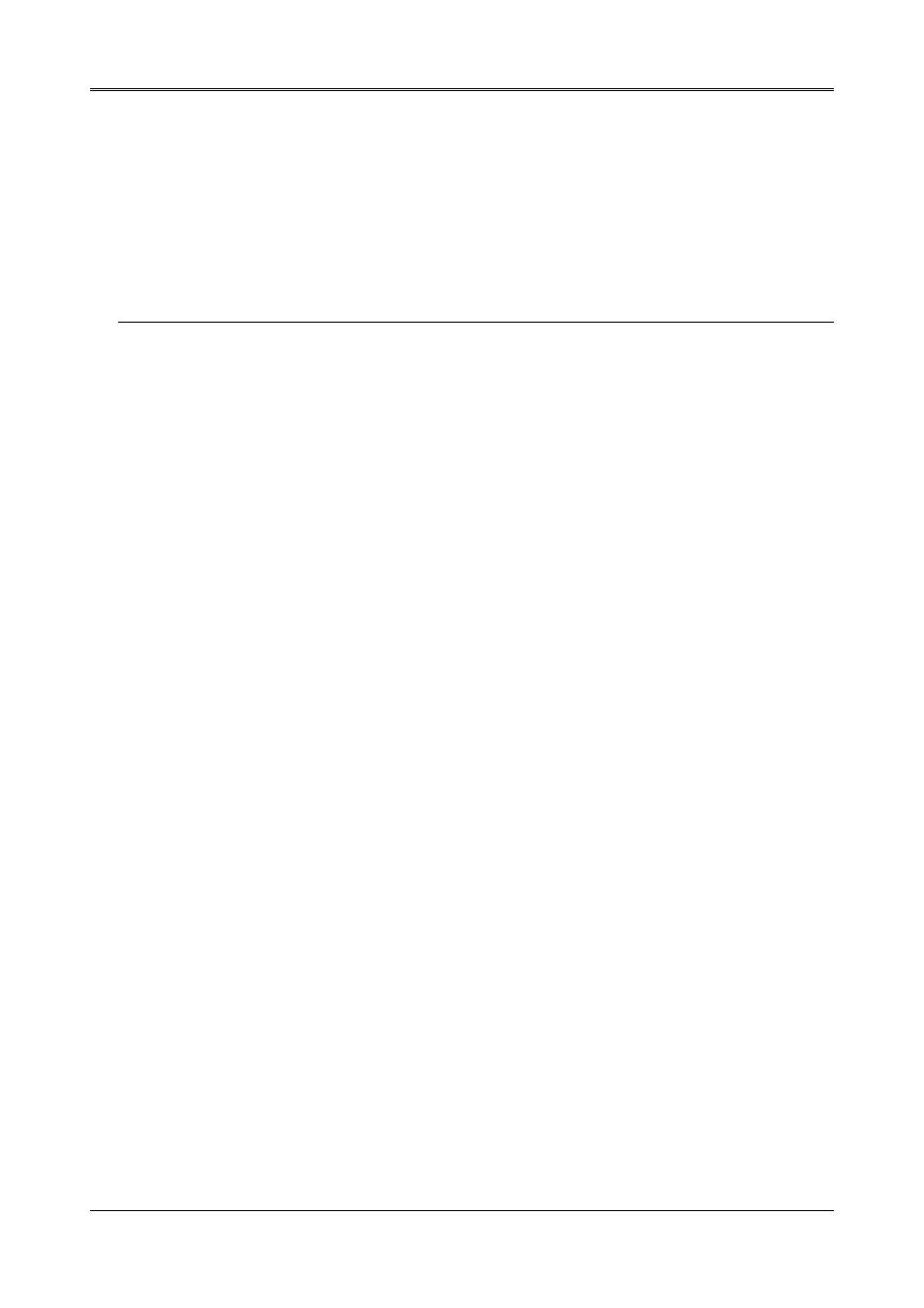
AR-B1042 User¡
¦s Guide
4-8
VERSION
HELP
FONT SIZE
•
12
•
16
•
20
•
24
NOTE: The CHIPSCPL will prompt for Windows 3.1 and/or Chips driver disk(s) if required files are missing.
4.4 THE SETCOL UTILITY PROGRAM
This utility program is used to provide 132 text columns in popular text-based applications such as WordStar and
WordPerfect. If you do not intend to use 132 column text mode, do not install this utility.
4.4.1 Installing the Utility
To install the utility, follow this procedure:
Step 1 :
Determine where you want to stone the program. Locate a directory on your hard disk where you
have other utility programs. For your convenience, this directory should be specified in the
PATH=statement in your AUTOEXEC.BAT file.
Step 2 :
Place Display Driver Diskette #1 into drive A. Make A the default drive by typing A:
the SETUP program by typing SETUP
applications. Use the arrow keys to select Utilities and press
displayed. Use the arrow keys to select the utilities desired and press
begin the utility installation process. A default drive and directory path will be displayed. Use the
backspace key to erase this default and type in the proper directory. At this point you may be
prompted to insert one of the other driver diskettes. You also may be asked to create the target
directory if it does not already exist. After the files have been installed, press any key to return to the
list of supported applications. Press
