Acrosser AR-B1042 User Manual
Page 25
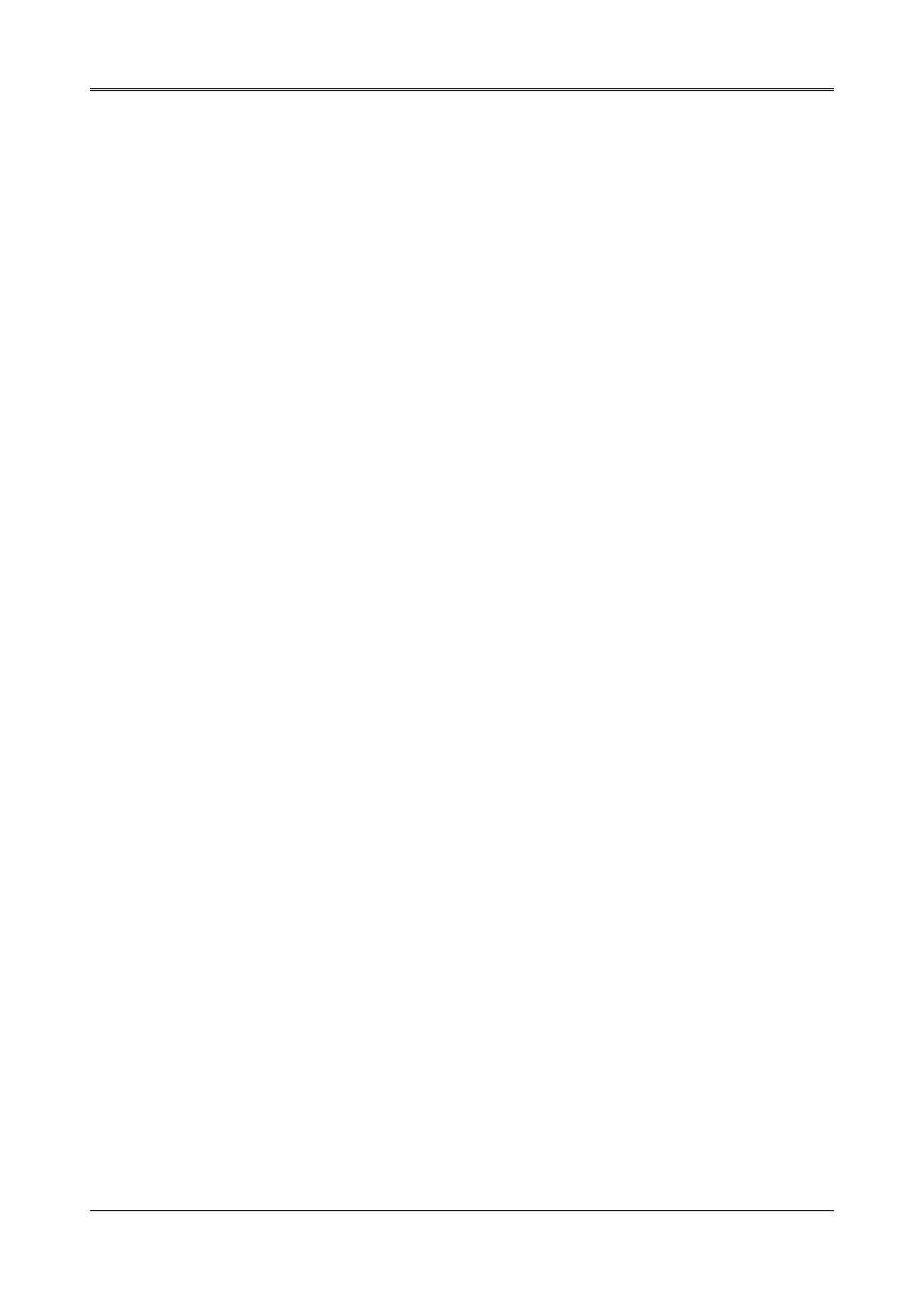
AR-B1042 User¡
¦s Guide
4-3
4.1.3 AutoCAD R12
These drivers are designed to work with AutoCAD R12. They conform to the Autodesk Device Interface (ADI) for
Rendering drivers and Display drivers. These display drivers accelerate redraw, pan, and zoom functions.
(1) Driver Installation
To install the drivers, follow these instructions:
Step 1 :
Place the Display Driver Diskette #1 in drive A. Type A:
Type SETUP
Using the arrow keys, select AutoCAD Release 12 and press
supported driver resolutions. Using the arrow keys and the
that are appropriate for your monitor. When all of the desired resolutions have been selected, press
driver files. Enter the drive and directory that contains the installed AutoCAD R12. You may be
asked to change display driver diskettes, and if the destination directory does not exist you will be
asked for confirmation. When the installation is complete, press any key to continue. Press
followed by Y to exit to DOS.
Step 2 :
Go to the AutoCAD directory where the new drivers were installed and run the driver installation
program by typing ACAD12 –r
new display drivers. Select TurboDLD Classic.
(2) Configuring TurboDLD Driver
Select Configure Video Display. In Display Device Configuration choose Select Graphics Board/Resolution. Then
choose Select Display Graphics Board. After choosing a Graphics Board, go to Select Display Resolution. After
selected Display Resolution, save the new configuration and return to the main menu.
1. Basic Configuration Menu
This menu allows you to modify:
•
Number Of AutoCAD Command Lines
•
Screen Configuration
Dual/Single/Text Window on Single
•
Select Font from List
6x8/8x8/8x14/8x16/12x20/12x24
•
Select Font Filter
All Fonts/IS08859/jisx0201.1976
2. User Interface Configuration
•
Double Click Interval Time
•
BP Button
•
BP Highlight
Patt. Line/Xor Rect/Both
•
BP Refresh
Enable/Disable
3. Expert Configuration Menu
This menu allows you to modify:
•
Display List
Enable/Disable
•
Use Acad 31 bit space?
Yes/No
•
Internal Command Echo
Enable/Disable
•
BP Zoom Mode
Freeze/Float
•
Disable DL in PSpace?
Yes/No
