2 panning drivers – Acrosser AR-B1042 User Manual
Page 24
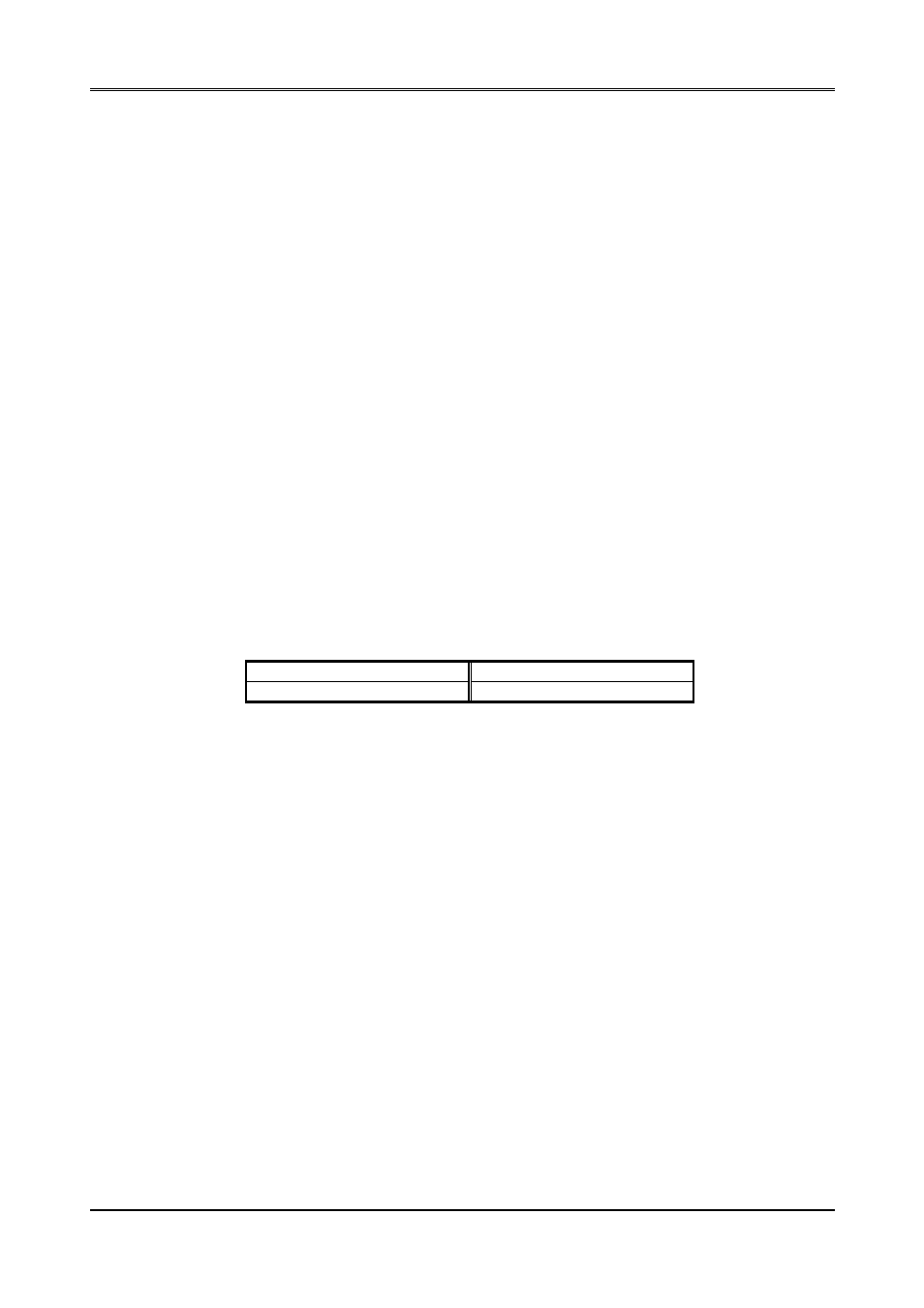
AR-B1042 User
s Guide
4-2
(4) Driver Installation – DOS Setup
Step 1 :
Install Windows as you normally would for a VGA display. Run Windows to make sure that it is
working correctly. Then exit from Windows.
Step 2 :
Place the Display Driver Diskette #1 in drive A. Type A:
Type SETUP
list. Using the arrow keys, select Windows Version 3.1 and press the
you will be asked for the path to your Windows System directory (default C:\WINDOWS). When the
installation is complete, press any key to continue. Press
Step 3 :
Change to the directory where you installed Windows (usually C:\WINDOWS).
Step 4 :
Type SETUP
configuration. Use the up arrow key to move to the Display line and press
display drivers will be shown. Use the arrow keys to select one of the drivers starting with an
asterisk (*) and press
Step 5 :
Follow the directions on the screen to complete the setup. In most cases, you may press
to accept the suggested option. When Setup is done, it will return to DOS. Type WIN
start Windows with the new display driver.
(5) Changing Display Drivers from DOS
To change display drivers from DOS, change to the Windows directory and run Setup repeating step 4 and 5 in the
section of
should be able to use the following standard drivers:
VGA
640x480, 16 colors
Super VGA
800x600, 16 colors
Table 4-3 Display Driver Colors
4.1.2 Panning Drivers
Special panning drivers are provided to allow high-resolution modes to be displayed on a flat panel or CRT. These
drivers will show a section of a larger screen, and will automatically pan or scroll the screen horizontally and
vertically when the mouse reaches the edge of the display.
