Powering on the system, Powering on the system -10, Power on the printer – Datacard Group SP Series User Manual
Page 24
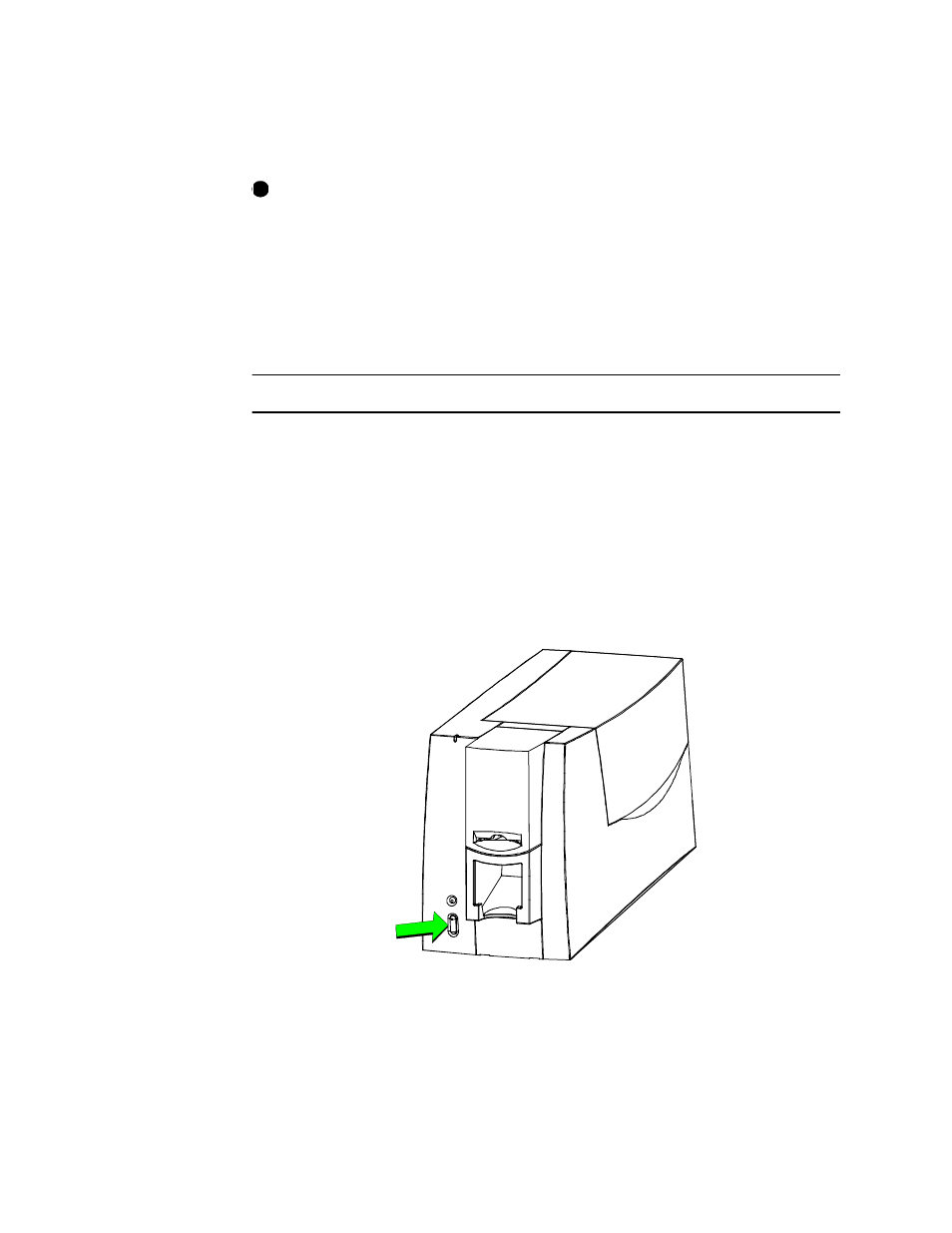
2-10
Getting started
User’s Guide for Express™ and Select™ Class Printers
4
If you are installing the print ribbon for the first time be sure to print a printer test
card after installing the printer driver. (See
“Making and evaluating test cards” on
for more information.)
Set the print ribbon type or select autodetect. See
“Working with printer settings
for steps to follow.
♦
Powering on the system
Before installing the printer driver and before using the printer, follow these steps to
power on the printer.
Power on the printer
1
Make sure cards and all other supplies are loaded. See other sections of this
chapter for more information.
2
Remove any printed or rejected cards from the output stacker. See “Removing
cards” on page 3-9 for more information.
3
Make sure the power cord and interface cable are connected. If needed, see
“Connecting the printer” on page 2-4 for more information.
4
Press the printer Power button to turn on power. Observe the printer panel light.
See “Printer features” on page 1-4 for more information. The printer initializes all
components and makes audible sounds.
Figure 2-11: Turn on power to the printer
5
Press the PC Power button to turn on the power to the PC. Turn on power to any
other equipment needed.
i
