Assigning an ip address, Setting the ip address with telnet – Digi MIL-4711H User Manual
Page 5
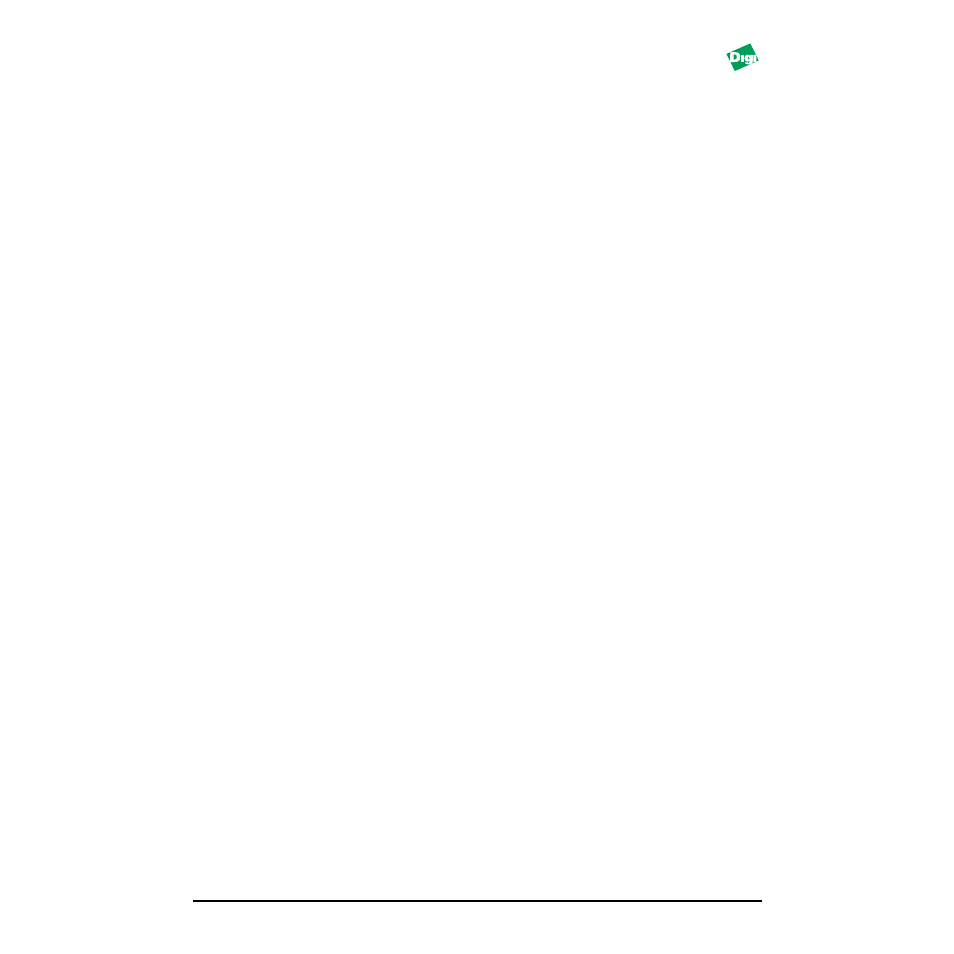
Install Guide
Model: MIL-4711H
5
A s s i g n i n g a n I P A dd r e s s
Every device on a TCP/IP network is identified by two addresses:
• The address is a 6-byte address assigned to the 4711H by the manufacturer.
• The IP address is a 4-byte address assigned by the system admin. Set this.
The MIL-4711H stores its IP address in its NVRAM (default: 0.0.0.0).
Caution:
When the address is 0.0.0.0, the 4711H uses RARP or BOOTP to acquire an address.
The following are ways to assign an IP address to the hub:
• Make a telnet connection via port 2002, or connect serially and set the IP
address manually.
• Use a RARP server to set the address each time the MIL-4711H powers up.
• Use BOOTP to set the address each time the MIL-4711H powers up. This is the
preferred method in larger networks as BOOTP can work through routers.
Note:
Neither telnet nor RARP work if the server is connected through a router on a different
subnet from the MIL-4711H. To assign an IP address, put the MIL-4711H on the same
subnet as the host, set-up an ARP entry with an IP address that is valid for that subnet,
telnet to the unit, and assign an appropriate IP address.
S e t t i n g t h e I P A dd r e s s w i t h Te l n e t
The following only works if the MIL-4711H is on the same subnet as the host from
which you want to telnet. In this example, you are to add a MIL-4711H called
alpha
with an IP address
192.185.2.3
and an Ethernet address of
0040c800012B
.
To set the IP Address using Telnet:
1. Use a text editor to open the /etc/hosts file.
2. Add the following line and save the file:
192.185.2.3 alpha
3. Use this to set the static ARP entry for a host on the same subnet as the 4711H:
arp -s alpha 00:40:c8:00:01:2B
4. Set the rear panel DIP switches D2 up and D1 down and power cycle the unit.
5. Make a telnet connection to maintenance port 2002:
telnet alpha 2002, or connect an ANSI compatible terminal to the RS-232 port
6. Type [!] to enter the monitor menu.
