Maps, Import favorite location – Destinator 6 User Manual
Page 39
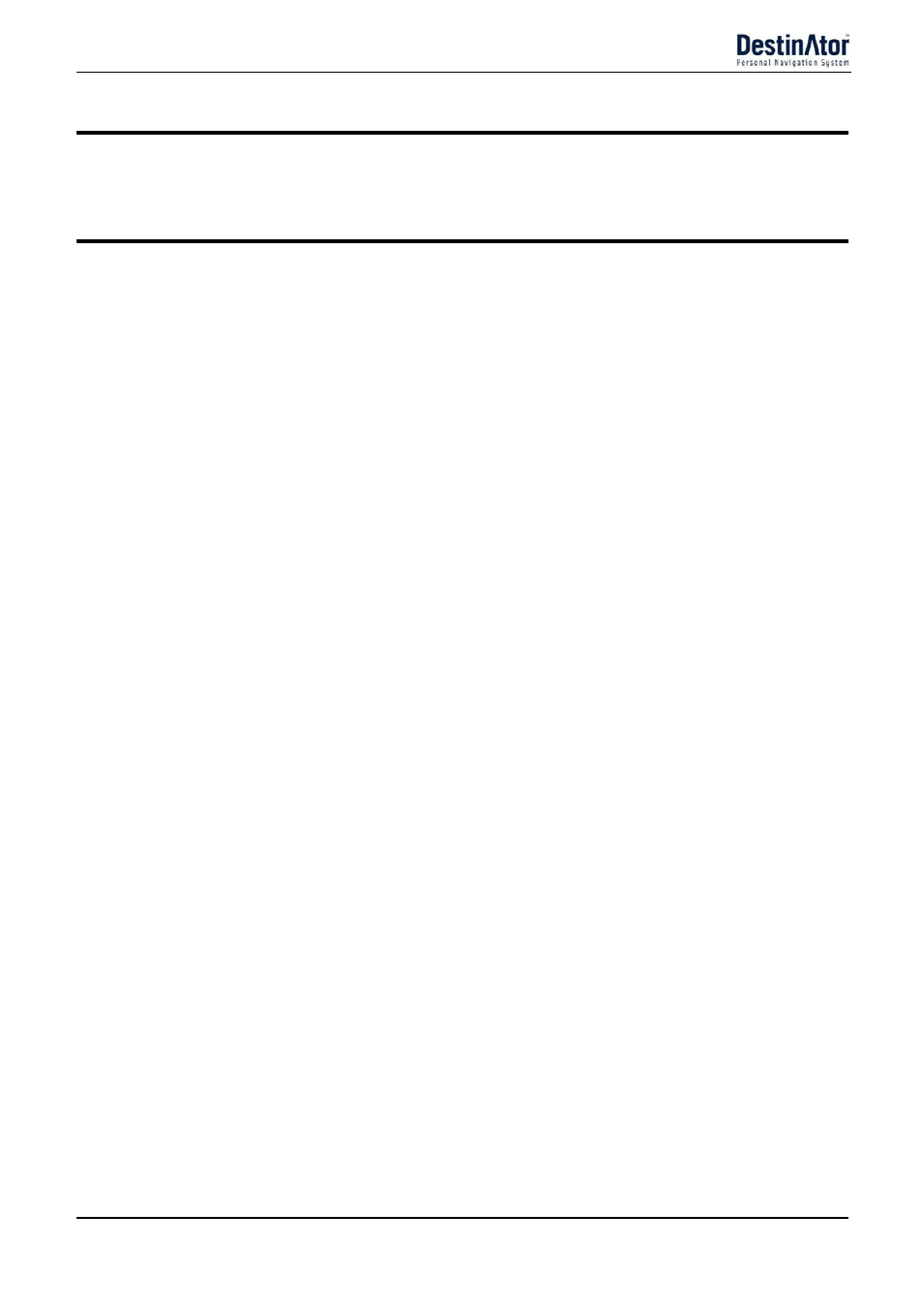
Destinator 6
37
Installation Requirements
Maps
After you have installed the Destinator Console to your proprietary device, you must select at least one
map. For information about installing maps, see "Installing a Map (on page 40)".
Import Favorite Location
You can download a list of favorite locations from your PC to your device.
The list must be contained in Comma-Separated Values (.csv) files. As part of the download procedure, you
convert the .csv files to .dat for storage on your device by using the Destinator Conversion utility. The
Favorites Importing file structure must be in .csv format.
The file contains the following fields:
Fav. Place 1
Comment 1
39.21370
38.78903
8033
Munich
173
Fav. Place 2
Comment 2
24.79360
37.08604
75010
Paris
3013
Fav. Place e
Comment 3
44.97889
23.82718
8044
Zurich
123
The Longitude and Latitude are numerical values. All the others are string values. To import a .csv file:
1. On the Destinator Console, click on a Standard Map. This will enable the Installing Map and
Favorites Importer features.
2. Click the Favorites Importer button. The Converter dialogue is displayed.
3. Select the .csv file, specify a category name, and click the Convert button. The Report Area displays
a message stating that the content of the file has been converted and that the file is ready for
download.
4. Download the file to your device by clicking the Download button.
