Console toolbar – Destinator 6 User Manual
Page 38
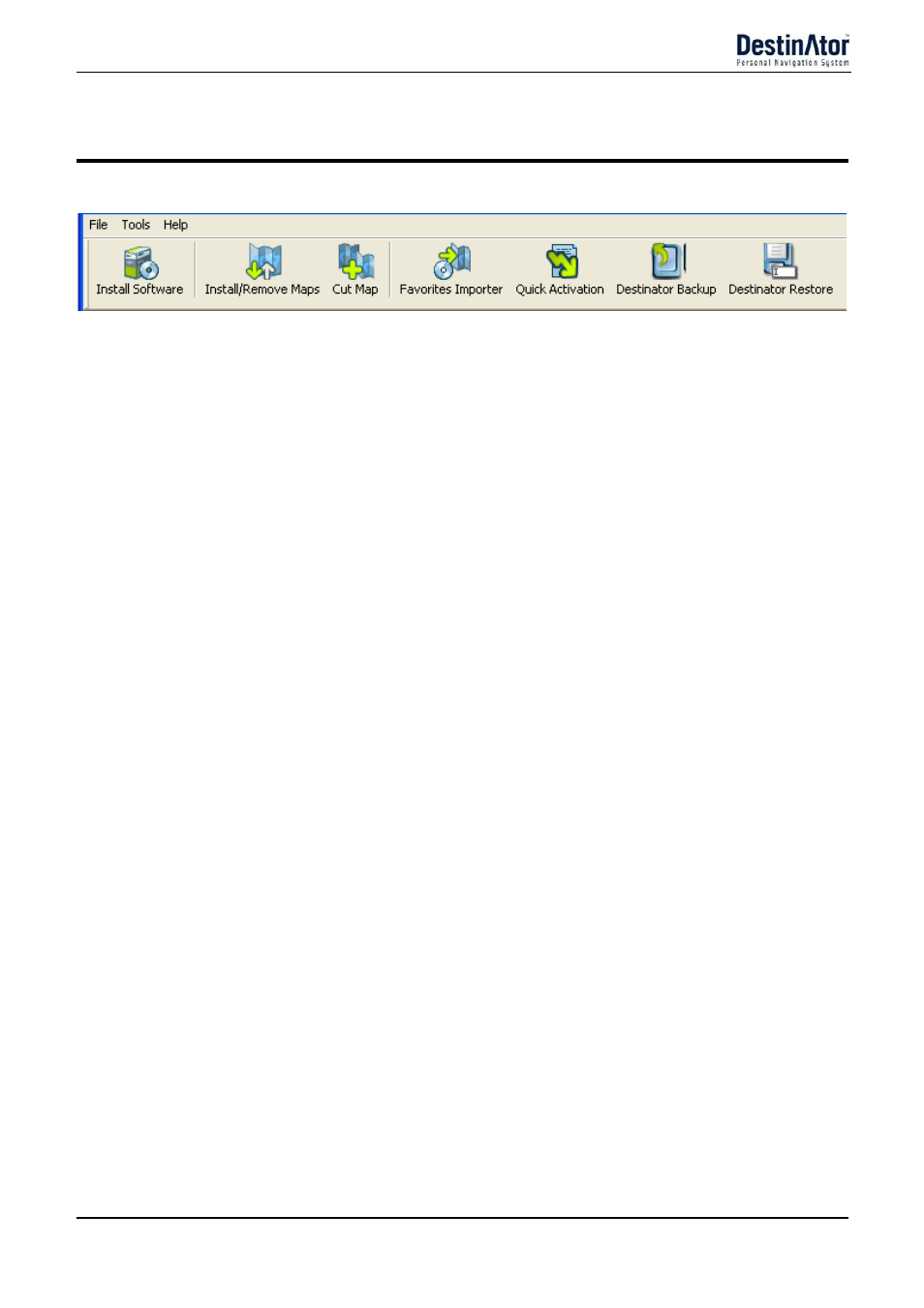
Destinator 6
36
Installation Requirements
Console Toolbar
The following options are available from the Console Toolbar:
Figure 47 – Console Toolbar
Install Software
Lets you install the Navigation System to your device.
Install/Remove
Maps
lets you install or remove a map. For more information, see "Installing a Map (on
Cut Map
Lets you customize an installed map. For more information, see “Map Cutter
Screen Interface (on page 40)”.
Favorites Importer Lets you download a list of your favorite locations from your PC to the selected My
Favorites group on your device. For more information, see "Import Favorite
Location (on page 37)".
Text to Speech
Lets you configure the Destinator Navigation System so street names are included
in the voice prompts.
Quick Activation
Lets you activate your Navigation System through an automated process.
Destinator Backup
Lets you to save your Favorites, Multi-Stops or My Destinator. When you click on
the Save button, the Favorites files, the MPR and the Desinator.ini file are copied
into your drive: C:\DestinatorApps\Installer\Console\ARM\BACKUP
Destinator Restore Lets you to restore your Favorites, Multi-stops and My Destinator. When you click
on the Restore button, the console recovers the information saved in the drive: C:\
DestinatorApps\Installer\Console\ARM\BACKUP and sends those files to the appropriate
destinations on your machine. If an existing file already has the same name, the console
will add the extension <
