Adjusting the aspect ratio, Setting the aspect ratio, Adjusting time settings – Dynex DX-42E250A12 User Manual
Page 30: Setting the clock
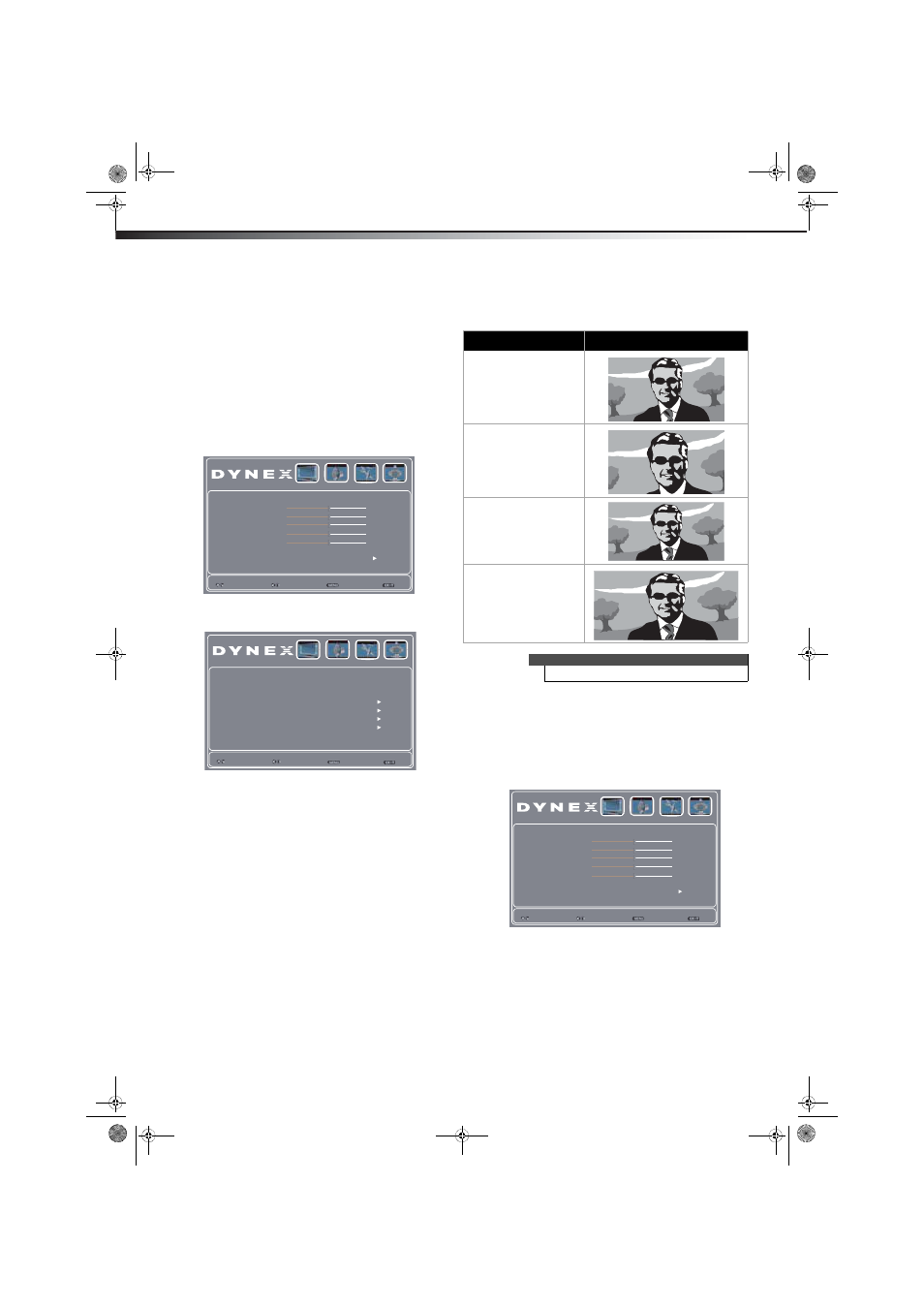
26
Adjusting the aspect ratio
DX-42E250A12
• Background Opacity—Selects the opacity level for the
background.
• Window Color—Selects the edge color.
• Window Opacity—Selects the edge style.
8 Press EXIT to close the menu.
Adjusting the aspect ratio
Setting the aspect ratio
To set the aspect ratio:
1 Press MENU. The on-screen menu opens.
2 Press or to highlight Setup, then press . The Setup menu
opens.
3 Press or to highlight Aspect Ratio, then press or to
select an aspect ratio. You can select Normal, Zoom, Wide, or
Cinema.
Adjusting time settings
Setting the clock
To set the clock:
1 Press MENU. The on-screen menu opens.
Picture Mode Energy Savings
Brightness
Color
Tint
Sharpness
Color Temperature Cool
Advanced Video
Select
Exit
Back
Video Audio Setup TV
Move
47
53
0
4
Contrast
56
OSD Language
Aspect Ratio
Time Setup
Caption
Parental
Reset Default
Select
Exit
Back
Video Audio Setup TV
Adjust
English
Wide
Aspect ratio option
Example
Normal:
Displays the original aspect
ratio with vertical black bars
on the left and right sides of
the screen.
Zoom:
Expands the image to fill the
screen. The top and bottom
of the image may be
cropped.
Wide:
Use this option to view
content recorded in a 16:9
(wide-screen) aspect ratio.
Cinema:
Stretches the image at the
edges, but keeps a clear
image in the center.
Note
You can also press ZOOM to select the aspect ratio.
Picture Mode Energy Savings
Brightness
Color
Tint
Sharpness
Color Temperature Cool
Advanced Video
Select
Exit
Back
Video Audio Setup TV
Move
47
53
0
4
Contrast
56
DX-42E250A12_11-0618_MAN.book Page 26 Wednesday, August 31, 2011 8:31 AM
