Calibration, 1. calibration using a weight – A&D Digital Platform Scales FG-60KAM User Manual
Page 13
Attention! The text in this document has been recognized automatically. To view the original document, you can use the "Original mode".
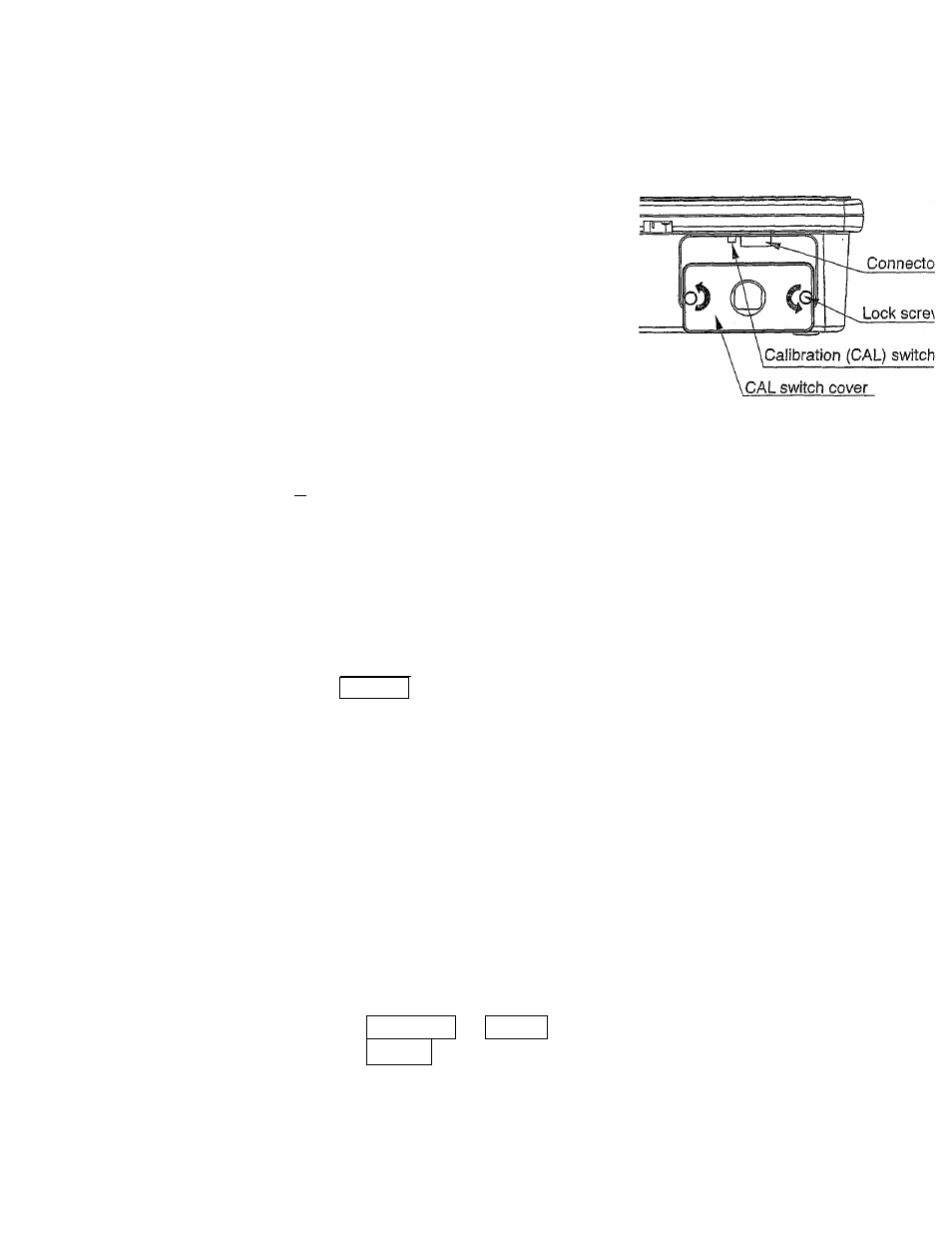
8. CALIBRATION
This function adjusts the scaie for accurate weighing.
Calibrate the scale in the following cases.
□ When the scale is first used.
□ When the scale has bee moved.
□ When the ambient environment has
changed.
□ For regular calibration.
Loose the lock screws on the rear side of
the display pod, and remove the CAL
switch cover. Then, there is a calibration
switch on the board inside.
□ For the FG-KB series (without column), you may once remove the weighing pan to
access lock screws easily.
/f\ U Do not use a ballpoint pen and so on to press the calibration switch.
That may short-circuit and damage the scaie.
8-1. Calibration using a weight
1. Warm up the scale for at least half an hour with nothing on the weighing pan.
□ Change Function setting “F1” or place something on the pan to disable the autc
power-off function.
2. Press and hold the calibration (CAL) switch until
appears, and release the switch.
r n i
F I
L H L
U
^ rOl
L I IL
O The weighing unit must be “kg” or “lb” to enter
calibration mode.
3. Make sure that there is nothing on the weighing pan,
and wait until the STABLE indicator turns on.
n
LI
C O _
Ji 11
I
4. Press the MODE
\j /
:£ FI FI FI
i:\Q.uu
-Ll^
------------
_ switch. The scale calibrate the
zero point, and the display shows,
“ S P n I”
and the
weight value to calibrate (SPAN calibration).
£7
The weight value is equal to the capacity. When
you enter with “kg” mode, then the vaiue is “kg”.
Entering with “ib”, then “lb”.
□ If you do not need SPAN calibration, turn the power off to exit from the calibratioi
procedure.
5. To calibrate with the different weight, change the displayed value using the followin'
switches.
To select the digit blinking to change.
Increment the value of the selected digit.
RE-ZERO
or
ZERO
12
