Adjusting color tones ---setting the white balance, Using the self-portrait mirror – Concord Camera 4340z User Manual
Page 27
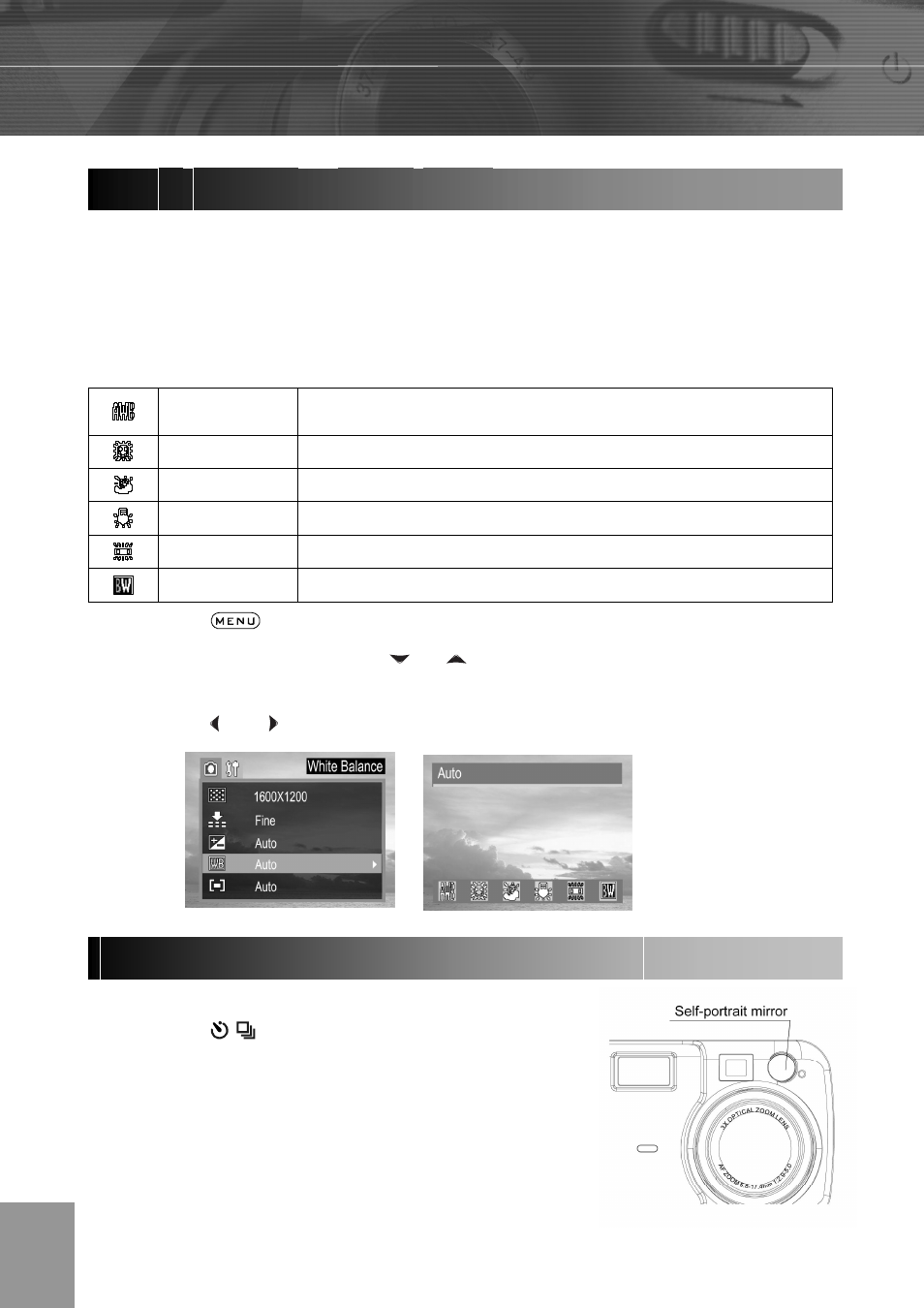
-24-
By default the camera uses Auto White Balance to reproduce colors under different
lighting conditions. For mixed lighting conditions, it is recommended to use the Auto White
Balance option. However, if the lighting condition is identical to one of the following White
Balance settings, set the White Balance to the corresponding mode to get pictures with
colors more accurately.
Auto
The camera will automatically choose the white balance
setting.
Day light
For recording outdoors on a bright day
Shade
For recording under overcast, shady or twilight skies
Tungsten
For recording under tungsten lighting
Fluorescent For
recording
under fluorescent lighting
Black & white For recording black & white photo
1. Press
the
button.
2. In the camera menu, press the
or arrow to select white balance then press
the SET button.
3. Press
the and to set the white balance value then press the SET button.
Use the self-portrait mirror to help taking picture with Self-Timer.
1. Press
the / button until the Self-
Timer icon is shown on the LCD
2. Look at the self-portrait mirror on the front of the
camera to confirm the framing.
3. Press the Shutter button to take the picture.
Adjusting Color Tones ---Setting the White Balance
Using the Self-Portrait Mirror
