Buffalo Technology WLAR-L11G-L User Manual
Page 7
Attention! The text in this document has been recognized automatically. To view the original document, you can use the "Original mode".
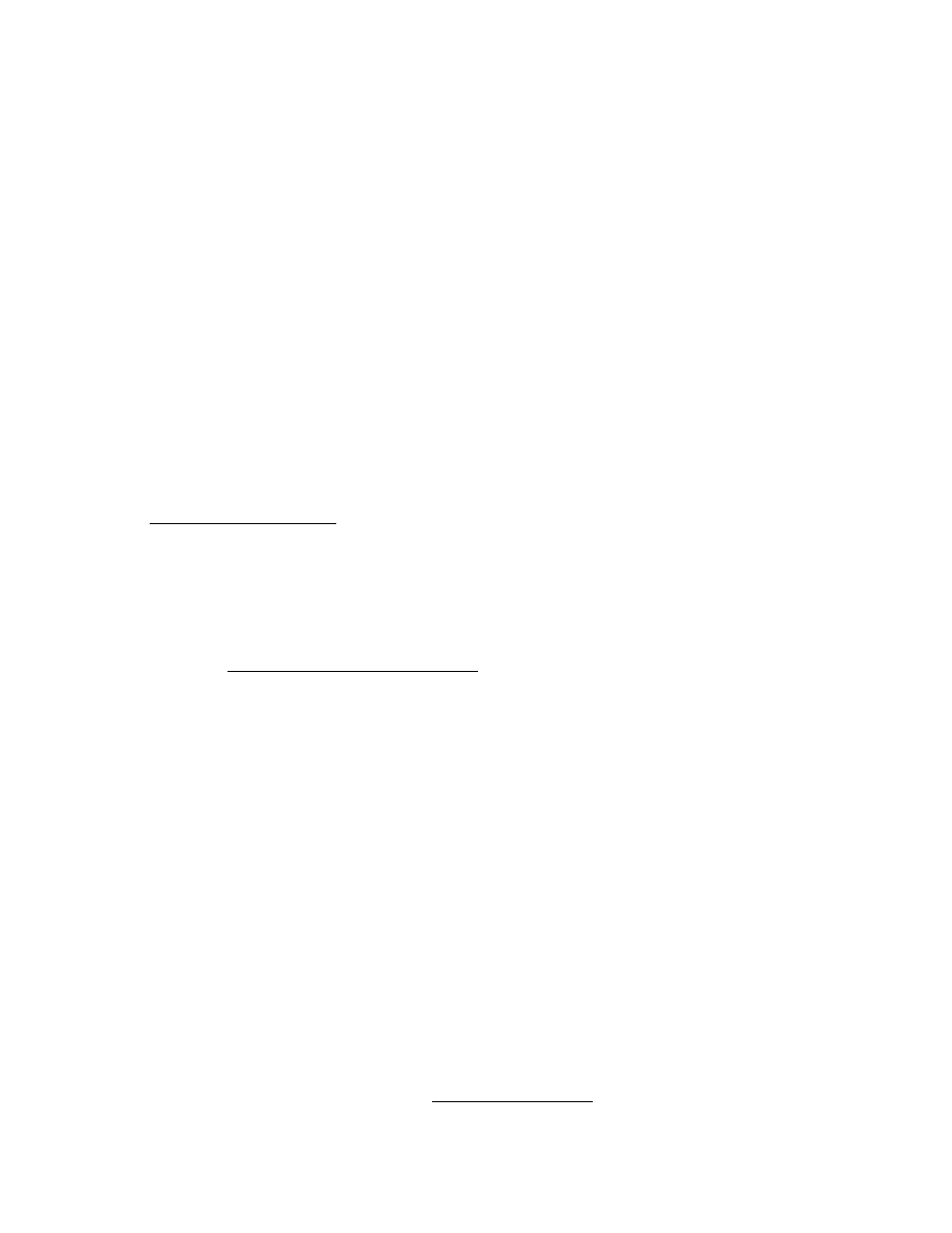
/
7
^art
Page 5
Setting up WEP with OS9.X and an Apple AirPort Card
1) First, use the "Setting Up a WI_AR-L11G-L with a Mac and AirPort
Card w/ 0S9.X" Guide to establish communication with your AirStation.
2) Open your Internet Browser and type "192.168.0.1" as
the URL. Press your "return" key. The AirStation firmware will open
in your browser window.
Select "Advanced configuration". (Picture 1)
standard Settings Standar d coidisuiation
Picture 1
Advanced Settings | Advanced coniiguiadon
Diagnostics |
Diagnostics progr am
3) Select "Wireless LAN" on the left side of the window. (Picture 2)
\Wreless LAN Computer
2
Wu'eless LAN
4) Select "ASCII" or "HEX". Input your WEP code Into the two boxes
beside "Encryption Code (WEP)".
Warning: If you have a 40-bit AirPort card, you must not input a
128-bit code. Consult your AirPort card Documentation if you don't know.
40-bit WEP: ASCII • input a five digit code. You can use any alphanumeric
characters and the underscore "_" sign. ASCII codes are case sensitive.
HEX - input a ten digit code. Use any numeral plus the letters A through F.
HEX codes are not case sensitive.
128-bit WEP: ASCII - Input a 13 digit code. You can use any alphanumeric
characters and the underscore "_" sign. ASCII codes are case sensitive.
HEX - Input a 26 digit code. Use any numeral plus the letters A through F.
HEX codes are not case sensitive. (Picture 3)
<§>ASCnOHEX
I
Picture 3
Enciyptioii Code (WEP)
Confinn Enciyptioii Code
L
