Buffalo Technology WLAR-L11G-L User Manual
Page 11
Attention! The text in this document has been recognized automatically. To view the original document, you can use the "Original mode".
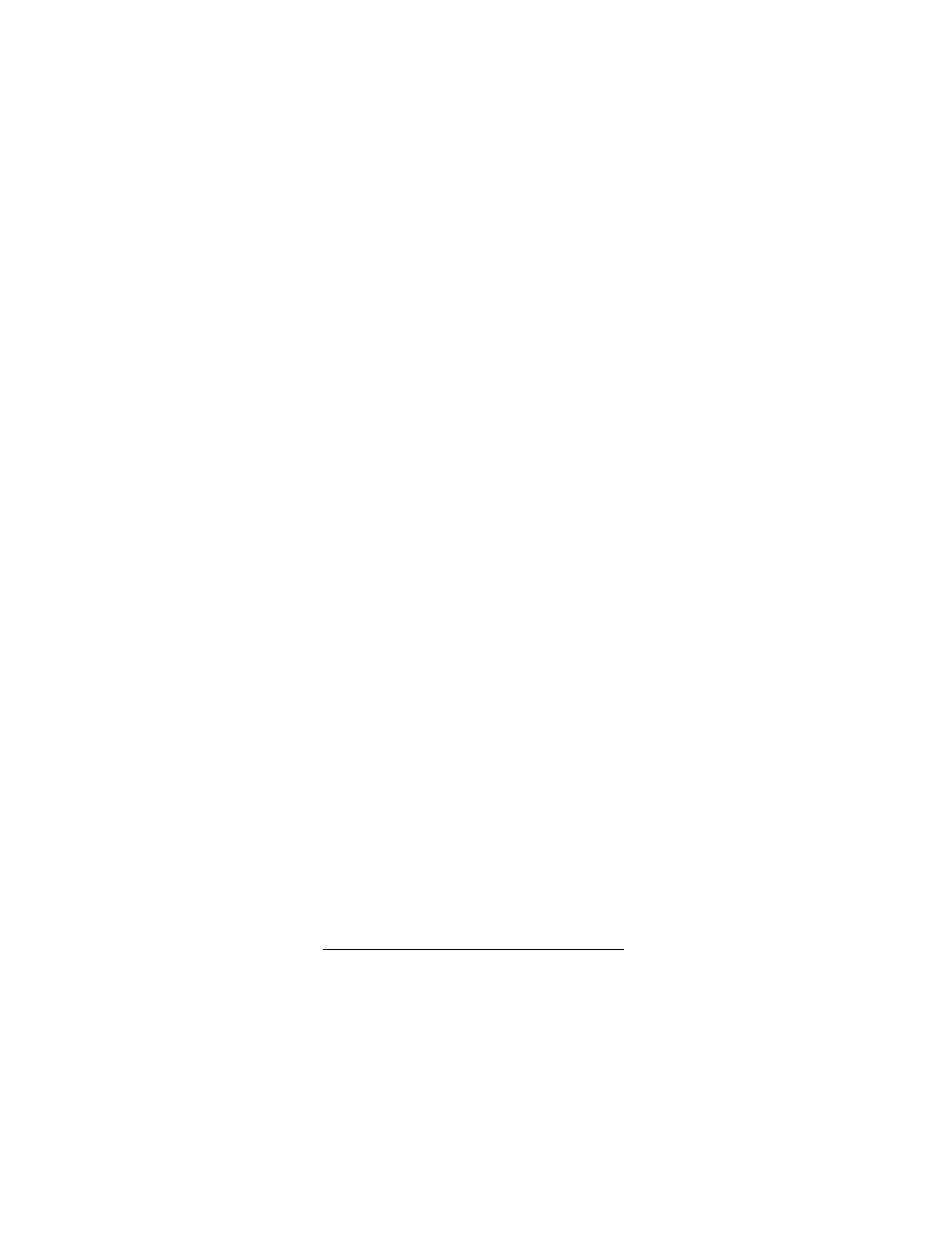
5) Select "Set". (Picture 4) After selecting "Set", you won't be able to
communicate with the AirStation until you input your WEP code in
the Apple AirPort software. Close your browser.
Page 9
[set]
Picture 4
6) Go to the Apple icon in the top left corner of your desktop screen
and click once. Scroll down to "System Preferences" and select.
7) In the "Internet & Network" section, select "Network". (Picture 5)
Internet & Network
^ 0
Picture 5
Internet
Network
8) Beside "Show", select "AirPort". Select the "AirPort" tab. (Picture 6)
Reselect your ESS-ID for your AirStation.
Beside "Network Password", input your WEP code. For ASCII, input the code
exactly as you typed it in the AirStation firmware.
For HEX, type "$" as the first character, then input the code exactly as
you typed it in the AirStation firmware with no spaces between the
"$” and the code. Click on the "Apply Now" button in the lower right
corner of the window.
Open your browser and surf.
Picture 6
Show: AirPort
_________________
TCP/IP y AppleTalk Y~^oxies ^ AirPort ^
AirPort ID; 00:30:65:la;0c;e6
Preferred Network: FOOOCAGROUP
33
Network Password:
