Buffalo Technology WLAR-L11G-L User Manual
Page 3
Attention! The text in this document has been recognized automatically. To view the original document, you can use the "Original mode".
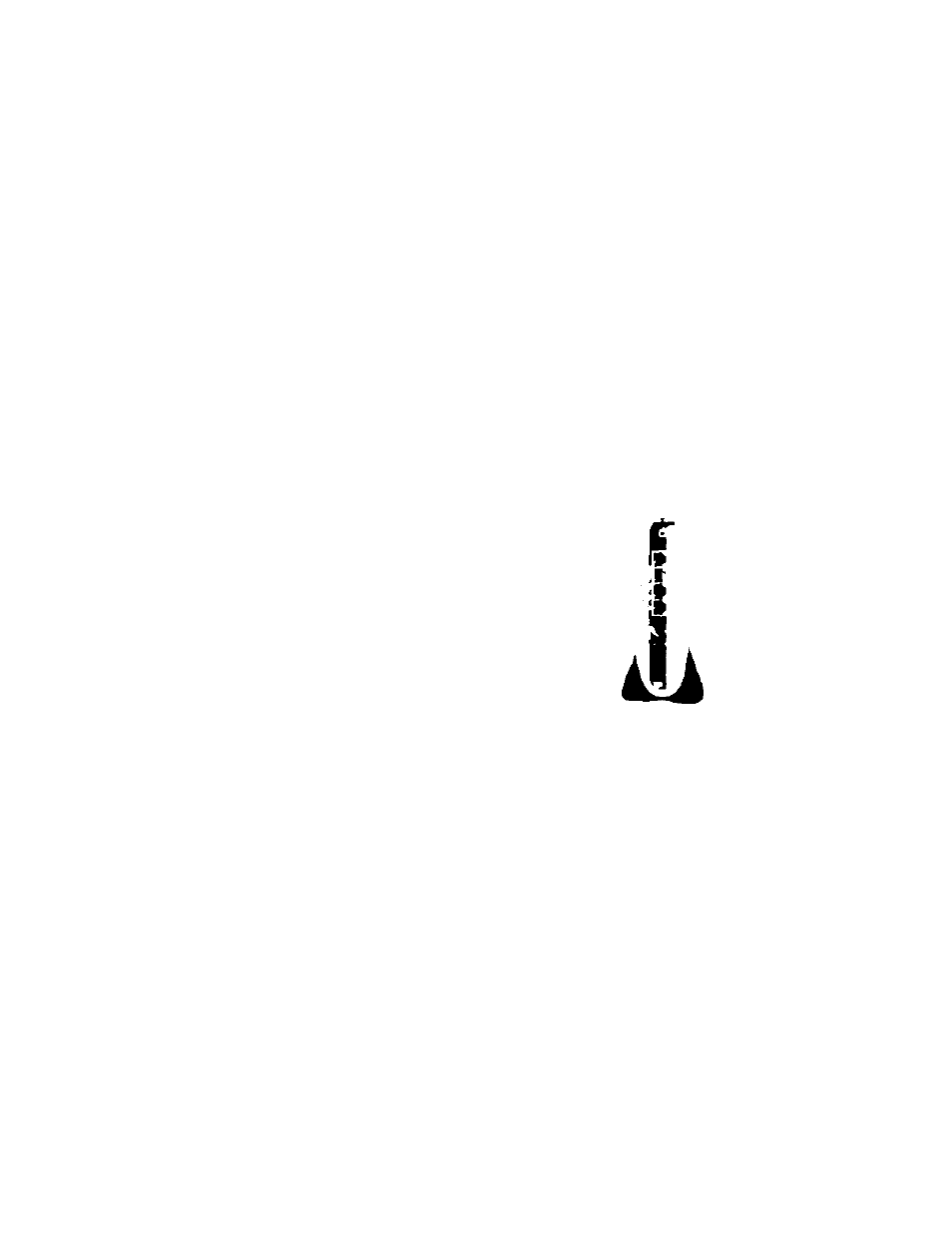
Mr Me Aee/t efyei/r tveMf
Page 1
Setting up a WLAR-L11G-L with a Mac and AirPort Card w/ 0S9.x
1) Using the supplied ethernet cable, plug the ethernet output from your
CATV/DSL modem to the WAN input of the Buffalo WLAR-L11/G-L. (Picture 1)
Reference your CATV/DSL modem instructions to determine the
correct ethernet port.
2) Using the Buffalo AC
Adapter connect the
Adapter to a 120V AC
supply and to the DC
In. (Picture 1)
Picture 1
INIT Button
(Resets the
AirStation
to Default
settings)
DC In
(Plug Buffalo
AC Adapter in
here)
tOBaseT/
100BaseT
WAN Port
(Connect to
your CATV/DSL
modem with
Buffalo Ethernet
cable)
3) Go to the Apple Icon in the top left corner of your Desktop screen.
Scroll down to "Control Panels", then to "TCP/IP" and select. (Picture 2)
Go to "Connect Via:" and select "AirPort".
Go to "Configure" and select "Using DHCP Server".
Close the window and select "Save".
Picture 2
□
ITCP/IP (default)
r
Connect Vid : I AirPort
Sdtup
D
Configuri : [ Using DHCP Sorvor
IJ
