Access applications – Samsung Galaxy 5 i5503 User Manual
Page 23
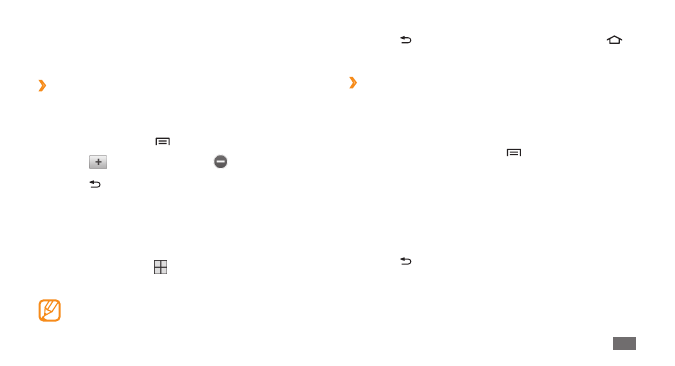
Getting started
23
Press [
3
] to return to the previous screen; Press [
]
to return to the Idle screen.
Organize applications
›
You can reorganize the applications in the application list
by changing their order or grouping them into categories
to suit your preferences and needs.
In the application list, press [
1
]
→
Edit.
Tap and hold an application.
2
Drag the application to the location you want when
3
the application is magnified.
You can move an application icon to another main
menu screen.
Press [
4
] to save the order of applications.
Silent
•
: Activate or deactivate the silent mode.
Vibrate
•
: Activate or deactivate vibration mode.
›
Add or remove panels to the idle screen
You can add or remove panels of the idle screen to
organize widgets according to your preferences and needs.
In Idle mode, press [
1
]
→
Edit.
Select
2
to add new panels or to remove a panel.
Press [
3
] to return to the idle screen.
Access applications
To access your device’s applications,
In Idle mode, select
1
to access the application list.
Select an application.
2
If you tap and hold an application, it will be added to
the Idle screen.
