Transferring data to a microsd card – Garmin eTrex Legend Cx User Manual
Page 19
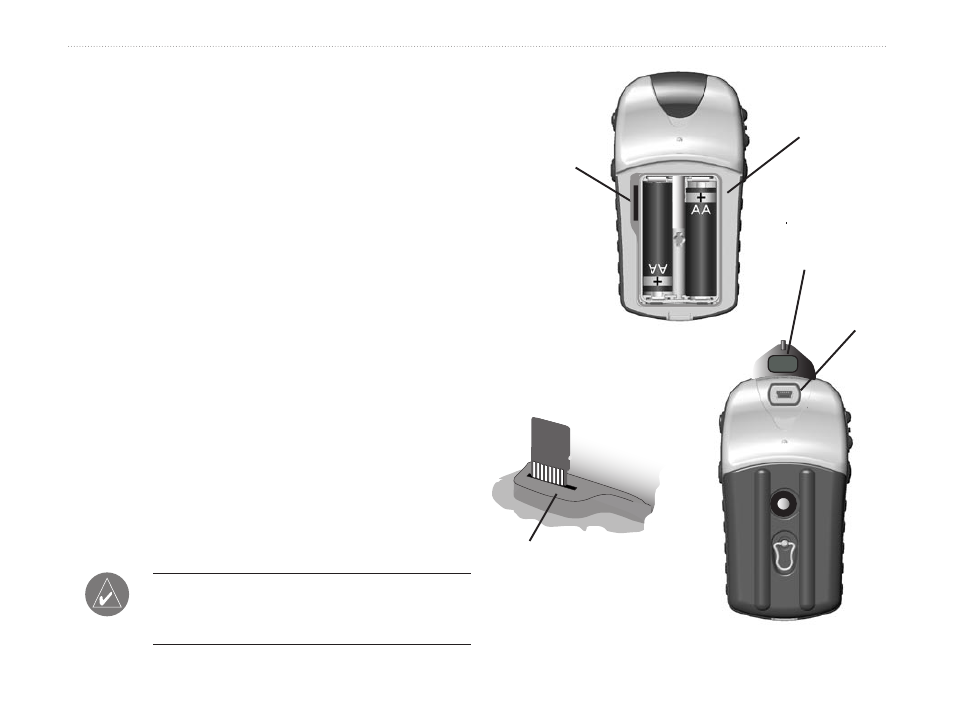
eTrex Venture Cx and Legend Cx Owner’s Manual
9
G
ETTING
S
TARTED
>
U
SING
THE
E
T
REX
Transferring Data to a microSD Card
The eTrex utilizes a microSD card to store detailed
MapSource map data.
To install or remove the microSD card:
1. Remove the battery compartment cover from
the back of the unit.
2. Locate the card slot at the upper-left edge of
the battery tray, and insert the contact end of
the card in the slot with the contacts facing
away from the battery tray.
3. Press down on the card and release to eject.
4. Replace the battery cover when finished.
To transfer map data to the microSD card:
1. Lift the weather cover from the USB port on
the upper back of the unit.
2. Connect a USB cable to the USB port on your
PC and to the mini-USB port on the unit.
3. Follow instructions for downloading maps
provided with the MapSource map data disks.
NOTE: Do not remove the microSD card from
the unit while it is turned on, as corruption of
data can result.
PUSH
TO EJECT
T aiwan
Installing and removing
the microSD card
PUSH
TO EJECT
Accessing the microSD
card slot
microSD card
location
Battery
compartment
with cover
removed
USB port
weather cover
USB port
microSD card
inserted in
card slot
Contacts on card
must face away
from the batteries.
Accessing the USB port
