Tagging pictures for printing, Doing more with your camera – Kodak C713 User Manual
Page 34
Attention! The text in this document has been recognized automatically. To view the original document, you can use the "Original mode".
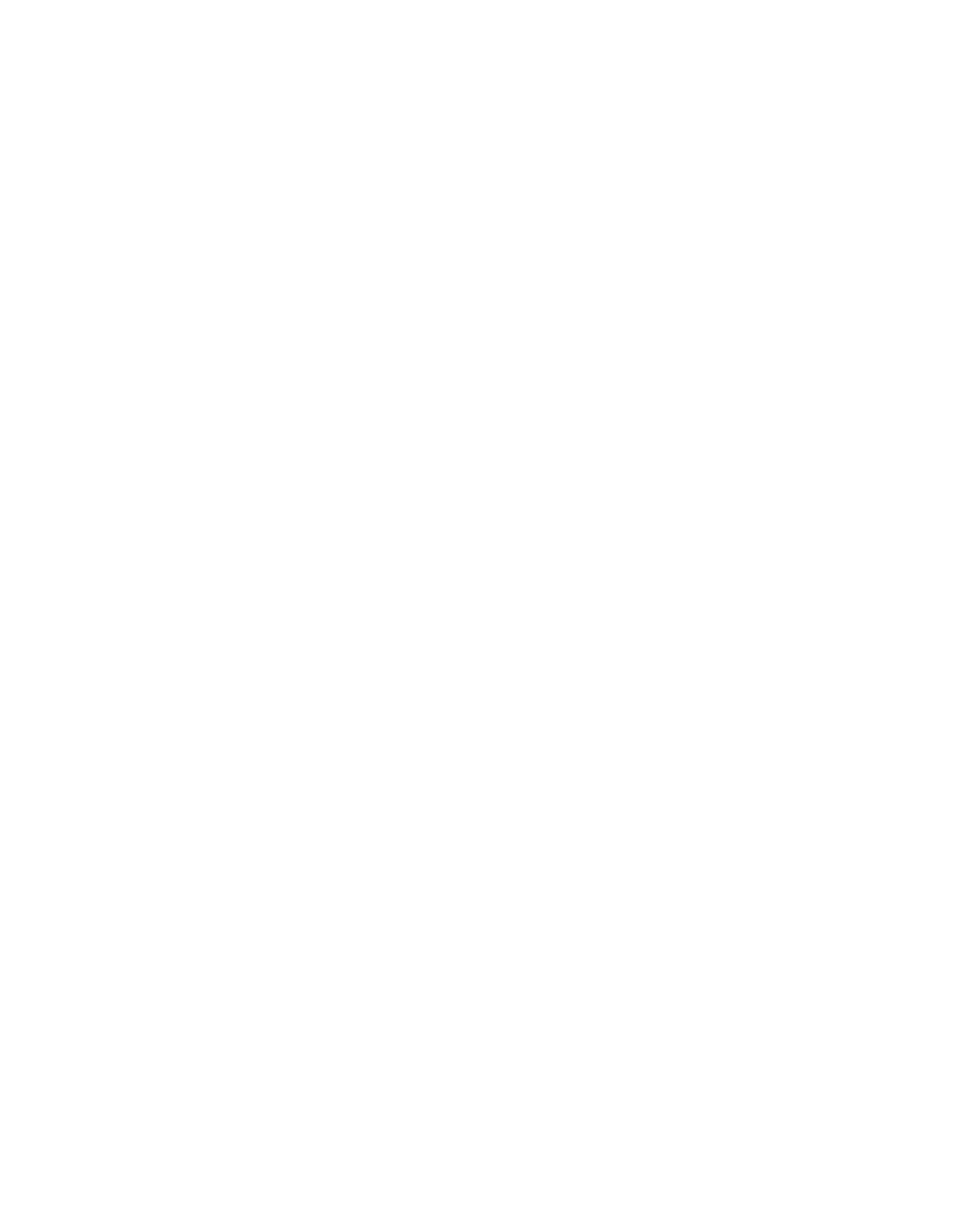
Doing more with your camera
Tagging pictures for printing
1 Press the Share button. Press 4/k to locate a picture.
2 Press to highlight Print, then press OK.*
3 Press ^/-w to select the number of copies (0-99). Zero removes the tag for that
picture.
Optional: You can apply a print quantity to other pictures. Press ^/|i* to locate a
picture. Press / to change the print quantity. Repeat until the desired print
quantity is applied to pictures.
4 Press OK.
The Print icon
^
appears in the status area.
5 Press the Share button to exit the menu.
* To tag all pictures in the storage location, highlight Print All, press OK, then indicate
the number of copies. Print All is not available in quickview. To remove print tagging
for all pictures in the storage location, highlight Cancel Prints, then press OK. Cancel
Prints is not available in quickview.
Printing tagged pictures
When you transfer the tagged pictures to your computer, the Kodak EasyShare
software print screen opens. For details, click the Help button in EasyShare software.
For more information on printing from your computer, printer dock, PictBridge
enabled printer, or card, see page 38.
NOTE: For the best 4 x 6 in. (10 x 15 cm) prints, set the camera to the 3:2 picture size setting (see
page 23.)
WWW. kodak, com/go/support
29
