Operations, Basic operations, English – Clarion DXZ835MP User Manual
Page 8: Caution, Turning on/off the power, Selecting a mode, Adjusting the volume, Switching the display, Setting the beat eq, Adjusting the tone
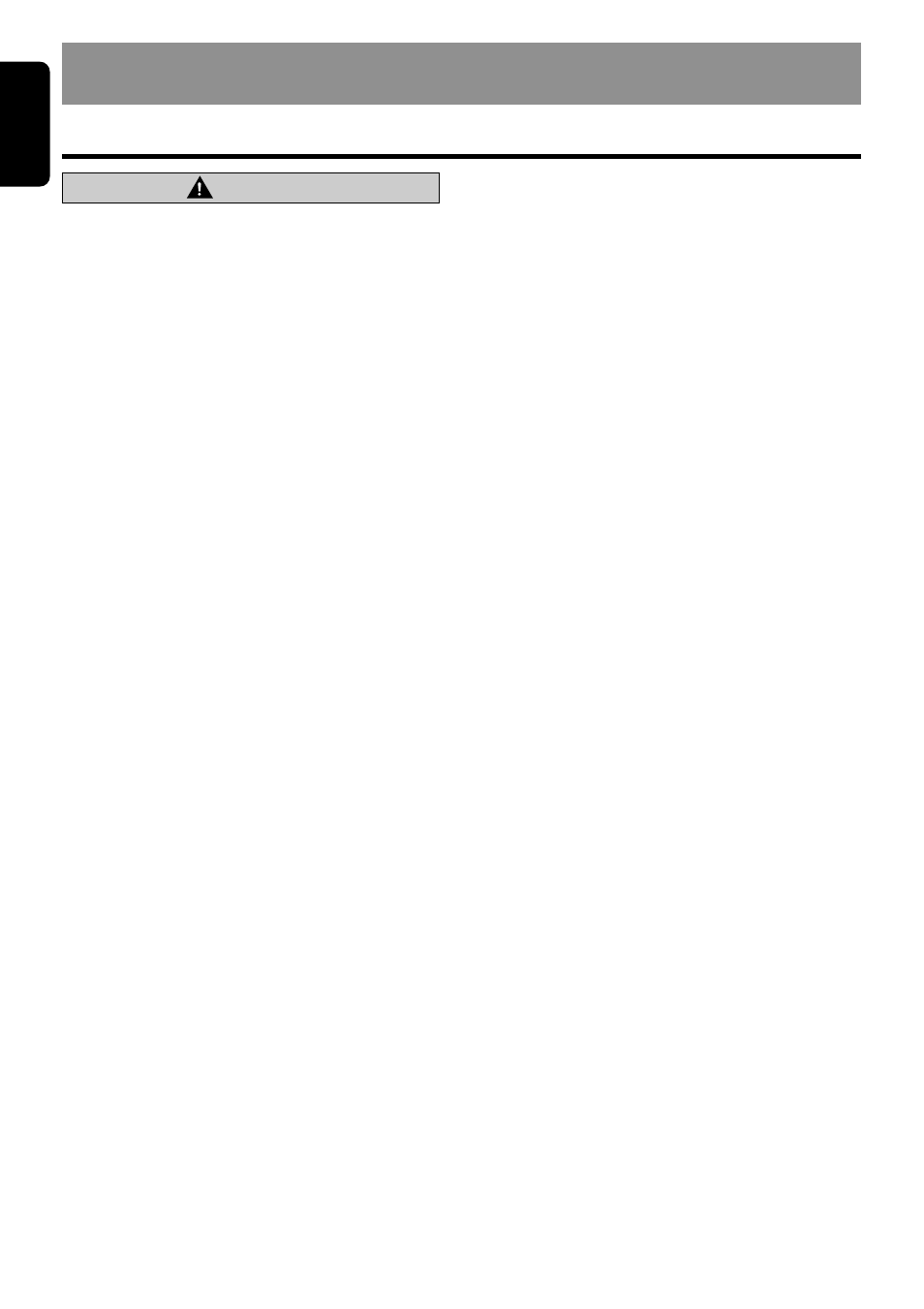
12
DXZ835MP
English
7. OPERATIONS
Basic Operations
Note: Be sure to read this chapter referring to the front diagrams of
chapter “3. CONTROLS” on page 5 (unfold).
CAUTION
Be sure to lower the volume before switch-
ing off the unit power or the ignition key. The
unit remembers its last volume setting. If
you switch the power off with the volume up,
when you switch the power back on, the
sudden loud volume may hurt your hearing
and damage the unit.
Turning on/off the power
Note:
• Be careful about using this unit for a long time
without running the engine. If you drain the car’s
battery too far, you may not be able to start the
engine and this can reduce the service life of the
battery.
1. Press the [FNC] button.
2. The illumination and display on the unit light
up. The unit automatically remembers its last
operation mode and will automatically switch
to display that mode.
3. Press and hold the [FNC] button for 1 sec-
ond or longer to turn off the power for the
unit.
Note:
• System check
The first time this unit is turned on after the wire
connections are completed, it must be checked
what equipment is connected. When the power is
turned on, “SYSTEM CHCK” and “PUSH
POWER” appear in the display alternately, so
press the [FNC] button. The system check starts
within the unit. When the system check is
complete, press the [FNC] button again.
Selecting a mode
1. Press the [FNC] button to change the opera-
tion mode.
2. Each time you press the [FNC] button, the
operation mode changes in the following or-
der:
Radio mode
➜ SIRIUS mode ➜ CD/MP3/
WMA mode
➜ DVD deck mode ➜ CD
changer mode
➜ MD changer mode ➜ DVD
changer mode
➜ TV mode ➜ Radio mode...
∗ External equipment not connected with
CeNET is not displayed.
Adjusting the volume
Turning the [ROTARY] knob clockwise in-
creases the volume; turning it counterclockwise
decreases the volume.
∗ The volume level is from 0 (minimum) to 33 (maxi-
mum).
Switching the display
Press the [D] button to select the desired display.
Each time you press the [D] button, the display
switches in the following order:
Main display
➜ Clock display ➜ Main display
∗ Once selected, the preferred display becomes
the display default. When a function adjust-
ment such as volume is made, the screen will
momentarily switch to that function’s display,
then revert back to the preferred display sev-
eral seconds after the adjustment.
∗ When you have entered a title in a CD, it
appears in the main display. If you have not
entered a title, “NO TITLE” appears in the title
display instead. For information on how to
enter a title, refer to the subsection “Entering
titles” in section “Operations Common to
Each Mode”.
Setting the Beat EQ
This unit are provided with 3 types of sound
tone effects stored in memory. Select the one
you prefer.
∗ The factory default setting is “USER CUSTOM”.
Each time you press the [BEQ] button, the tone
effect changes in the following order:
“BASS BOOST”
➜ “IMPACT” ➜ “EXCITE” ➜
“USER CUSTOM”
➜ “TONE BYPASS” ➜
“BASS BOOST” ...
• BASS BOOST
: bass emphasized
• IMPACT
: bass and treble empha-
sized
• EXCITE
: bass and treble empha-
sized mid de-emphasized
• USER CUSTOM : user custom
• TONE BYPASS
: no sound effect
Adjusting the tone
Press the [A-M] button and select the item to
adjust. Each time you press the [A-M] button,
the item changes in the following order:
