Dvd deck operations, 27 english, Auto store – Clarion DXZ835MP User Manual
Page 23: Preset scan, Setting the tv diver, Tv operations, Operation
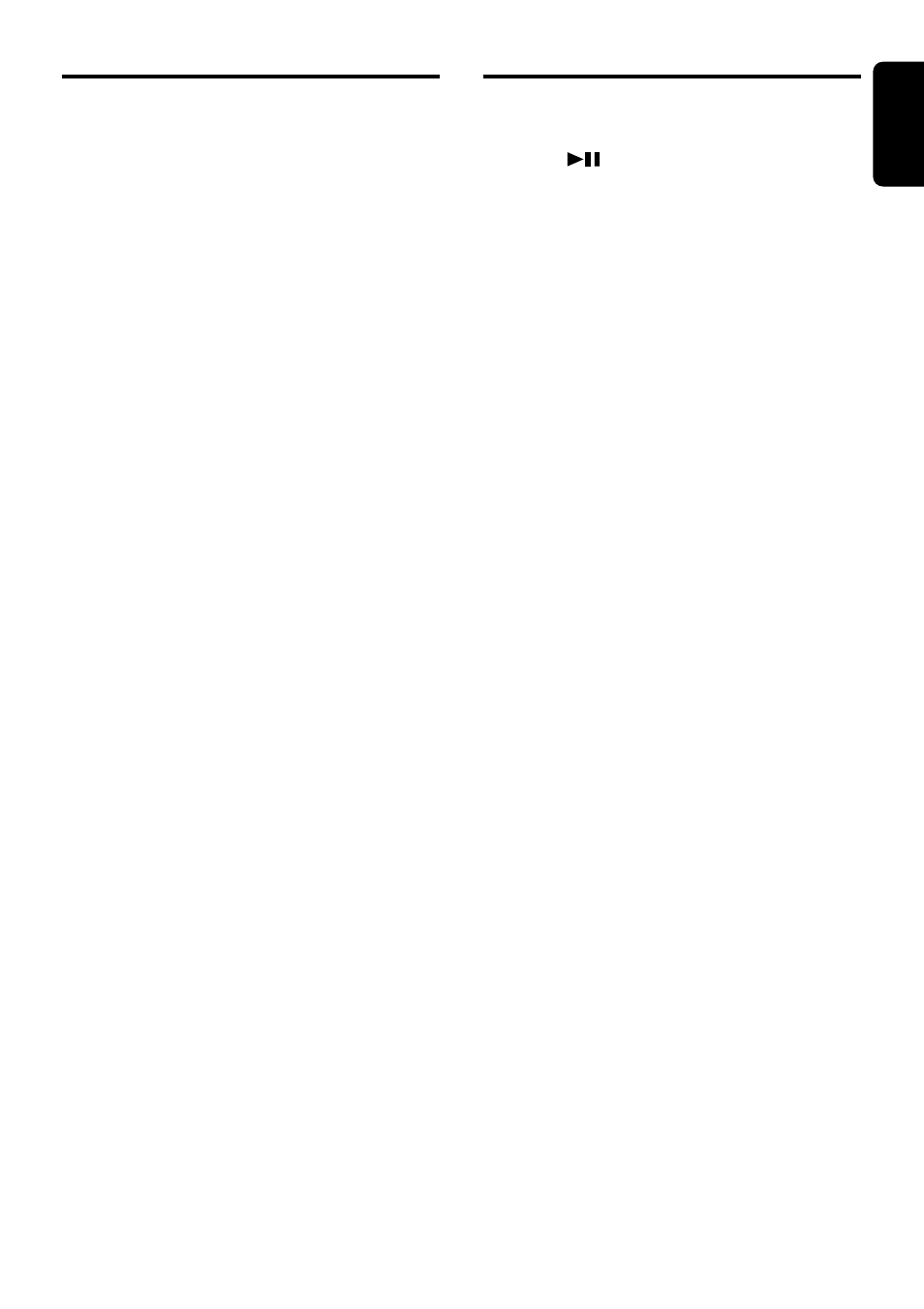
DXZ835MP
27
English
Auto store
Auto store selects 6 TV stations automatically
and stores each one into preset memory.
If there are not 6 stations with good reception,
stations previously stored in memory remain
and only the strong stations are stored into
memory.
1. Press the [BND] button and select the de-
sired TV band (TV1 or TV2).
2. Press and hold the [P/A] button for 2 sec-
onds or longer. The stations with good recep-
tion are stored automatically to the preset
channels.
Preset scan
Preset scan allows the user to view each preset
position before it automatically advances to the
next preset. This function is useful for searching
for a desired TV station in memory.
1. Press the [P/A] button.
2. When the desired station is found, press the
[P/A] button again to remain tuned to that
station.
Note:
• Do not press and hold the [P/A] button for 2 sec-
onds or longer. Doing so will trigger the auto store
function and start storing stations into memory.
Setting the TV diver
You can change the reception setting for the TV
antenna connected to the TV tuner.
1. Press and hold the [T] button for 1 second
or longer to switch to the adjustment
selection display.
2. Press the [
a] or [d] button to select “TV
DIVER”.
3. Turn the [ROTARY] knob clockwise to set to
“ON” or counterclockwise to set to “OFF”.
● ON:
Sets reception emphasizing the visual.
● OFF:
Sets the diver setting to OFF.
4. Press the [T] button to return to the previous
mode.
TV Operations
DVD DECK Operations
Operation
●Play/Still operation
Press the [
] button to select the desired
mode (play, still (pause)).
Each time the button is pressed, the mode
changes cyclically.
●Chapter up/down operation (FF/FB opera-
tion)
Press the [
d] button for 1 second or shorter to
increment chapters.
Hold down the [
d] button for 1 second or
longer to fast forward.
Press the [
a] button for 1 second or shorter to
decrement chapters.
Hold down the [
a] button for 1 second or
longer to fast backward.
