0 timer switch, 0 rtz (return to zero) button, 0 eject button – Tascam 130 User Manual
Page 6: 0auto monitor button, 0 reset button, 0 phones jack, 0 phones level control, 0 mode button, 0 balance control, 0 pitch control
Attention! The text in this document has been recognized automatically. To view the original document, you can use the "Original mode".
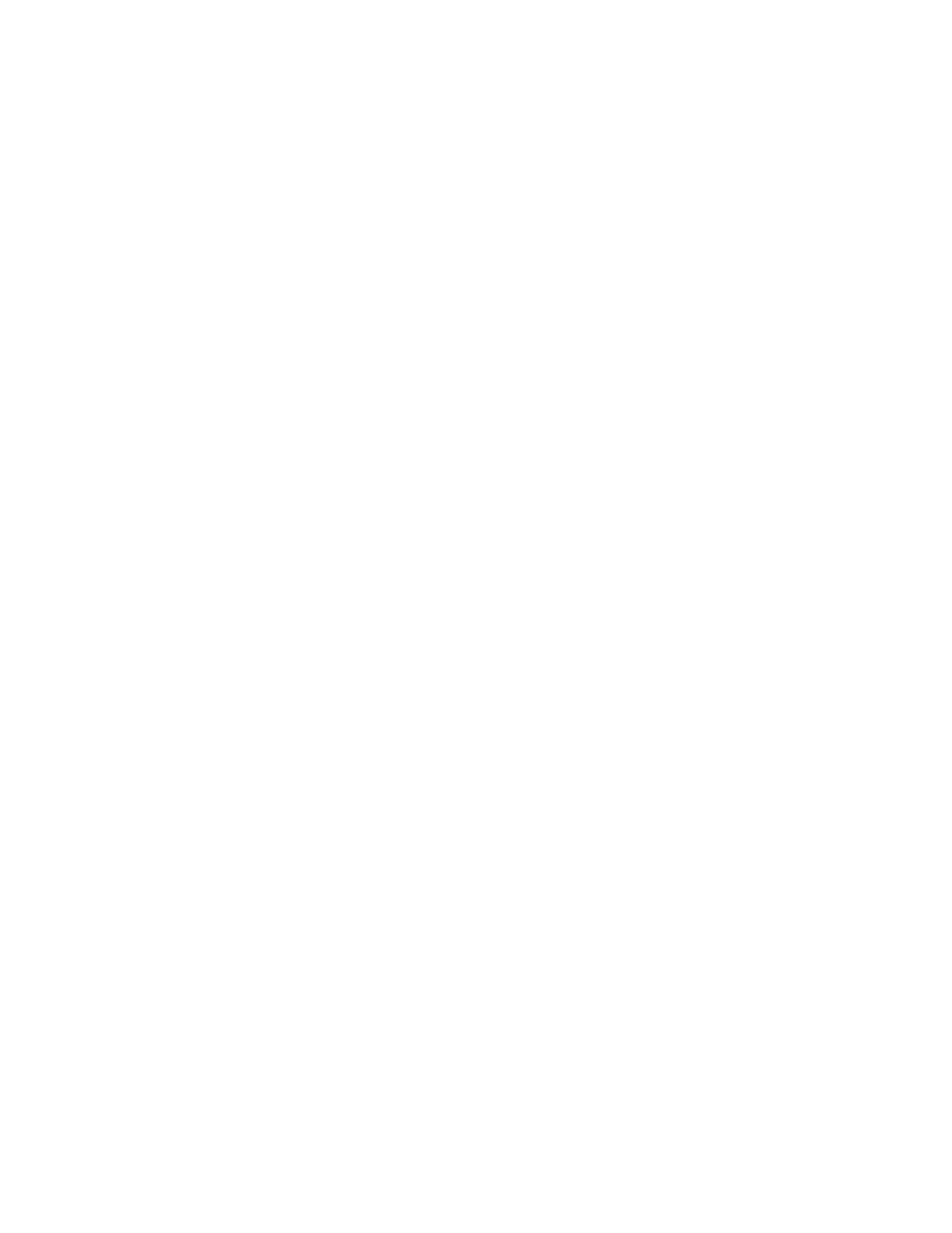
0 TIMER Switch
PLAY: For timer playback
OFF: Set to this position when not using
a timer.
REC: For timer recording
(See page 8.)
(D REW (Rewind) Button/ ►►
F FWD (Fast-Forward) Button
When these buttons are pressed, the tape is
rewound or fast-forwarded.
0 RTZ (Return to Zero) Button
If this button is pressed, the tape is fast-
forwarded or rewound until a tape counter
reading of "0000" is reached, then the
deck stops. (See page 8.)
0 EJECT Button
Press in the stop mode to open the cassette
holder. Do not press this button when the
deck is in the recording or playback mode.
0AUTO MONITOR Button
This button allows you to select which
signal is to be monitored with its level
displayed on the meter. When power is
applied to the deck, the monitor mode is
set to TAPE, showing that the signal recorded
on the tape is monitored with its level
displayed by the meter. When the deck
enters the record-pause mode, the monitor
mode is automatically switched to SOURCE,
showing the signal input to the deck (from
the INPUT jacks on the rear panel) is
monitored with its level displayed. And
when the record-pause mode is released,
it is automatically changed to TAPE.
To manually change the monitor mode,
press this button.
0 RESET Button
Pressing the RESET button resets the
multi-counter to “0000”.
0 PHONES Jack
Connect 8-ohm stereo headphones to this
jack for private listening or monitoring.
0 PHONES level Control
Adjust the level of the signals output from
the PHONES jack. This knob does not
affect the level of the signals output from
the OUTPUT jacks on the rear panel or the
level indicated by the peak level meter.
0 MODE Button
When this button is pressed, the display
alternates between the conventional tape
counter
and
the
TRT
(tape-run-time)
counter.
0 BALANCE Control
Adjust the balance of the left and right
channels of the input signals to be recorded
on tape.
0 PITCH CONTROL
You can change the tape speed during
playback, allowing to change the pitch of
the reproduced sound.
By turning the PITCH CONTROL to the right,
the tape speed becomes faster, resulting in
higher pitch. By turning it to the left, the
tape speed becomes slower, resulting in
lower pitch.
. At the fully clockwise position, the tape
speed is approx. 10% faster.
• At the fully counterclockwise position,
the tape speed is approx. 10% slower.
0 INPUT level Control
When recording,
turn
the INPUT level
con
trol
clockwise to fade the input sound in or
turn it counterclockwise to fade the sound
out, for smooth tune-to-tune transitions.
Display Window
® Peak Level Meter
This meter shows the peak level of the input
or playback signal. In the record mode,
the meter indicates the level of the source
signals which have been adjusted with the
INPUT level and BALANCE controls.
During playback, the meter indicates the
level of signals recorded on the tape.
d) Tape Type Indicator
The deck automatically detects the type of
tape which has been loaded, and these
indicators (NORMAL, CrO^ and METAL)
indicate the type of tape being used.
© Multi-Counter
Tape Counter Mode
In this mode, the counter functions as a
conventional tape counter, counting up
when the tape is moving forward and down
when the tape is being rewound. The dis
play can be cleared by pressing the RESET
button, which resets the counter index to
“
0000
" .
restarts. The display can be cleared by
pressing the RESET button which resets
counter index to "OOMOOS".
n n n n
LI
L/
m
LI Us
n n n n
LI LI LI LI
TRT (Tape-Run-Time) Counter Mode
In this mode, tape travel is measured in
minutes and seconds up to a maximum of
99M59S (99 minutes 59 seconds). Since this
counter only functions in the play and re
cord modes, it will be interrupted when the
tape is fast-forwarded or rewound (and, of
course, in the stop mode); counting up will
be resumed when playback or recording
©Transport Mode Indicators
»¿TJJ: Lights when the deck is in the re
cord and record-standby modes, and
flashes during record-muting.
► (PLAY): Lights when the deck is in the
playback and record modes.
II (PAUSE): Lights when the deck is
standing by for playback or recording.
©Auto Monitor Indicators
TAPE: Lights when the tape signal is
selected either in playback or record.
SOURCE: Lights when the source signal is
selected.
The Auto Monitor indicators change auto
matically to the monitor mode so that the
SOURCE indicator lights when the deck
enters the record-pause mode. When record
ing starts, the SOURCE indicator auto
matically goes out and the TAPE indicator
lights.
©MPX FILTER Indicator
Lights when the MPX FILTER switch is
pressed in ( a ).
© HX PRO Indicator
Lights when the deck enters the record
mode, showing that the built-in Dolby HX
Pro circuit has been activated. For details,
refer to page 9.
©DOLBY NR [B] [C] Indicator
Lights when the DOLBY NR switch is set
to the B or C position.
Rear Panel
0 INPUT Terminals
Connect the amplifier's REC OUT jacks to
these jacks.
0 OUTPUT Terminals
Connect the amplifier's TAPE PLAY or
LINE IN jacks to these jacks.
0 Voltage Selector (General Export
Models Only)
See "Voltage Conversion" on page 5.
0
Power Supply Cord
Insert into an AC wall outlet, etc. The
voltage required by this unit is shown on
the rear panel.
-
6
-
