Security > vpn passthrough, Access restrictions > internet access policy, Advanced configuration – Cisco WRT110 User Manual
Page 21: Vpn passthrough, Internet access policy
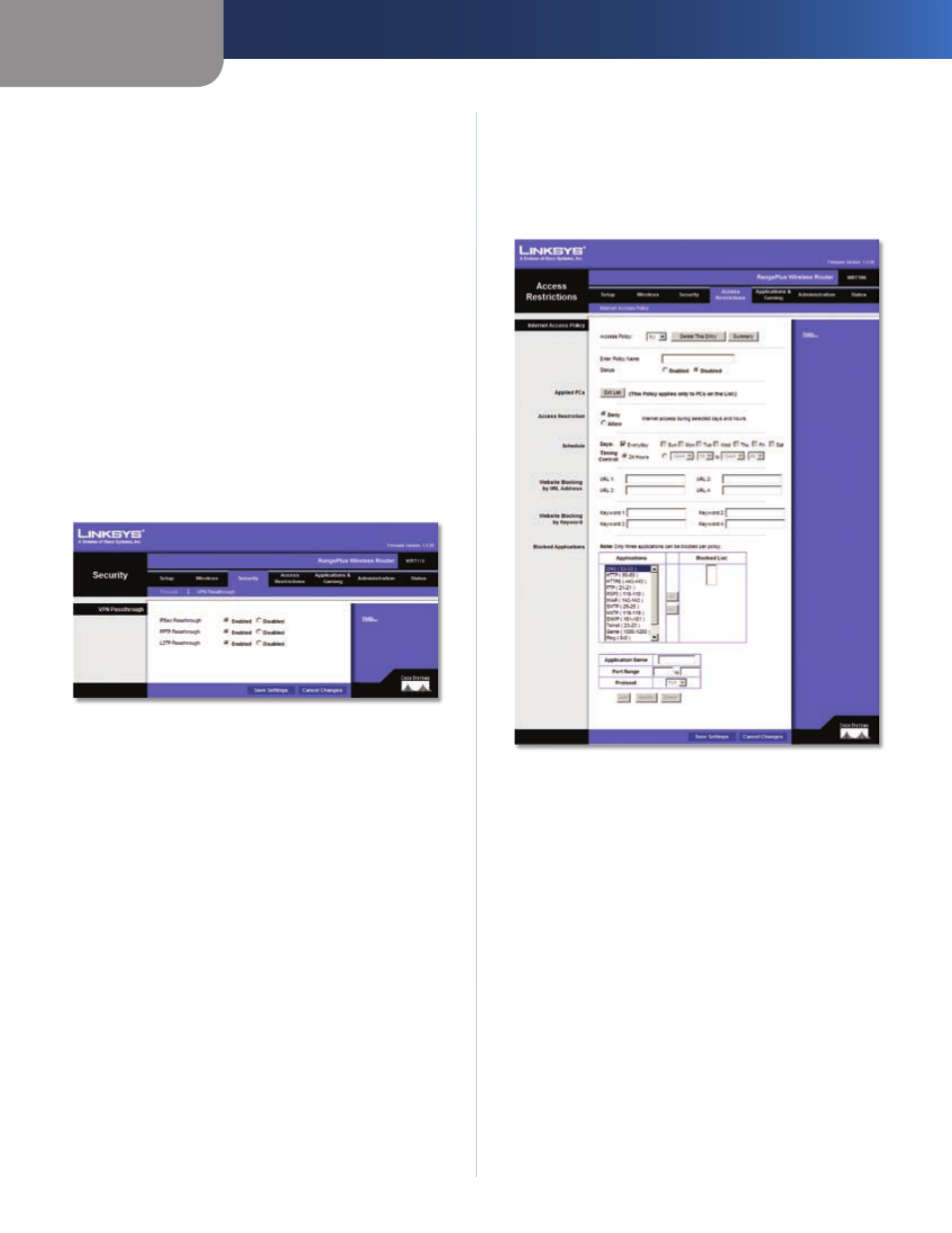
Chapter 3
Advanced Configuration
20
RangePlus Wireless Router
sites created using this programming language. Select
this feature to enable Java filtering. Deselect the feature
to allow Java usage.
ActiveX
ActiveX is a programming language for websites.
If you deny ActiveX, you run the risk of not having access to
Internet sites created using this programming language.
Select this feature to enable ActiveX filtering. Deselect the
feature to allow ActiveX usage.
Cookies
A cookie is data stored on your computer and
used by Internet sites when you interact with them. Select
this feature to filter cookies. Deselect the feature to allow
cookie usage.
Click Save Settings to apply your changes, or click Cancel
Changes to cancel your changes.
Security > VPN Passthrough
The VPN Passthrough screen allows you to enable VPN
tunnels using IPSec, PPTP, or L2TP protocols to pass through
the Router’s firewall.
Security > VPN Passthrough
VPN Passthrough
IPSec Passthrough
Internet Protocol Security (IPSec) is
a suite of protocols used to implement secure exchange
of packets at the IP layer. To allow IPSec tunnels to pass
through the Router, keep the default, Enabled.
PPTP Passthrough
Point-to-Point Tunneling Protocol
(PPTP) allows the Point-to-Point Protocol (PPP) to be
tunneled through an IP network. To allow PPTP tunnels to
pass through the Router, keep the default, Enabled.
L2TP Passthrough
Layer 2 Tunneling Protocol is the
method used to enable Point-to-Point sessions via the
Internet on the Layer 2 level. To allow L2TP tunnels to pass
through the Router, keep the default, Enabled.
Click Save Settings to apply your changes, or click Cancel
Changes to cancel your changes.
Access Restrictions > Internet Access Policy
The Internet Access Policy screen allows you to block or
allow specific kinds of Internet usage and traffic, such as
Internet access, designated services, and websites during
specific days and times.
Access Restrictions > Internet Access Policy
Internet Access Policy
Access Policy
Access can be managed by a policy. Use the
settings on this screen to establish an access policy (after
Save Settings is clicked). Selecting a policy from the drop-
down menu will display that policy’s settings. To delete a
policy, select that policy’s number and click Delete This
Policy. To view all the policies, click Summary.
Summary
The policies are listed with the following information: No.,
Policy Name, Access, Days, Time, and status (Enabled). To
enable a policy, select Enabled. To delete a policy, click
Delete. Click Save Settings to save your changes, or click
Cancel Changes to cancel your changes. To return to the
Internet Access Policy screen, click Close.
