Administration > management, Advanced configuration – Cisco WRT110 User Manual
Page 26
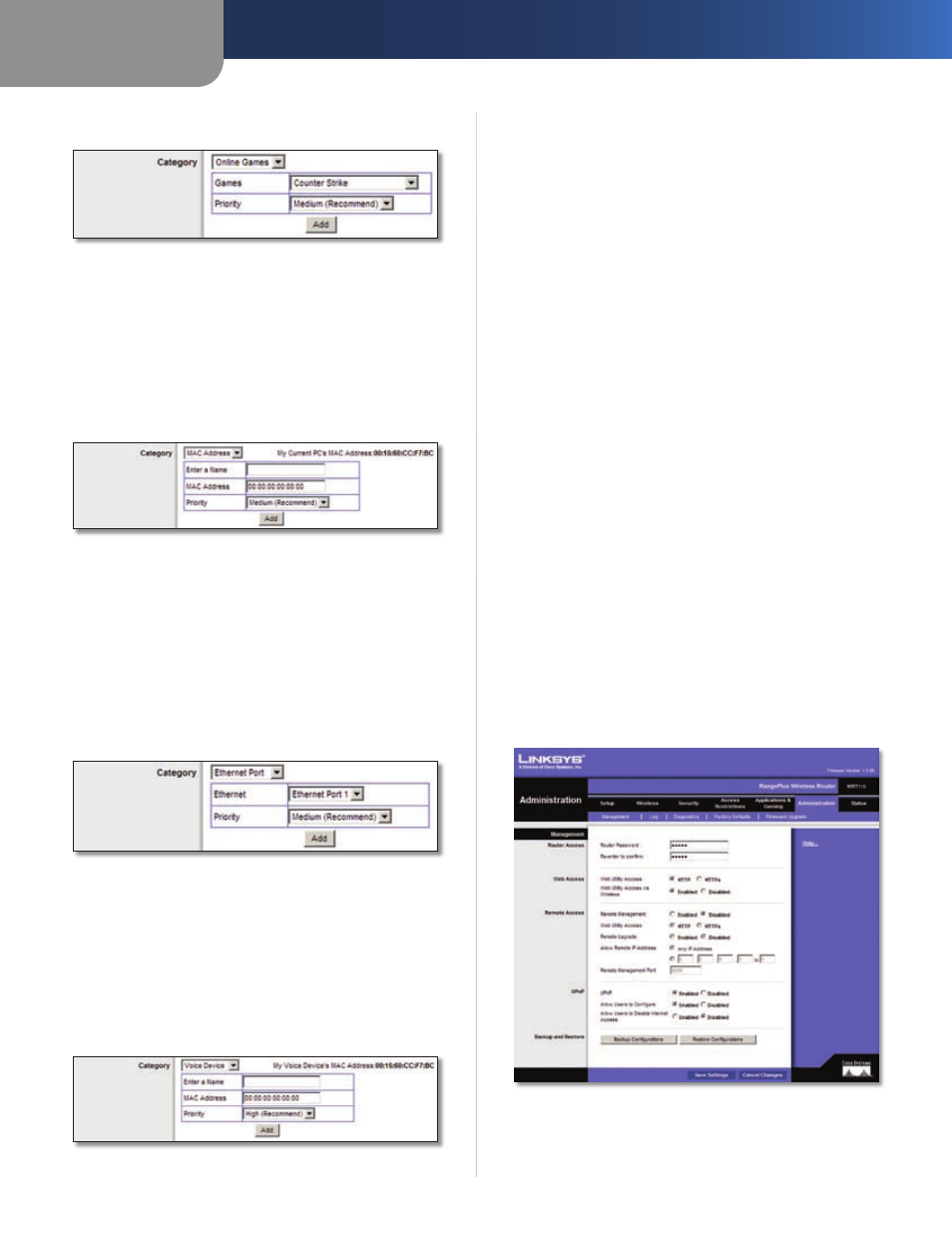
Chapter 3
Advanced Configuration
25
RangePlus Wireless Router
Online Games
QoS > Online Games
Games
Select the appropriate game.
Priority
Select the appropriate priority: High, Medium
(Recommend), Normal, or Low.
Click Add to save your changes. Your new entry will appear
in the Summary list.
MAC Address
QoS > MAC Address
Enter a Name
Enter a name for your device.
MAC Address
Enter the MAC address of your device.
Priority
Select the appropriate priority: High, Medium
(Recommend), Normal, or Low.
Click Add to save your changes. Your new entry will appear
in the Summary list.
Ethernet Port
QoS > Ethernet Port
Ethernet
Select the appropriate Ethernet port.
Priority
Select the appropriate priority: High, Medium
(Recommend), Normal, or Low.
Click Add to save your changes. Your new entry will appear
in the Summary list.
Voice Device
QoS > Voice Device
Enter a Name
Enter a name for your voice device.
MAC Address
Enter the MAC address of your voice
device.
Priority
Select
the
appropriate
priority:
High
(Recommend), Medium, Normal, or Low.
Click Add to save your changes. Your new entry will appear
in the Summary list.
Summary
This lists the QoS entries you have created for your
applications and devices.
Priority
This column displays the bandwidth priority of
High, Medium, Normal, or Low.
Name
This column displays the application, device, or
port name.
Information
This column displays the port range or
MAC address entered for your entry. If a pre-configured
application or game was selected, there will be no valid
entry shown in this section.
Remove
Click this button to remove an entry.
Edit
Click this button to make changes.
Click Save Settings to apply your changes, or click Cancel
Changes to cancel your changes.
Administration > Management
The Administration > Management screen allows the
network’s administrator to manage specific Router
functions for access and security.
Administration > Management
