Following a path – Compaq 307502-001 User Manual
Page 5
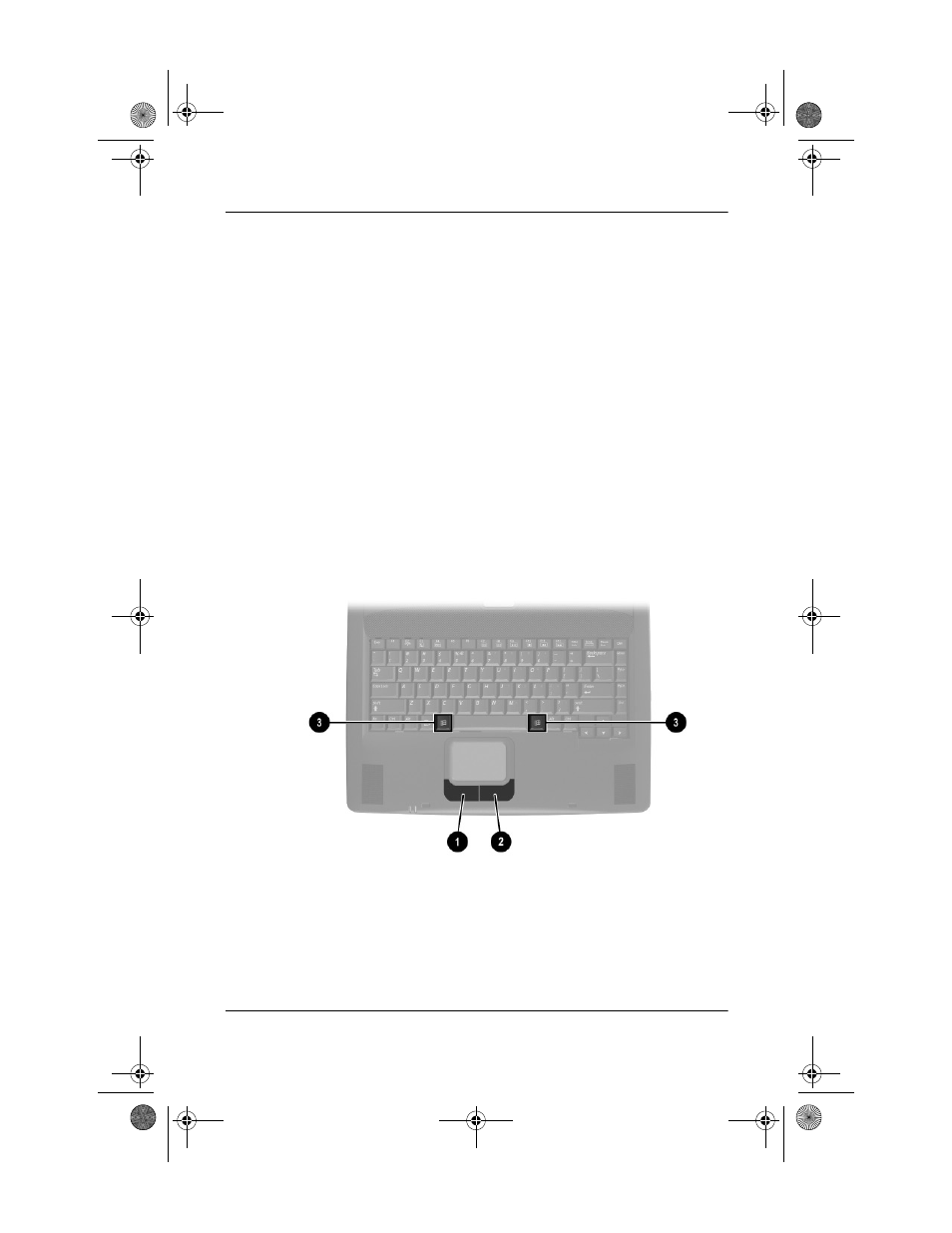
Using This Guide
Getting Started
v
Following a Path
Instructions in documentation may direct you to a destination
within the operating system, an application, or a utility where you
can select settings. The greater than symbol (>) is used to direct
you along the path to the settings.
The paths described in your notebook documentation are based
on the notebook pointing device default functions:
■
To select, press the left TouchPad button 1 once.
■
To double-click, press the left TouchPad button twice.
■
To right-click, press the right TouchPad button 2 once.
Most paths to Windows destinations begin with “Start >.” To
select Start (and display the Windows Start menu), select the Start
button in the lower left corner of your screen or press either of the
Microsoft logo keys 3 on the keyboard.
Identifying TouchPad buttons and Microsoft logo keys
(Key locations and availability vary by region and model.)
307502-001.book Page v Friday, August 30, 2002 10:30 AM
