Using the ai dioa^ideo input jacks (continled) – Philips MX3690B User Manual
Page 25
Attention! The text in this document has been recognized automatically. To view the original document, you can use the "Original mode".
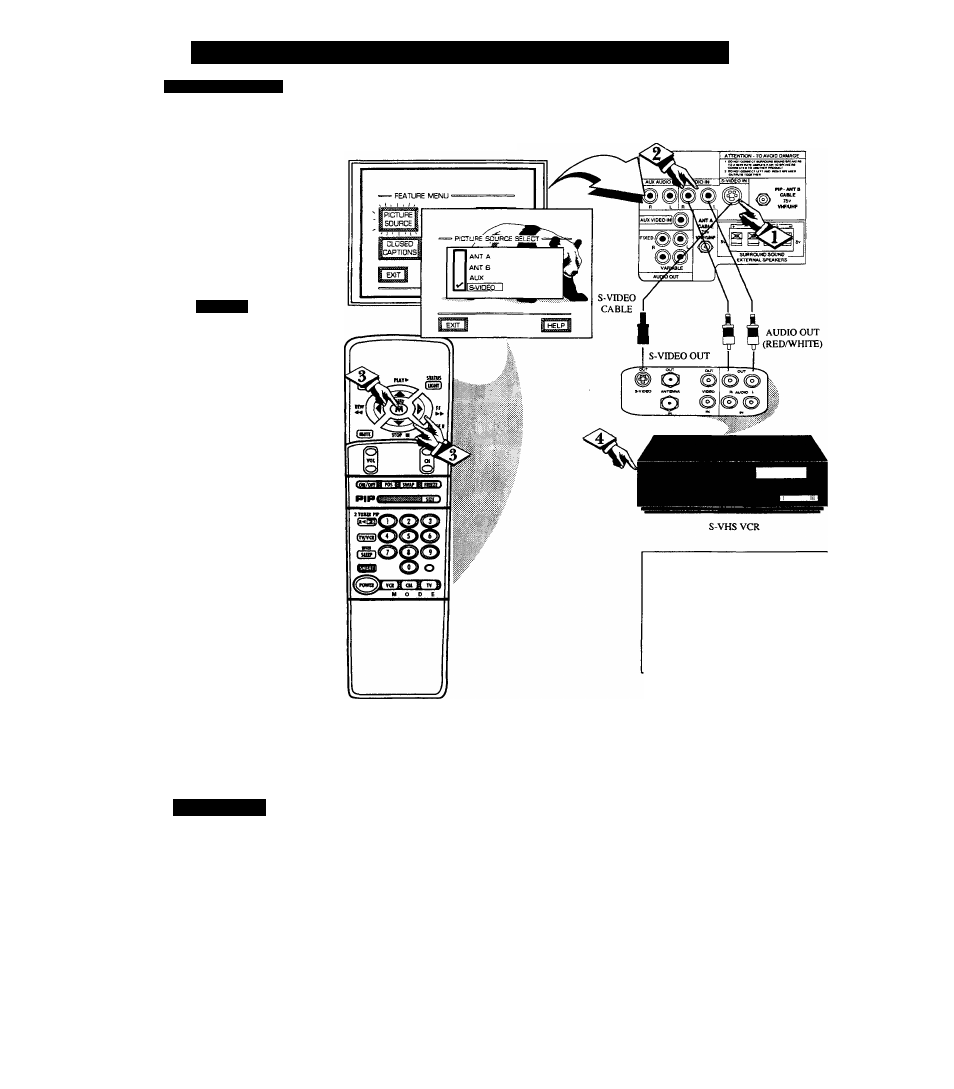
U
sing
the
Ai
dio
A^
ideo
I
nput
J
acks
(
continled
)
o
S-\ IDKO IMHTS
J
'he S(uper)-Video connection on
the rear of the TV can give you
better picture detail and clarity, for
the playback ofS-VHS VCR tapes or
Video Discs, than the normal
antenna picture connections.
Note: The VCR (or Video Disc
Player) must have a S-VIDEO
OUT(put) jack in order for you to
complete the connections shown on
this page.
Connect the S-VIDEO (S-
VHS) OUT jack from the VCR to
the S-VIDEO jack on the TV.
The S-VIDEO connecting cable
will be supplied with the S-VHS
VCR (or Video Disc Player).
Connect the AUDIO OUT
jacks R(ight) and L(eft) from the
VCR to the AUDIO IN jacks on the
TV.
Select the "S-VIDEO"
PICTURE SOURCE control.
With the FEATURES MENU on
screen, move the RED highlight
with the MENU (M)t*^ buttons.
Then press the MENU button.
in the S-VIDEO (or S-VHS)
playback mode. Insert S-VHS
cassette tape and playback in a
normal manner.
PICTURE AND SOUND FROM
PLAYBACK OF S-VHS VCR TAPE
BACK OF TV
NOTE; A CD-i (Compact Disc Interactive)
player, Video Game, or other S-VIDEO
accessory can be hooked up to the TV using
this type of connection. Please be aware that
such video sources, which show a constant
non-moving pattern on the TV screen, can
cause picture tube damage. When not in use
turn your video accessories OFF. Also,
regularly alternate the use of video sources
with normal TV viewing.
S
maki
Hi l l*
Remember, after it is
connected an easy way to
select the S-VIDEO mode is to
press the TV/VCR button on the
remote.
If you have added S-VIDEO to
the TV's channel memory, just
press the CHANNEL
a
V buttons
to select the S-VIDEO mode.
25
