Operating the system, To rainstall the plug & play, Demonstration mode – Philips FWC150 User Manual
Page 13: To disable the demonstration mode, To enable the demonstration mode, Switching the system on, Switching the system to standby mode, Selecting the source, Dim mode
Attention! The text in this document has been recognized automatically. To view the original document, you can use the "Original mode".
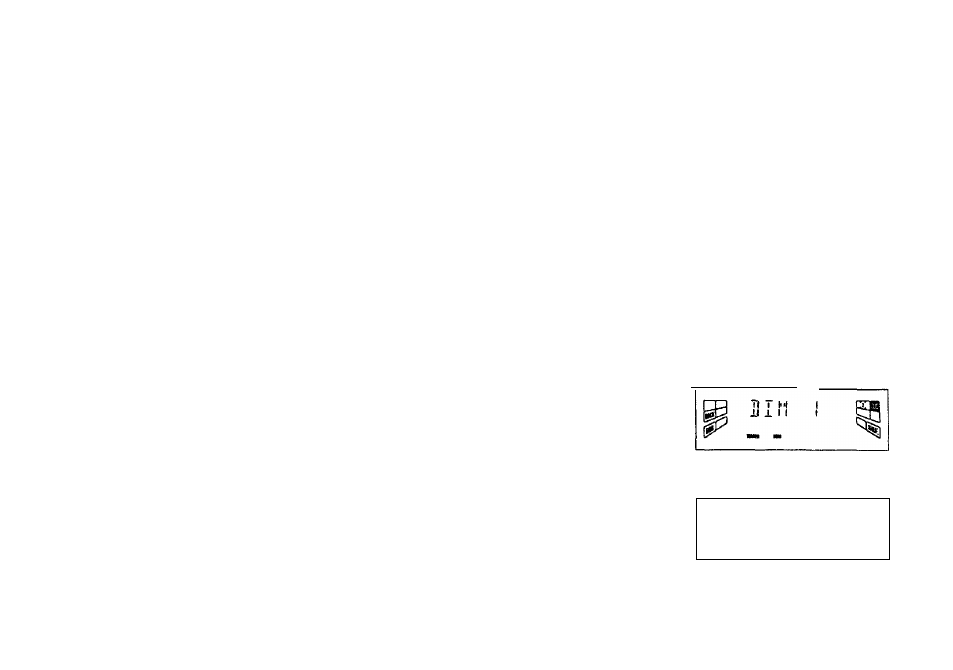
OPERATING THE SYSTEM
To rainstall the PLUG & PLAY
1 In Standby or Demoatration mode,
press and hold
PLAY
(on the ^em
only) “RUTD INSTALL - PRESS
PLRy" will be displayed.
2
Press
PLAY
(on the system only)
again to start installation.
• To exit without storing the PLUG
and PLAY press ■ button (on the
system only).
Notes:
- PLUG and PLAY will be reinitiated
again during the next power up if:
i) PLUG and PLAY installation was not
completed
ii) No stereo frequency being detected
during PLUG and PLAY, HHECK
RNTENNR" will be displayed.
- You can store any radio stations
manually or automatically after PLUG
and PLAY.
- When PLUG and PLAY is used, all
previously stored radio stations will be
replaced.
- During PLUG and PLAY, if no button is
pressed within 15 seconds, the system
will go to demonstration mode (if
demonstration mode is enable)
Demonstration mode
The system has a demonstration mode
that shows the various features offered
by the system.
To disable the demonstration
mode
• Press and hold ■ (on the system
only) for
five seconds
when the
system is in demonstration mode.
—
Orr" is displayed.
— The system will switch to standby
mode.
To enable the demonstration
mode
• Press and hold ■ (on the system
only) for
five
seconds when the
system is in standby mode.
— The demonstration will begin.
Notes:
- If the demonstration mode has not been
disabled, it will resume five seconds later
after the system switches to standby
mode.
- When the system is switched on from
die main power outlet, the CD changer
tray may open and close again to
initialize the set
- Even though the AC power cord is
removed from and reconnected to the
wall socket the demonstration will
remain off until it is switched on again.
Switching the system ON
• Press
CD, TUNER, TAPE
or
AUX
• Press
STANDBY-ON
in demo.
You can also switch on the system by
pressing any one of the CD DIRECT
PLAY buttons (on the system oniy).
Switching the system to
standby mode
• Press
STANDBY-ON
or (¡) on the
remote control.
The system will switch to standby
mode.
Selecting the Source
• Press the respective source selection
button:
CD, TUNER TAPE
or
AUX.
The display indicates the selected
source.
Note:
- For an external source, make sure you
have connected the audio left and right
OUT terminals of the external
equipment (TV, VCR, Laser Disc player,
DVD player or CD Recorder) to the
AUX IN terminals.
DIM mode
(only on remote control)
You can select the desired brightness
for the display.
• Press
DIM
to select DIM 1, DIM 2,
DIM 3 or DIM OFF display mode.
The
DIM
display lights up.
8', ■11,-1 3-or
■
jj
I
i
I OFF" will be displayed
depending on the mode selected.
DIM OFF - normal brightness wfth
Volume Indicator On
FTCl Ti T H
QFF^
DIM 1 - normal brightness with
Volume Indicator Off
DIM 2 - half brightness with Volume
Indicator On
E
T| I Ml
iJ J. M
f? a
1^-
mei aw
