Phoenix Audio Octopus User Manual
Page 12
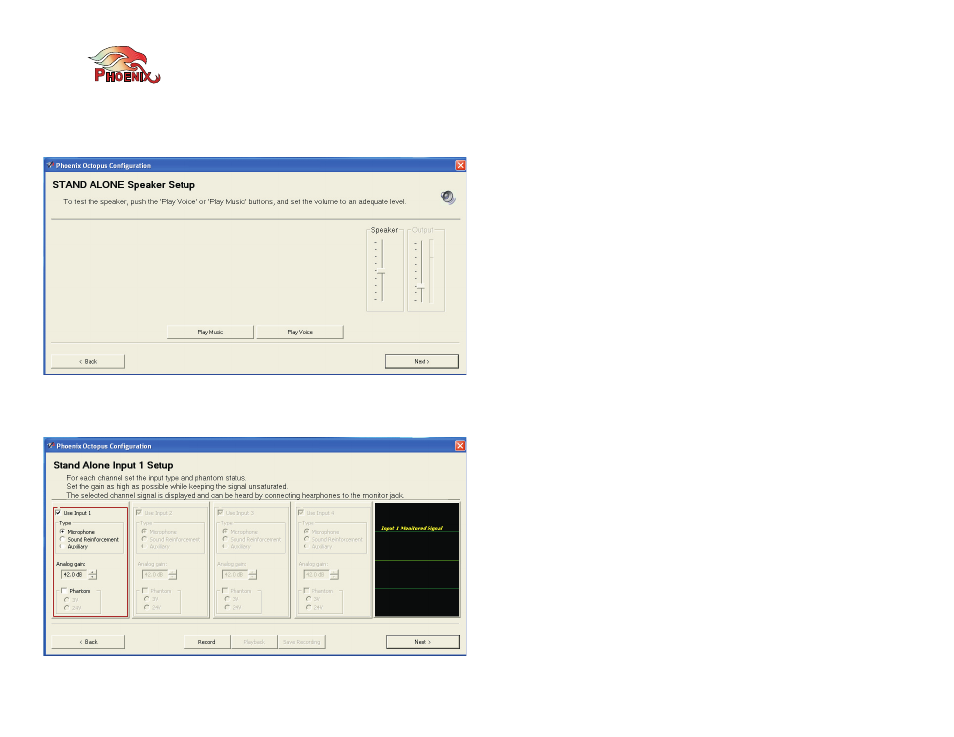
Phoenix Audio Technologies
www.phnxaudio.com
12
When setting the loudspeakers’ volume you should keep in
mind that you need to avoid saturating the microphones with
the speakers’ signal.
The next step guides you through the setting of the four
inputs of the units; each can be set as a microphone
(meaning Matrix microphone), SR channel, or AUX channel.
You can select whether the input requires a Phantom supply,
and if yes whether it is 3V or 24V. You can then
increase/decrease the input level, monitor the signal on the
scope (on the right hand side), record the signal, play it back
and save it into a file. During the entire session the
microphone inputs are routed to the Monitor jack (front
panel) so that you can listen to it in real time using a set of
headphones.
Each time you click “Next” the program jumps to the next
input. You can move forward / backward using the Next and
Back buttons or just click on the relevant input. Remember –
when you change the settings of a microphone the same
setup will apply to all the microphone channels. If this is not
the first Slave you are programming and you change the
setting the program will recommend that you go back to the
other Slaves and re-set their inputs to match the last setup.
If you designate the inputs to be either SR or AUX channels
you will have the option to set the level of the local sound –
this slider controls the level in which this channel will be
played through the room’s speakers. In addition you can set
the Analog Gain of this channel which sets the level in which
this channel will be summed up with the Beamforming
output.
