Winco RP25/A User Manual
Page 7
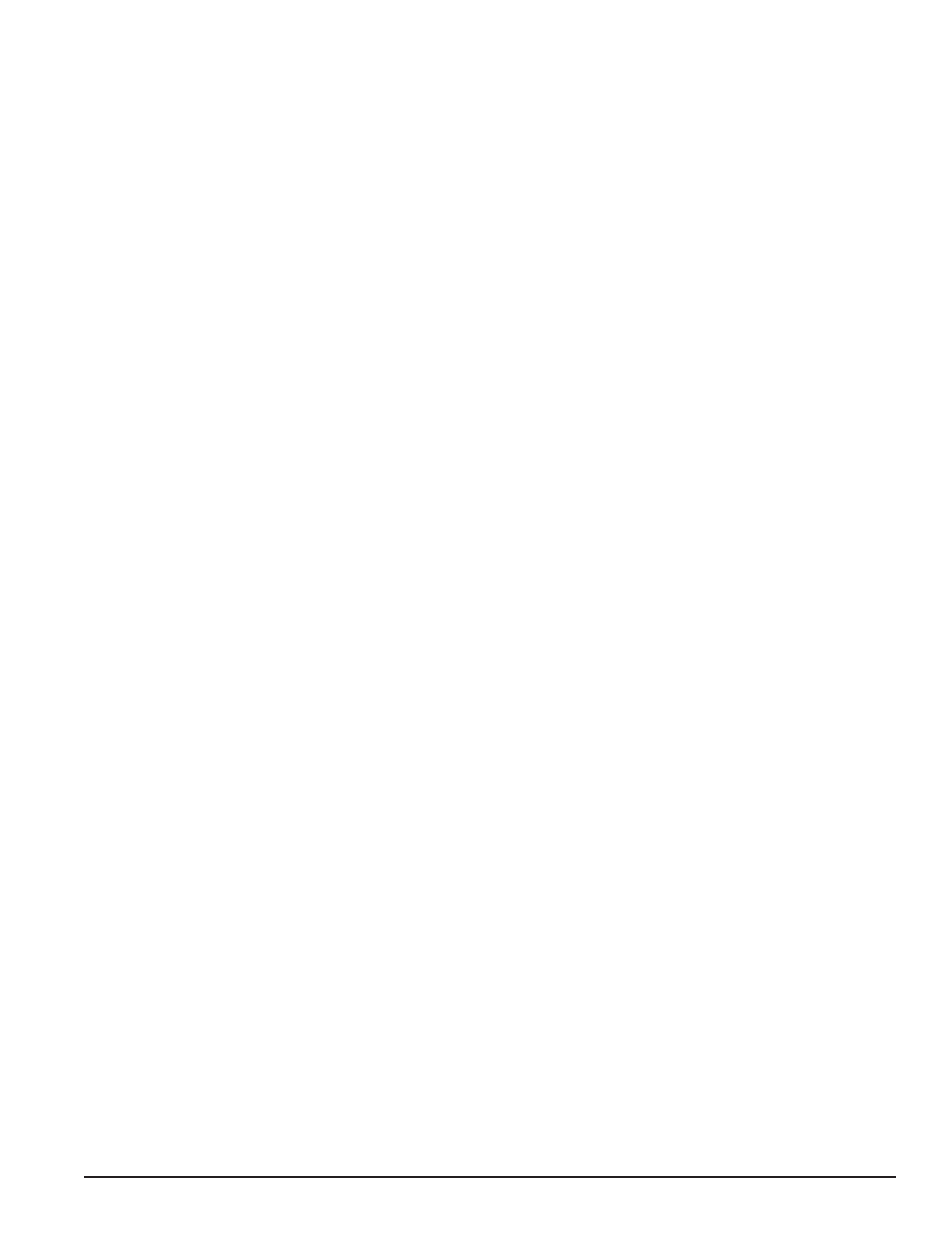
Page 5
8190-00
60706-201
Summary Screen
Summary screen can be set to standard or scrolling. When
set to standard, only the following are displayed:
•
Generator Voltage
•
Generator Amperage
•
Generator Phase
•
Generator Frequency
•
Engine Oil Pressure
•
Engine Coolant Temperature
•
Engine Battery Voltage
A - Liquid Crystal Display. The backlit, 64 by 128 pixel LCD
serves as the local information source for metering, alarms,
pre-alarms, and protective functions. Display operation is
maintained at -20°C. An optional LCD heater maintains
display operation at -40°C.
B - Not in Auto Indicator. This red LED lights when the
DGC-2020 is not operating in Auto mode.
C - Alarm Indicator. This red LED lights continuously during
alarm conditions and flashes during pre-alarm conditions.
D - Supplying Load Indicator. This green LED lights when
the generator current is greater than EPS threshold current.
E - Alarm Silence Push-button. Pressing this button opens
the relay output programmed as the horn output.
F - Lamp Test Push-button. Pressing this button tests the
DGC-2020 indicators by exercising all LCD pixels and
lighting all LEDs.
G - Auto Push-button and Mode Indicator. Pressing the
Auto button places the DGC-2020 in Auto mode. The green
Auto mode LED lights when Auto mode is active.
H - Off Push-button and Mode Indicator. Pressing this
button places the DGC-2020 in Off mode. The red Off mode
LED lights when the DGC-2020 is in Off mode.
I - Run Push-button and Mode Indicator. Pressing this
button places the DGC-2020 in Run mode. The green Run
mode LED lights when Run mode is active.
J - Reset Push-button. This button is pressed to cancel
a settings editing session and discard any settings
changes. When pressed, this button also resets the
Breaker Management Pre-Alarms
K - Arrow Push-buttons. These four buttons are used to
navigate through the front panel display menus and modify
settings. The left- and right-arrow buttons are used to
navigate through the menu levels. The right arrow button is
pressed to move downward through the menu levels and the
left-arrow button is pressed to move upward. Within a level,
the up-arrow and down-arrow buttons are used to move
among items within the menu level. Pressing the down-
arrow button moves to items lower in the list. Pressing the
up-arrow button moves to items higher in the list. During a
settings editing session, the up- and down-arrow buttons are
used to raise and lower the value of the selected setting.
L - Edit Push-button. Pressing this button starts an editing
session and enables changes to DGC-2020 settings. At the
conclusion of an editing session, the Edit push-button is
pressed again to save the setting changes.
DISPLAY OPERATION
The front panel display is used to make settings changes
and display metering values. Refer to call-outs J, K, and L in
text and illustration for information on changing settings
through the front panel and navigating through the Metering
screens. When the unit is first powered up, the clock may
need to be reset. Editing the clock provides familiarity with
the edit process. All programming changes from the front
panel are accessed through the edit key to begin and exit the
internal microprocessor program.
Login and Permissions
To login, navigate to the SETTINGS, ENTER PASSWORD
screen and press the Edit key. Use the Up/Down arrow keys
to scroll through the characters. Use the Left/Right arrow
keys to enter more characters. The Owner operator pass-
word is OP. Once the password has been entered, press the
Edit key to login. See the key stroke sequence listed below
to access the control and enter the edit mode. A LOGOUT
selection now appears in the list of SETTINGS. To logout,
navigate to SETTINGS, LOGOUT and press the Edit key.
The LOGOUT selection is removed from the SETTINGS list.
Sequence for setting (or resetting) the system clock -
1) Press ‘K’ (right key) for initial set or ‘K’ (left to
back up, up / down) to choose menu item and
time/date element to be changed.
2) Press ‘L’ (Edit) to access change mode to enter
Password - OP as follows:
2a -Press K (up) to select O
2b -Press K (right) to move cursor
2c -Press K (up) to select P
2d -Press L (Edit) to begin change mode
3) Press ‘K’ (up or down) to choose year
4) Press ‘L’ (Edit) to enter year
5) Press ‘K’ (down) to select month mode
6) Press ‘L’ (Edit) to access month change
7) Press ‘K’ (up or down) to choose month
8) Press ‘L’ (Edit) to enter month
9) Repeat sequence 5 through 8 for day, minute,
second and DST (Daylight Saving Time.
To finish clock setting, process - Press ‘K’ (left).
The microprocessor is still in the General Settings Edit
mode. Pressing ‘K’ (left) a second time exits the Edit
mode and allows full access to the View Only mode for all
control settings and current status. Any items to be
changed are accessed by pressing ‘K’ (up/down/right or
left) to select, ‘L’ (Edit) to change and ‘K’ (left) to exit.
