Quick setup, Zigbee module installation guide, Procedure – Viconics VCM8000V5045P (ZigBee Pro) Installation Guide for Zigbee Pro Module User Manual
Page 3: Troubleshooting
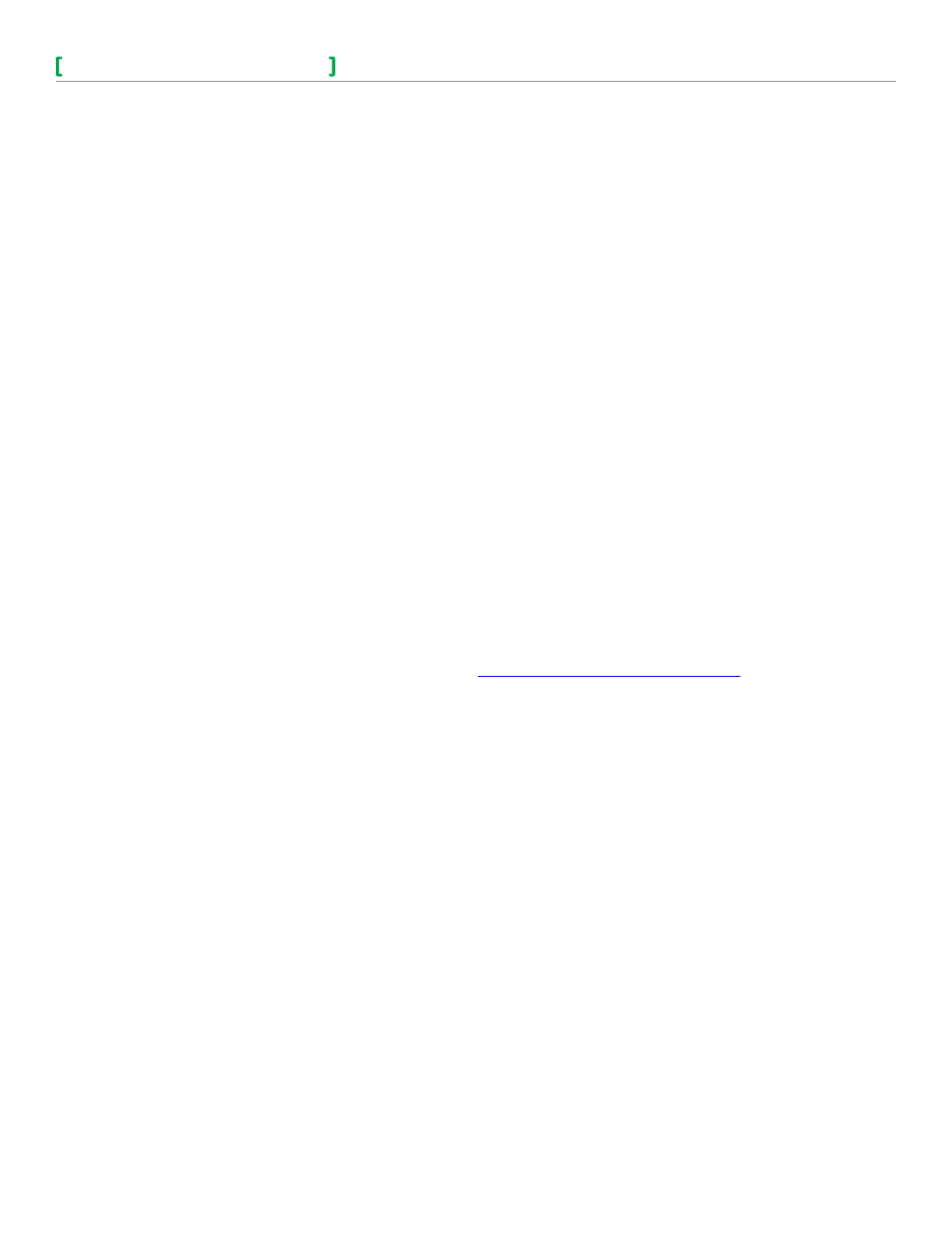
ZigBee Module Installation Guide
3
©
2
01
4 V
ic
onc
is
T
ec
hno
lo
gi
es
. A
ll r
ig
ht
s r
ese
rv
ed
.
Viconics Technologies Inc.
|
9245 Langelier Blvd.
|
St.-Leonard
|
Quebec
|
Canada
|
H1P 3K9
|
Tel: (514) 321-5660
|
Fax: (514) 321-4150
028-0425-01
www.viconics.com
|
November 2014
Quick setup
This short procedure is intended to let you pair a ZigBee sensor with your Room Controller. It assumes that all the back-end configuration
of the stand alone Room Controller acting as coordinator or the Multi-Purpose Manager (MPM) coordinator for the ZigBee network has
already been done, and it assumes that the user is familiar with the
Permit Join function and the Wireless Ecosystem screen functions.
PROCEDURE
1. Set
Permit Join on your Room Controller (or networked MPM coordinator if used) to On.
2. Go to the first unused
Zone screen in the Wireless Ecosystem section of the Room Controller’s interface.
3. Insert the battery or remove the pull tab (for contact sensors) to activate the ZigBee sensor
4. Verify that the sensor has joined the network, and that on the
Zone screen the Paired field status reads Yes.
5. Set the
Set function to parameter to the correct setting.
6. Set
Permit Join on your Room Controller (or networked MPM coordinator if used) to Off.
7. Conditional to use of door or window contact sensors
a) Go to the first screen in the
Configuration section of the interface.
b) For window sensor, set
UI 16 to Window
c) For door sensor, set
UI 17 to Door Dry
8. Physically install the sensor.
TROUBLESHOOTING
If the short procedure described here is insufficient or an MPM or Room Controller needs to be configured, please refer to the VT8000
Room Controllers ZigBee Pro Wireless Integration Guide available on
buildingsdownloads.schneider-electric.com
.
