Using presto! pagemanager to scan a color photo – Compaq S4 100 User Manual
Page 57
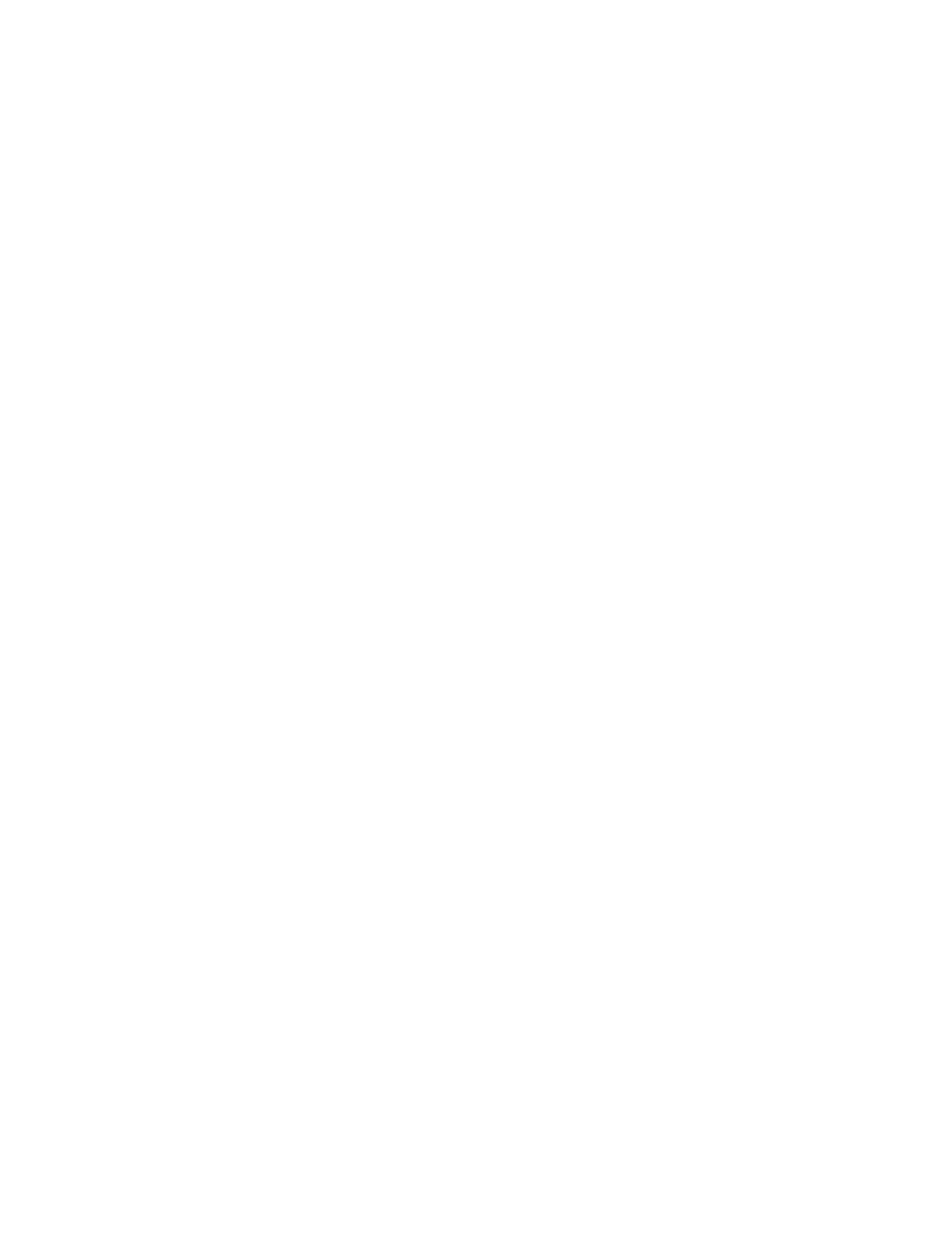
Compaq S
4
100 Owner’s Guide
53
Using Presto! PageManager to Scan a
Color Photo
1. Click
the
Start bar in the bottom-left corner of the screen.
2. Click
Programs.
3. Select
Presto! PageManager Deluxe.
4. Select
Presto! PageManager.
5.
The Presto! PageManager window appears.
6. Choose
Select Source from the File menu. A window appears,
choose VistaScan. Select Acquire from the File menu. The
VistaScan Beginner window appears.
7. Lift the document cover and place the form you want to scan
face-down in the center of the object glass of the scanner.
8. Click
the
Preview button.
9. Click
the
Color Photo icon in the “ Click to scan” area to
begin the scan.
10. When the scan is complete, click the Exit button at the bottom
of the window. The scanned image of your form appears in the
PageManager Inbox window.
