Compaq S4 100 User Manual
Page 41
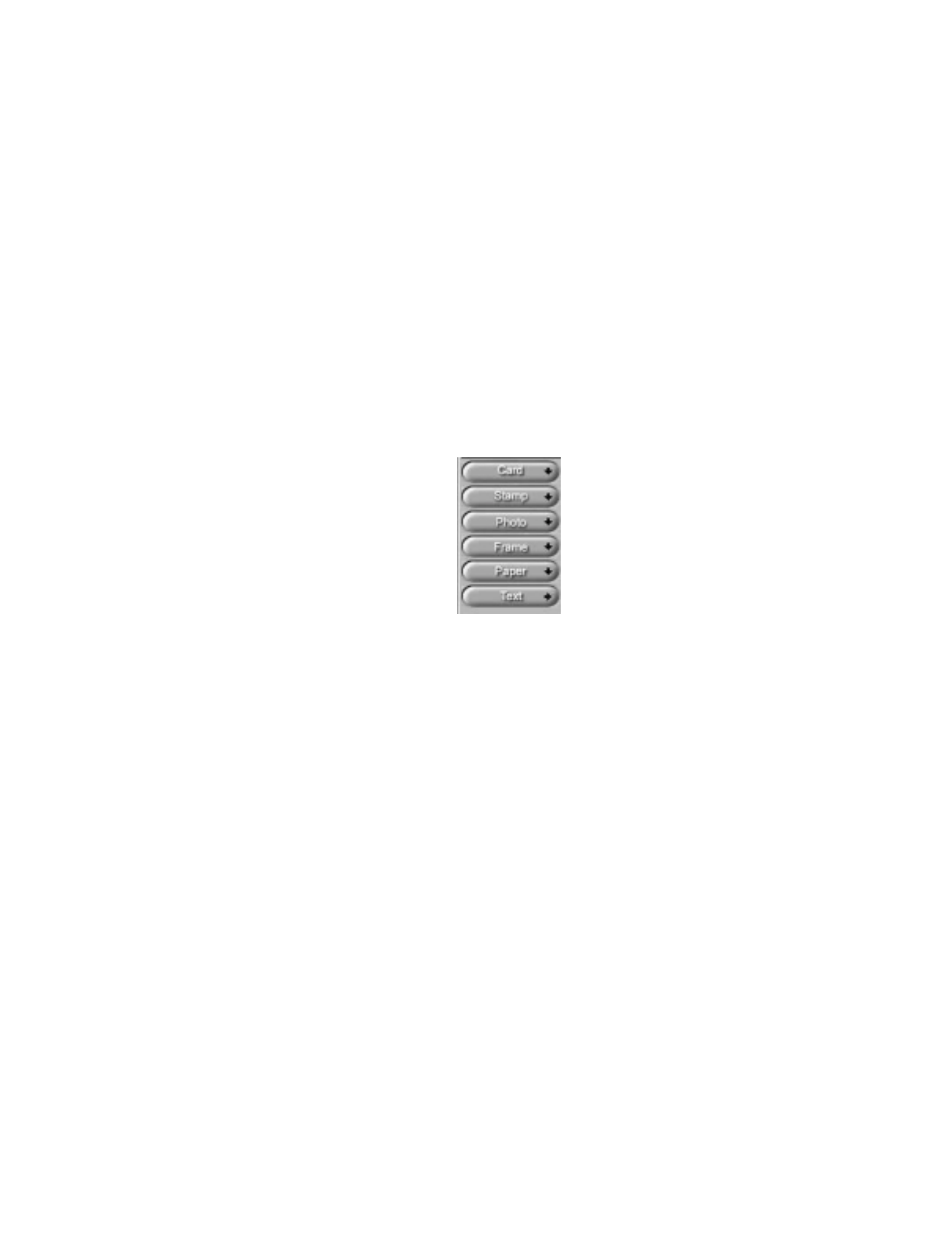
Compaq S
4
100 Owner’s Guide
37
more about how to use these tools, click on the user tips text
that appears when your cursor pauses over the tool.
NOTE: You must have a browser installed in order to view the
VistaScan online help.
5.
Click the icon that most closely represents the item you are
going to scan in the “Click to scan” area of the VistaScan
Beginner window.
The item is scanned, and VistaScan automatically closes. After
a moment the VistaShuttle E-Card window appears with the
scanned item in the default E-Card template.
6.
Click on the scanned item to display the image handles. Drag
one of the image handles outward to enlarge the image, or
inward to reduce the image.
You can customize the E-Card template frame that surrounds
the scanned item, the stamp graphic or the paper type by
clicking the desired option from the buttons in the left column.
7.
Click and drag any of the E-Card template elements to move
them around, creating your own E-Card style.
8.
Choose the Add Text command from the Text menu (or click
on the Text button from the left-hand column). The Text
Setting window opens.
9.
Enter the E-Card greeting text in the text box.
10.
You can modify the font type, font size, font style (bold, italic,
underlined), text alignment (left, right or centered), and text
color by selecting an option from the dropdown lists or by
