Using the copy utility – Compaq S4 100 User Manual
Page 42
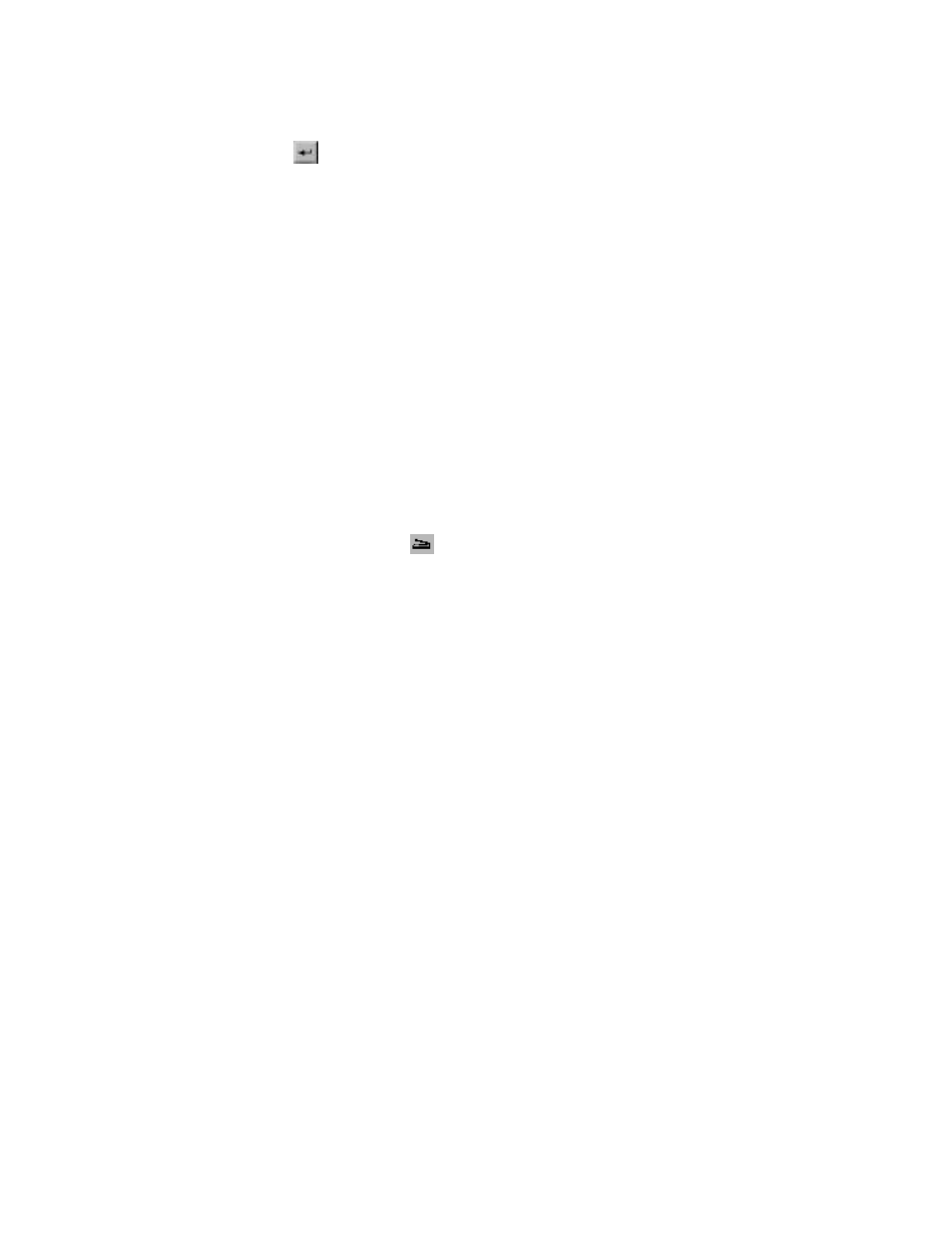
38
clicking on the associated icon from the button bar at the top of
the E-Card window.
11.
Click
button to place the text on the card.
12.
Click the Close button in the upper right corner to close the
Text Setting window. You can move the text box around the
E-Card until you find the right spot. Click outside the text box
to anchor the text to the chosen spot.
13.
Click the Mail button from the E-Card window. The Send
dialog box appears.
14.
Choose your e-mail application from those listed, and click the
Send button to open the application and attach your
E-Card to the message.
15.
Send your e-mail message.
Using the Copy Utility
The Copy utility is an application that lets you scan and
automatically print copies of an image just like a copy machine.
To use the copy utility:
1.
Click the scanner icon
in the system tray (to the far right of
the Windows task bar) using your right mouse button. Select
the Copy Utility application from the VistaAccess menu. The
Copy Utility window appears. You would click on the Start bar.
Click the Programs option. When the Programs pop-up menu
appears, click the VistaScan option and then click Copy
Utility option. The Copy Utility window appears too.
2.
The Copy Utility window appears.
