Compaq S4 100 User Manual
Page 31
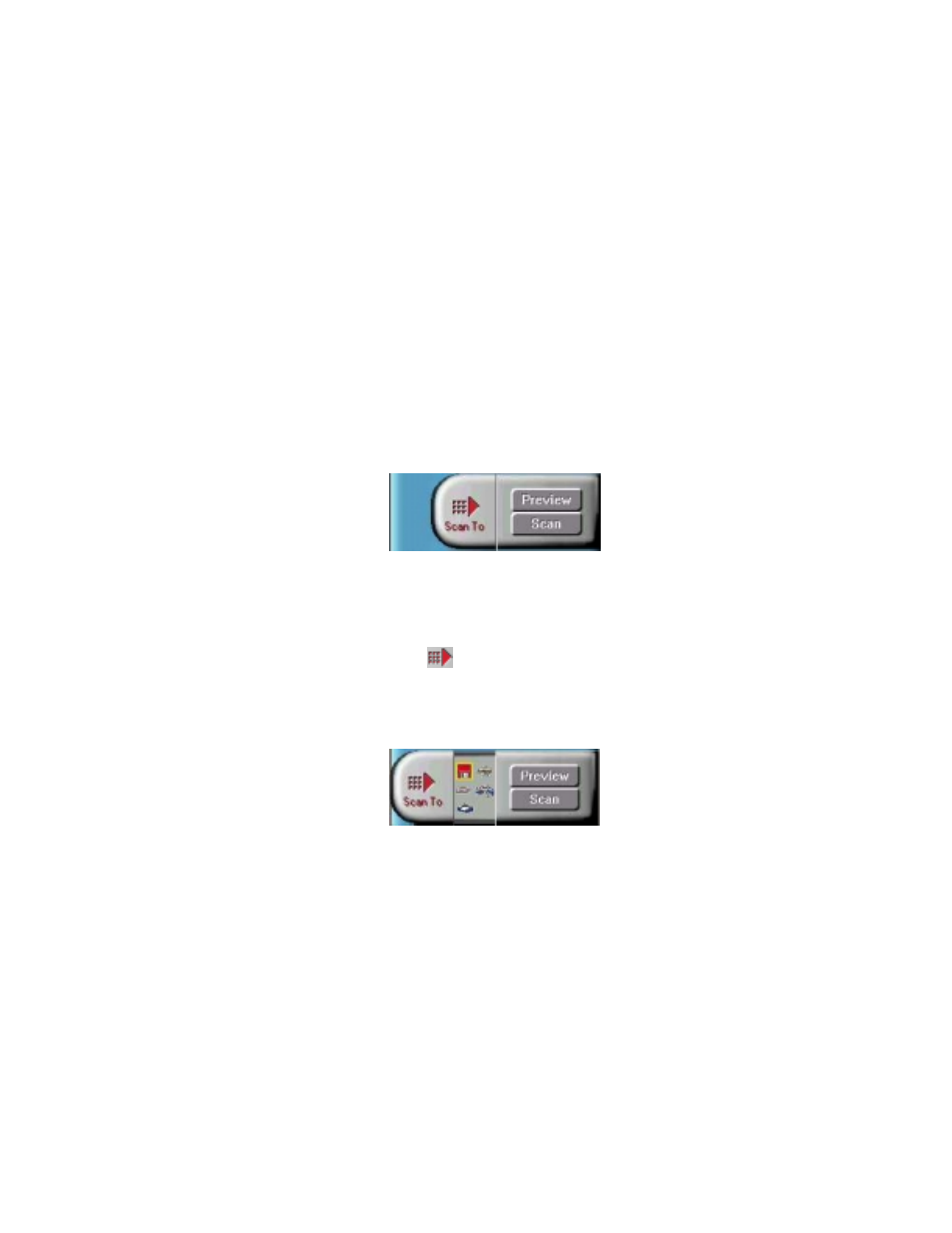
Compaq S
4
100 Owner’s Guide
27
2. Click the Preview button from the VistaScan Advanced
window.
3. Select an area that you want to adjust using the Frame tool.
You can edit the Preview image before scanning the final
image using the Zoom tool and the Frame Selection Tool. To
find out more about how to use these tools, click on the user
tips text that appears when your cursor pauses over the tool.
NOTE: To use VistaScan online help you must have a browser
installed on the system.
4. Click the Auto Adjustment check box. The selected area is
adjusted and the preview image refreshes, displaying the results
you can expect when you perform the final scan.
Using the Scan Control Unit
The Scan Control unit contains the Preview and Scan buttons, and
the “Scan To” options.
Selecting the “Scan To” Device or Application
To specify the device or application to which you want to send the
scanned item:
1.
Click on the arrow
above the “Scan To” text on the Scan
Control unit. The Scan Control unit panel slides back to display
the “Scan To” icons.
