Firmware update – Toa D-901 User Manual
Page 75
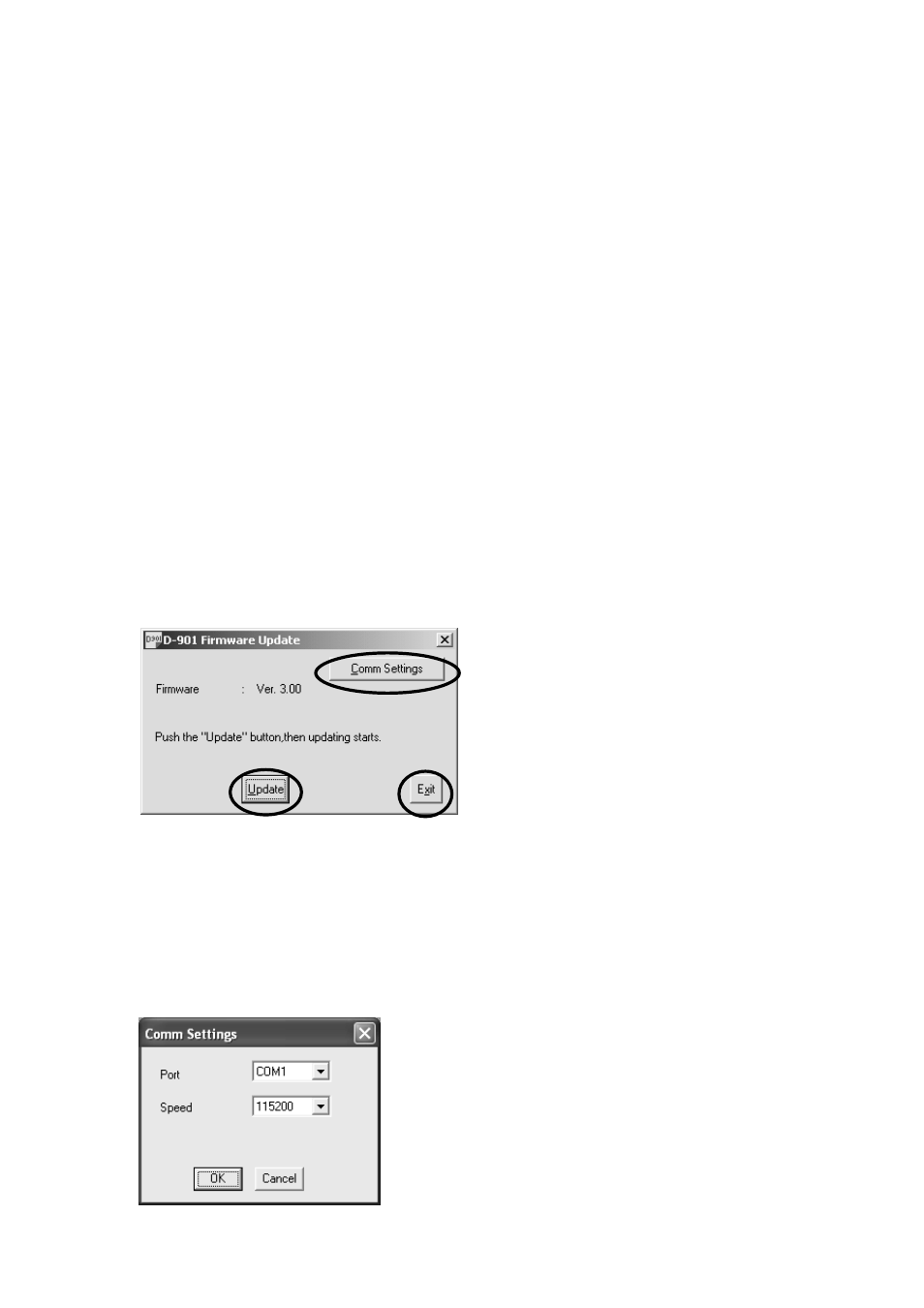
75
14. FIRMWARE UPDATE
The D-901's firmware can be updated using the software program (D901PCvxxxe_fxxx.exe)*
1
made available
on the TOA internet site [http://www.toa-products.com/]. To update the firmware, download the software
program to install it into your PC. (For the installation procedure, refer to the "D901 PC Software Instruction
Manual" also available on the same site.)
The firmware update is performed by using the D-901 Firmware Update Utility program simultaneously
installed with the D-901 PC Software.
Follow the procedure for the firmware update below.
After updating the firmware, use the latest D-901 instruction manual that can also be downloaded from the
website above.
*
1
The software version number can be confirmed at the xxx indication. For example when the PC Software
version is 3.00 and Firmware version is 3.01, it is indicated as "D901PCv300e_f301.exe.
Step 1. Connect both RS-232C ports of the D-901 and the PC using a 9-pin straight cable (male-to-female
cord).
Step 2. Make RS-232C port settings at the D-901.
Set the control mode to "UPDATE*
2
" and the transmission rate to "115200 bps" (recommended).
(Refer to p. 70.)
*
2
Set "NONE" for the version 1.xx firmware.
Step 3. Select the menu items [Start → Program → TOA Digital Audio Control → Update D-901 Firmware].
The D-901 Firmware Update screen appears.
4
6
8
The default communication settings are as follows:
Communication port: COM 1
Baud rate: 115200 bps
Unless otherwise necessary to change, follow Step 6.
To change the settings, follow Step 4.
Step 4. Click the Comm Settings button.
The Comm Settings screen appears.
