ThermoWorks HAXO-8 LOGTAG HUMIDITY & TEMPERATURE RECORDER User Manual
Haxo-8 q s g, Uick etup uide
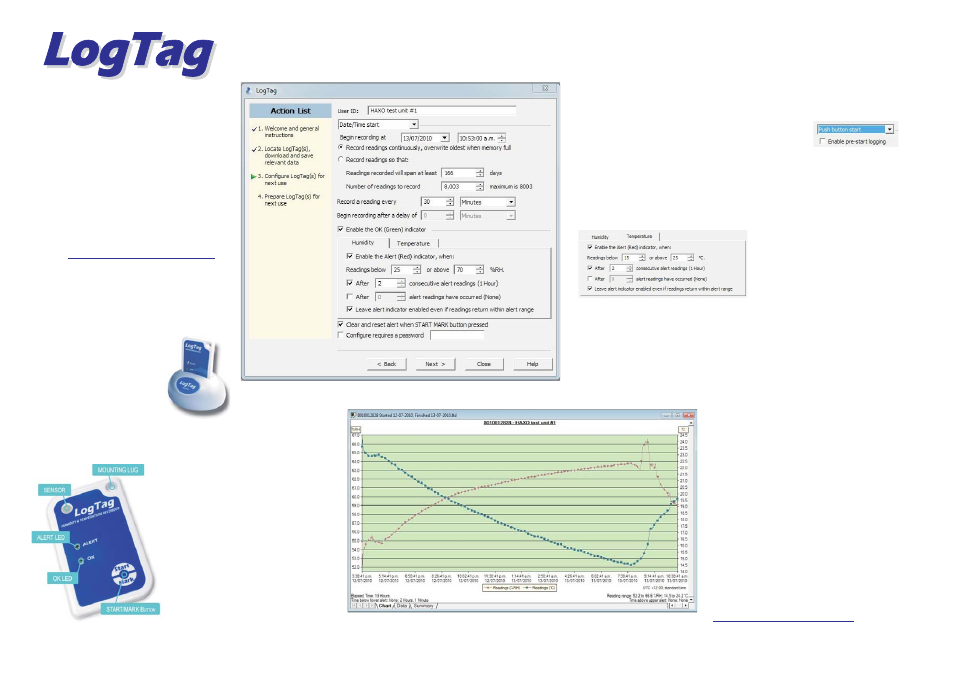
HUMIDITY & TEMPERATURE
RECORDER
C
ONFIGURING THE
HAXO-8
The HAXO-8 must be configured before you can take readings.
Start the LogTag Analyzer software.
Insert the HAXO-8 into the Interface
Cradle with the blue label to the front.
You will here a click as the contacts
engage.
The screen will show ‘
’.
If a Recorder has been used previously,
a chart will appear.
Select ‘
’ - ‘
’ to bring up the
configuration wizard. The ‘
’ will be
displayed.
Click on ‘
’; LogTag Analyzer will
scan for a Recorder, once found the
configuration options will be
displayed.
?
?
?
?
?
?
A new LogTag has
been detected..... Please wait.....
LogTag
Wizard
Welcome
and general instructions
Next
C
ONFIGURING THE
HAXO-8
HAXO-8 Q
S
G
UICK
ETUP
UIDE
HAXO-8 Q
S
G
UICK
ETUP
UIDE
W
W
I
HAT HARDWARE DO YOU NEED?
HAT ABOUT SOFTWARE?
NSTALLING THE INTERFACE CRADLE
?
?
?
LogTag Haxo-8 Humidity and Temperature
recorder.
LogTag LTI/USB Interface Cradle.
PC running Windows 2000 or later version.
LogTag Analyzer software is available for download
from LogTag Recorders website.
Goto
after registering; you will be e-mailed a link, from
where you can download the software.
After installation is complete, a new icon will
appear on your desktop.
Plug the Interface Cradle into
a USB port.
USB drivers will install
automatically. Your operating
system will inform you when
installation is complete.
?
?
?
?
www.logtagrecorders.com/software/software.htm
W
W
I
HAT HARDWARE DO YOU NEED?
HAT ABOUT SOFTWARE?
NSTALLING THE INTERFACE CRADLE
C
ONFIGURATION OPTIONS
?
?
?
?
?
?
?
?
?
?
?
?
?
User ID - user can enter details about each Recorder.
Select ‘
’ or ‘
’ depending on
requirements.
Enter the start Date and Time if selected.
Tick ‘
. This function endures
readings are taken in case the user forgets to press the Start button.
Select recording mode - Continuously (overwrites old readings when memory is full) or
Reading for a specific time (note that changing the recording interval automatically re-
calculates the recording duration).
Enter a start delay if required (allows the Recorder to stabilise before recording starts).
Tick the ‘
’ (this shows that the Recorder is recording).
Click on Humidity tab and Select/Enter Humidity Alert parameters.
Click on Temperature tab and Select/Enter
Temperature Alert parameters.
If you wish to control future configuration of this Recorder, tick the password box and enter a
password. NOTE: Passwords are case sensitive.
Click ‘
’ and the Recorder will be configured.
When configuration is complete remove the Recorder from the Interface Cradle.
If you wish to configure more Recorders with the same configuration profile, insert the next
Recorder into the Interface Cradle and click ‘
’. Repeat until all Recorders are configured.
NOTE: It is recommended that all HAXO units be either hung or mounted vertically to minimise the
possibility of water pooling over the sensor (especially in high humidity environments).
Push button start
Date/Time start
Enable pre-start logging’
Enable the OK (Green) indicator
Next
Again
C
ONFIGURATION OPTIONS
D
G
OWNLOADING DATA
ETTING HELP
?
?
?
?
?
?
Start LogTag Analyzer software.
Insert the HAXO-8 into the Interface Cradle.
The screen will show ‘
‘.
After a few seconds, a Chart will appear (see image).
Data can be displayed in Chart, Table or Summary
formats by clicking the tabs at the bottom of the chart
dialog.
Data can also be saved in a number of formats including
TXT, PDF, HTML and CSV for import into a
spreadsheet program.
If after studying the “HAXO Quick setup guide” you still need
further information, please visit the Support section of the
LogTag Recorders website:
A new LogTag has been
detected..... Please wait.....
www.logtagrecorders.com/support/support.htm
D
G
OWNLOADING DATA
ETTING HELP
