Ӳȁ o, About push recording window, Menu contents – ThermoWorks RTR-61 WIRELESS HACCP RECORDING THERMOMETER User Manual
Page 2: About message display, Measurement error messages, Ӳȁ main window names and functions, Perations table
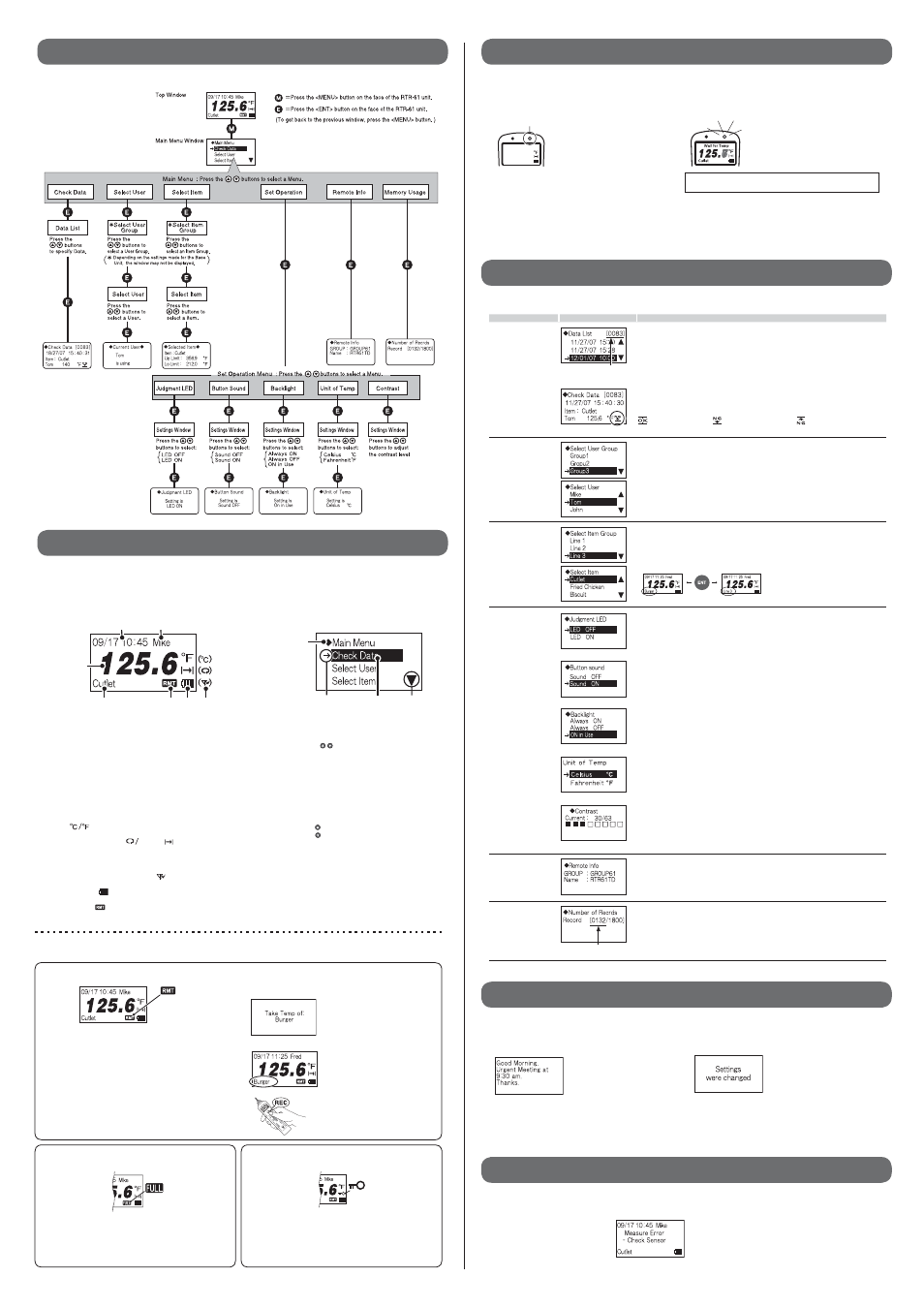
ɡ Recorded Temp
(Displayed normally after PUSH Recording)
2ECORDED
#UTLET
PUSH Record LED "ON"
The recorded temperature
is displayed for about three
seconds; after which the unit
returns automatically to the Top
Window.
- If the Button Sound has been set to "ON", the unit beeps when recording
temperature.
Ӵȁ
About PUSH Recording Window
This window will appear by pressing the
ɡ Wait for Temp
(Measuring in progress and waiting for the constant temp)
If the "Wait for Constant Temp Function"
has been applied to your RTR-61 unit by
the Management Operator, this message
will be displayed while waiting for the
temperature measurement to stabilize.
Do not remove the sensor while "Wait for Temp" is on display
and the PUSH Record LED is blinking.
- When the "Wait for Constant Temp Function" is active, the temperature will not be
recorded until temperature stabilization has been achieved. Due to this, after
pressing the
recorded.
- If the temperature is not stabilized after 15 seconds have elapsed, recording will not
be performed and you will be returned to the Top Window.
- If the Button Sound has been set to "ON", the unit beeps both when the "Wait for
Temp" operation has been started and when the temperature has been recorded.
ӵȁ
Menu Contents
Ӷȁ
About Message Display
Even when the power is OFF, an automatic Power-ON may occur to display a message.
ӷȁ
Measurement Error Messages
If a temperature measurement error occurs, there may be a poor sensor connection. In such a case,
an Error Message will appear.
Check the sensor
connection.
Depending on the settings, some operations are restricted from being carried out by manipulating
the buttons on the unit. Refer to the following for details:
ɡ Remote (Remote Mode)
When an RTR-61 unit has been set to "Remote Mode"
by the Management Operator, it is not possible to use
the "PUSH Recording" function without fi rst receiving
a "Measurement Command" from the Operator. Even
while the power is OFF, when an RTR-61 unit receives a
"Measurement Command", the LCD backlight will begin
to fl ash and a beeping sound will notify the user that it is
time to carry out a recording.
To record a measured temperature while in Remote
Mode, please carry out the following procedures:
ɡ Created Messages
The RTR-61 unit can receive
any created message from the
Management Operator. They will
continue to be displayed until the
unit is pressed.
- By making the backlight light up or the beeping sound occur, the user can be
informed that a message has been received.
- Messages can be received regardless of any mode settings in the RTR-61.
- Note that there is no message storing function, so messages will not be
redisplayed once you press the
ɡ FULL when in One-time Mode
This symbol shows that the data recording capacity is full
and no more new data can be recorded. In order to carry out
recording again, it is necessary to fi rst download the recorded
data from the RTR-61 to the manager's computer and then
delete it from the unit.
1.
Measurement Command
Message example
When a Measurement Command is
received, push the
the face of the unit to return to the
Top Window.
*The backlight blinking and beeping sound
will continue until the
pressed.
2.
Top Window
When the display switches to the
Top Window, the specifi ed item will
be on display.
3.
Please measure and record the
temperature of the specifi ed item.
ɡ Button Lock Function
Because the Management Operator has placed a restriction
on carrying out direct operations using the RTR-61, only the
- Note that if a Message (see Section
Ӷ ) or a Measurement command is
received from the Management Operator, the
operable.
ɡ Settings Change Messages
If any settings changes have
been made via wireless / Optical
communication to the RTR-61 unit in
use, a notifi cation message will be
displayed for about two seconds. After
that, you will be automatically returned
to the Top Window.
- Messages will be displayed regardless of any mode settings in the RTR-61.
ӳȁMain Window Names and Functions
See the following for the items displayed in the Top Window and the Main Menu Window.
ɡ Top Window
By turning the Power ON, the Top Window will appear. Following are
the main display items and marks that appear in the Top Window.
Ӵ
ӱ
ӳ
ӵ
Ӷ
ӹ
Ӹ
ӷ
Ӳ
ӱ Current Date /Time:
The current date and time (Month / Date / Hour / Minute) will be displayed. It is
not possible to make clock settings from an RTR-61 unit. The Clock Settings
can be made from the Base Unit (RTR-5W / RTR-50) by the Management
Operator using Wireless or Optical Communication.
Ӳ User Name :
By pressing the
recorded as the person who is making the temperature measurement.
ȃ
ӳ Item :
By pressing the
the measurement item whose temperature is being measured and recorded.
While the
will be displayed.
Ӵ Current Temperature :
The currently measured temperature will be displayed.
ӵ Unit [
] :
Select from Fahrenheit / Celsius.
Ӷ Recording Mode [Endless
Onetime
] :
The symbol displayed here shows Recording Mode. It is not possible to make
Recording Mode settings from an RTR-61 unit. The Clock Settings can be made
from the Base Unit (RTR-5W / RTR-50) by the Management Operator using
Wireless or Optical Communication.
ӷ Wireless Communication in Progress [
] :
While wireless communication is occurring, this mark will appear.
Ӹ Battery Status [
] :
The remaining amount of battery power will appear.
ӹ
Remote Mode[
] :
The recording of temperature measurements is being controlled by wireless
communication.
ɡ Main Menu Window
While the Top Window is being displayed, pressing the
