Vocals button, Lead – TC-Helicon VoicePrismPlus Manual User Manual
Page 9
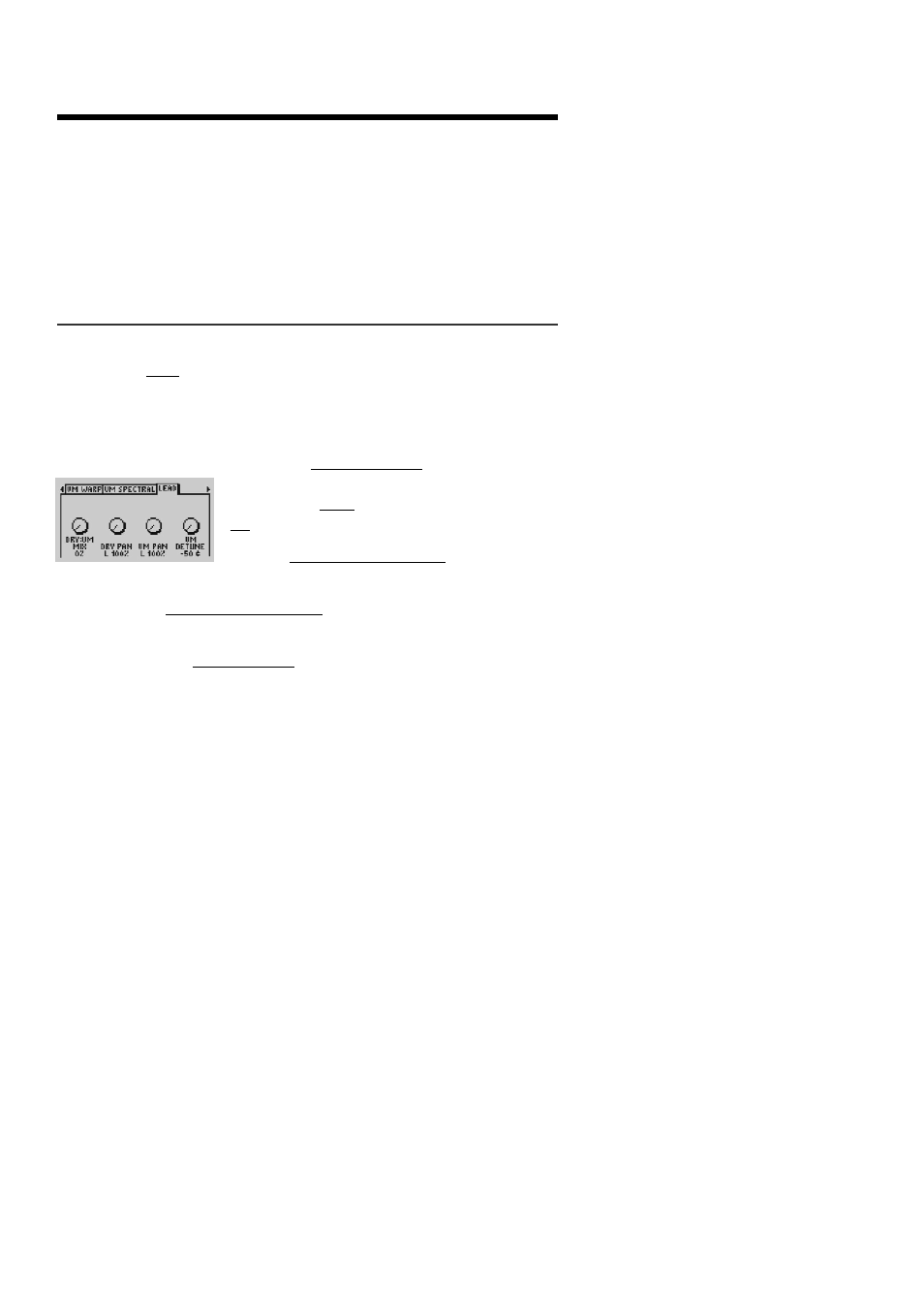
VOCALS BUTTON
This accesses the new VoicePrism Plus Voice Modeling (VM)
features, enabling you to manipulate the Lead voice using
our Voice Modeling effects. You access the following menus
by pressing the
VOCALS
button and paging left and right with
the
MENU TAB
buttons, just like on the original VoicePrism.
LEAD
The
LEAD
menu provides the tools necessary to produce a
Thickening effect by designating different characteristics for
the Dry Lead and VM Lead voice and controlling the Lead
voice mix. The control parameters are as follows:
DRY
:
VM MIX
(0-100%
MODELED
)
: sets the balance
between the Dry Lead voice, and the VM
Lead voice.
100%
is undiluted VM voice, and
0%
is Dry voice.
DRY PAN
(100%
LEFT
- 100%
RIGHT
)
: sets the posi-
tion in the stereo field of the Dry voice.
VM PAN
(100%
LEFT
- 100%
RIGHT
)
: sets the position in the stereo
field of the VM voice.
VM DETUNE
(0- +/- 50
CENTS
)
: detunes or offsets the pitch of the
VM voice from the Dry voice to create an fuller overall Lead
voice.
%
9
%
Vocals Button
VoicePrism Plus User Manual
- VoiceLive 3 - QuickStart Guide (20 pages)
- VoiceLive 3 - Reference Manual (127 pages)
- VoiceLive 3 - Firmware 1.2 Manual Addendum (MIDI Sync) (12 pages)
- VoiceTone T1 Manual (2 pages)
- VoiceTone T1 Manual (12 pages)
- VoiceTone C1 Manual (11 pages)
- VoiceTone C1 Manual (2 pages)
- VoiceTone D1 Manual (2 pages)
- VoiceTone D1 Manual (12 pages)
- VoiceTone R1 Manual (2 pages)
- VoiceTone R1 Manual (12 pages)
- Play Electric - Quick Start Guide (2 pages)
- Play Electric - Reference Manual (77 pages)
- VoiceLive Touch Quick Start (17 pages)
- VoiceLive Touch User Manual (42 pages)
- VoiceLive 2 User manual (105 pages)
- Voicesolo FX150 - Reference Manual (40 pages)
- VoiceLive Play - Quickstart Guide (2 pages)
- VoiceLive Play Details Manual (32 pages)
- Play Acoustic - Quick Start Guide (2 pages)
- Play Acoustic - Reference Manual (75 pages)
- Mic Mechanic Manual (2 pages)
- Harmony Singer Manual (2 pages)
- Ditto Mic Looper - Reference Manual (15 pages)
- VoiceLive Touch 2 Reference Manual (98 pages)
- VoiceLive Touch 2 Quick Guide (17 pages)
- VoiceTone Harmony-M Manual (28 pages)
- VoiceTone Harmony-G XT Manual (30 pages)
- VoiceTone Synth Manual (31 pages)
- VoiceTone Synth Manual Addendum (5 pages)
- VoiceTone Correct XT Manual (2 pages)
- VoiceTone Create XT Manual (34 pages)
- VoiceLive Play GTX Getting Started Manual (2 pages)
- VoiceLivePlay GTX Details manual (39 pages)
- MP70 manual (2 pages)
- MP-76 - Reference Manual (13 pages)
- VoiceWorks Manual (33 pages)
- VoiceWorks Sysex Manual (8 pages)
- VoiceWorks Plus Manual (44 pages)
- VoiceWorks Plus 1.2 Addendum (6 pages)
- VoiceWorks Plus Preset Guide (2 pages)
- Reveal 402 (12 pages)
- VoiceLive Rack - Basics Manual (19 pages)
- VoiceLive Rack - Basics Manual (18 pages)
- VoiceLive Rack Full User's Manual (89 pages)
