Voicetone synth manual addendum 2, Installing the firmware update, Restoring user presets and setup – TC-Helicon VoiceTone Synth Manual Addendum User Manual
Page 2
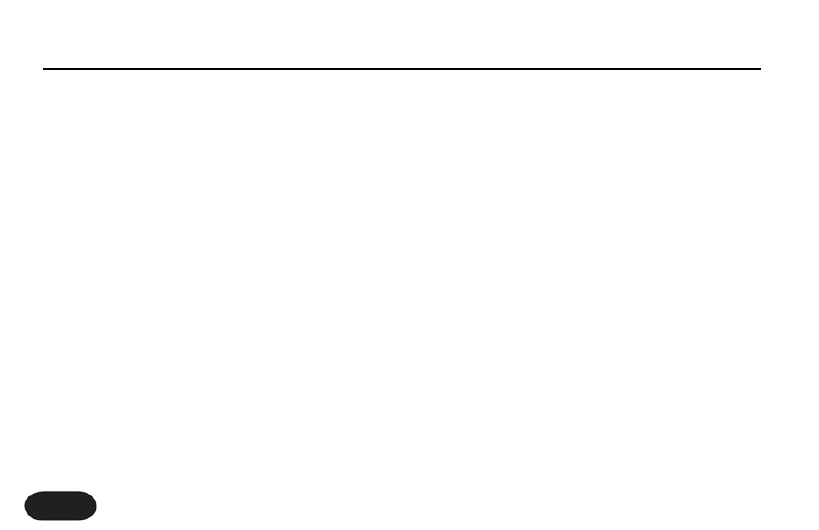
saved in the folder you selected and you can move
on to the firmware update.
Installing the Firmware Update
As with the last procedure, you will need the
VoiceSupport application installed on your computer.
1. Connect the USB cable from your computer to
Synth.
2. Ensure your computer is connected to the internet
and run VoiceSupport.The blue icon at top right of
the application should light and the text should
read VoiceTone Synth. If not, power cycle Synth and
rerun the application.
3. Click the
DOWNLOAD
tab in VoiceSupport.
4. Click on the highlighted text “VoiceTone Synth
1.1.00...”
5. Click Yes in the Software Update window.The
update will complete automatically and when it's
done,VoiceSupport will show a success message
after Synth restarts. After restarting, it will initialize
all presets and system settings to default settings.
Restoring User Presets and Setup
Now that you’ve updated the firmware, you can
proceed with restoring your user presets and setup.
1. Close VoiceSupport and run it again
2. Click the
BACKUP
tab
3. In the lower Restore area, select Presets
4. Click Browse and locate the folder in which you
saved your user presets and setup.
4. Press the
RESTORE
button.
5. Repeat from #3 onward to restore your setup
data.
VoiceTone Synth Manual Addendum 2
2
