TC-Helicon Ditto Mic Looper - Reference Manual User Manual
Page 12
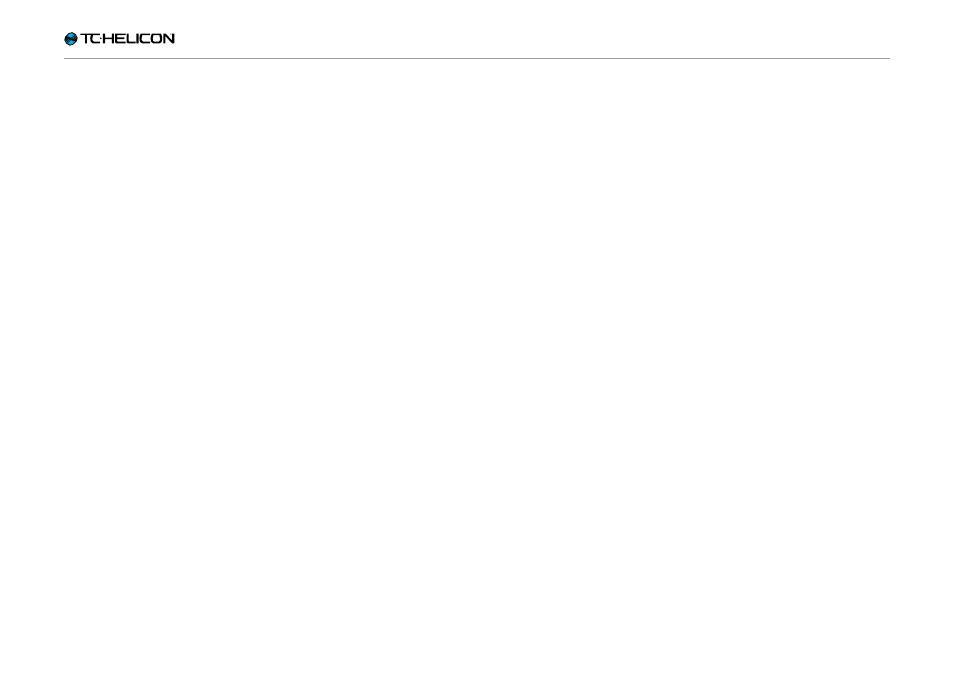
Creating loops
Ditto Mic Looper English Manual – 2014-11-17 10
Stopping loop playback/recording
To stop recording, press the LOOP footswitch
once.
To stop loop playback, press the STOP foot-
switch.
The LED will start flashing in green to indicate
that your loop is still in memory and ready for
playback.
Stopping loop playback/
recording and deleting the loop
To stop loop playback/recording and delete ev-
erything you have recorded, press and hold the
STOP footswitch.
Please note that it takes three seconds until the
loop is actually deleted.
The LED will turn off to indicate that the loop has
been deleted. At this point, you can start record-
ing loops from scratch again.
Other than clearing the last overdub (which
can be undone), deleting the full loop as de-
scribed in this section cannot be undone!
Setting operation mode
(“Record loop > Playback > Record” overdubs
versus “Record loop > Record overdubs > Play”)
Looping means creating music in real-time. This
process should be fun and intuitive. But one
guy’s “intuitive” is another guy’s “weird”. This is
why we give you the opportunity to choose your
preferred method.
Some musicians prefer this workflow:
1. Press a footswitch to start recording.
2. Press it again to switch to playback.
3. Press it a third time to create additional takes
(overdubs).
This is Ditto Mic Looper’s default mode.
Other people prefer this method:
1. Press a footswitch to start recording.
2. Press it again to switch from recording your
original loop to creating additional takes (over-
dubs) right away.
3. Press it a third time to go to playback.
With Ditto Mic Looper, you can choose your pre-
ferred method.
To switch to the alternative operation mode (“Re-
cord loop > Record overdubs > Play”), do this:
►
Power up Ditto Mic Looper while holding both
switches. Repeat the process to return to the
other mode.
