5 setting up for multiple transmitter operation – SunBriteTV SB-HDWT Manual User Manual
Page 9
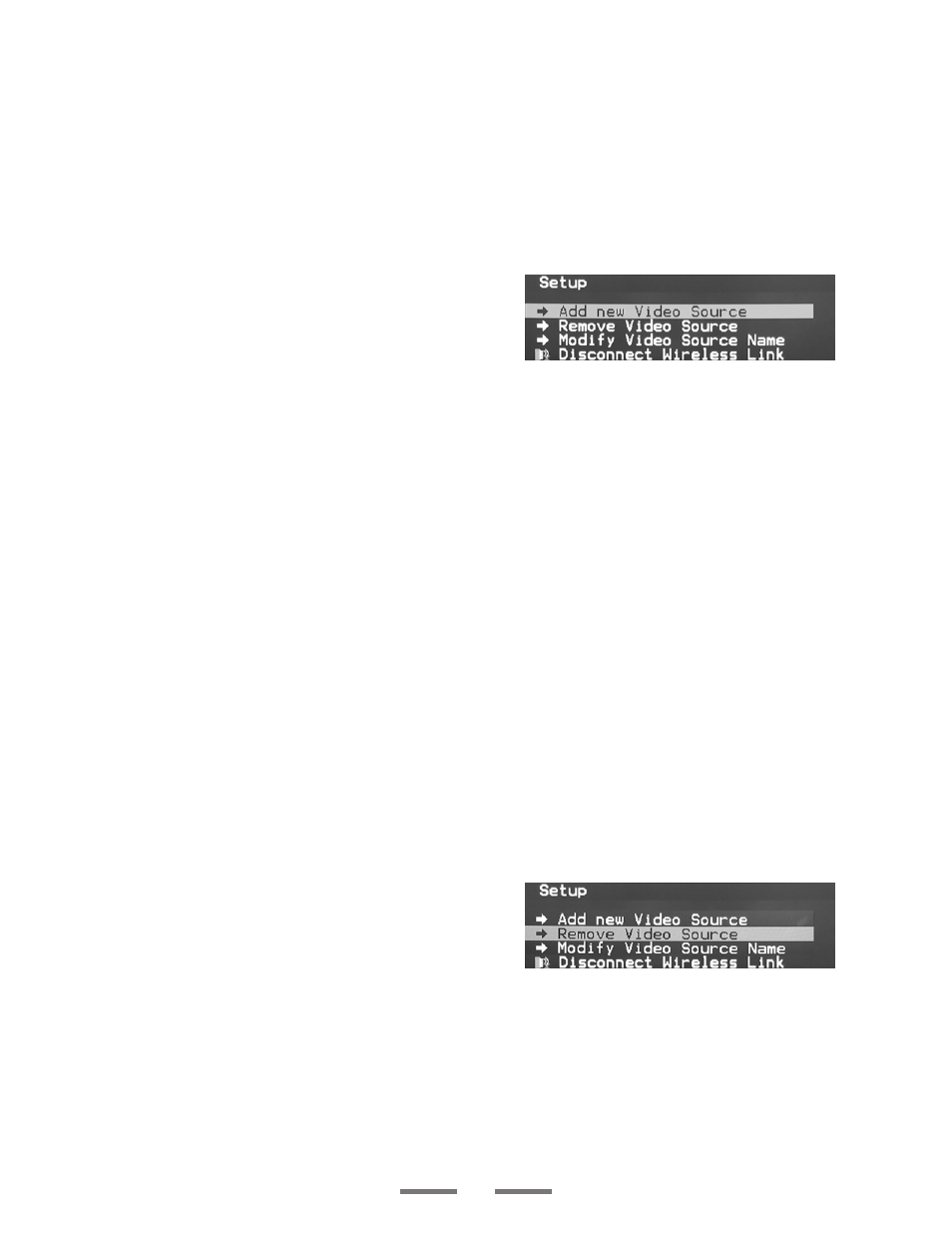
3.5 Setting Up for Multiple Transmitter Operation
The HDWT-Rx receiver can be used with multiple HDWT-Tx transmitters, which are
available separately from your SunBriteTV dealer or distributor. With multiple transmit-
ters set up, you will be able to use mulitple source devices and switch among them
using the Source button on the included remote control.
ADDING A TRANSMITTER
To add a second (or third, fourth, etc.) transmitter to the system, first connect the
source to the transmitter with an HDMI cable. Plug in the power supply and you
should see the green power light on. Point the SB-HDWT
remote at the HDWT-Rx receiver. The remote’s operating
range is relatively narrow, so it’s best to hold it about 3 feet
away, directly in front of the receiver. Press the Menu but-
ton on the remote. You should see the on-screen menu at
right appear on your TV.
Use the up/down cursor keys on the remote to highlight “Add New Video Source” on
the menu, then press the OK button at the center of the cursor keys. You will see a
message on-screen that says “Please Activate Registration on Transmitter Unit.” Now
push the reset button on the transmitter.
Within about 15 seconds, it should connect and will then display “Press OK to con-
tinue or Exit to cancel.” Press OK and you should see a picture on the TV if a source
device is connected to the additional transmitter.
After you have added all the additional transmitters, press the Exit button on the re-
mote to exit the on-screen menu.
USING MULTIPLE TRANSMITTERS
Once the additional transmitter is connected with the receiver, you will be able to
switch among the different transmitters/source devices by using the Source button on
the remote control.
Note that if there is no video source connected to one of the transmitters, or if the
video source or transmitter is powered down, you will get an on-screen message that
says “Wireless Off.” Reconnect the video source if necessary, and make sure the
video source and the transmitter are both powered up.
DELETING A TRANSMITTER
Press the Menu button on the remote. Use the up/down cursor keys on the remote to
highlight “Remove Video Source” on the menu, then press
the OK button at the center of the cursor keys. Then use
the up/down cursor keys to select the source you want to
remove.
Once the transmitter/source is removed, the video image will disappear. Use the
Source button on the remote to switch to an active source.
9
