StarTech.com PCIIDE2 User Manual
Page 6
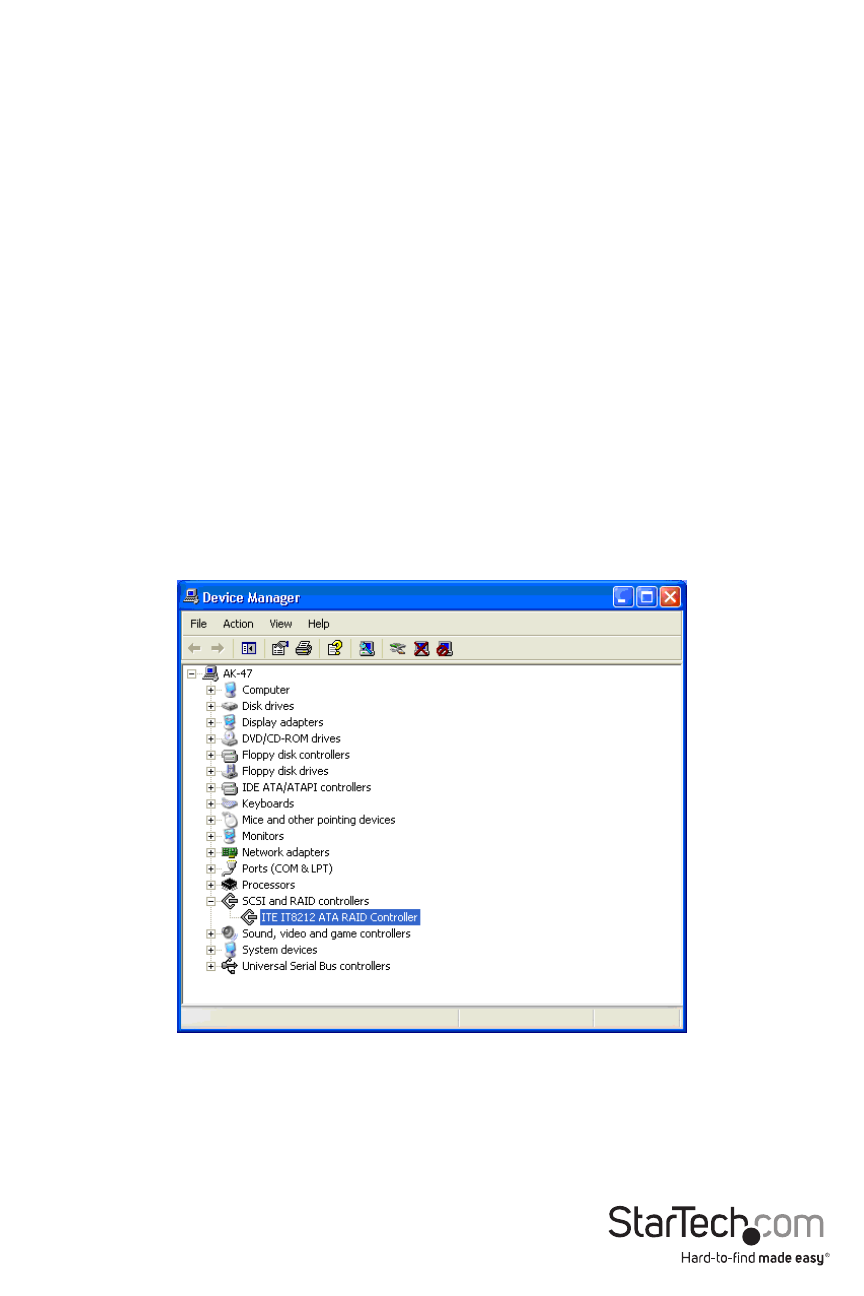
Instruction Manual
3
3. Insert the Driver CD into the CD/DVD drive, and select “Install from a list or specific location”
and click “Next” to continue setup:
4. In the dialog box provided, type D:\WIN2K_XP to indicate the proper file location. Click on
Next to continue setup.
5. When Windows indicates that the correct driver has been located, click on Next to continue
setup.
6. When you are notified that the Found New Hardware Wizard has finished installing the
drivers for ITE IT8211 ATA PCI, click Finish to continue, and restart the computer for the
installation to take effect:
7. Once the computer has rebooted, you may want to verify that installation has successfully
completed. To do so, right-click on My Computer and select Manage. On the left side of
the window that opens, click on Device Manager. Click on the [+] sign next to SCSI and
RAID Controllers, where you should notice ITE IT8211 ATA Controller listed, indicating that
installation was successful.
If there is a ? or ! symbol next to the ITE IT8211 ATA Controller, it indicates that the driver has
not installed correctly. If this is the case, please remove the device and reinstall.
