Installation, Hardware installation, Driver installation – StarTech.com PCIIDE2 User Manual
Page 5
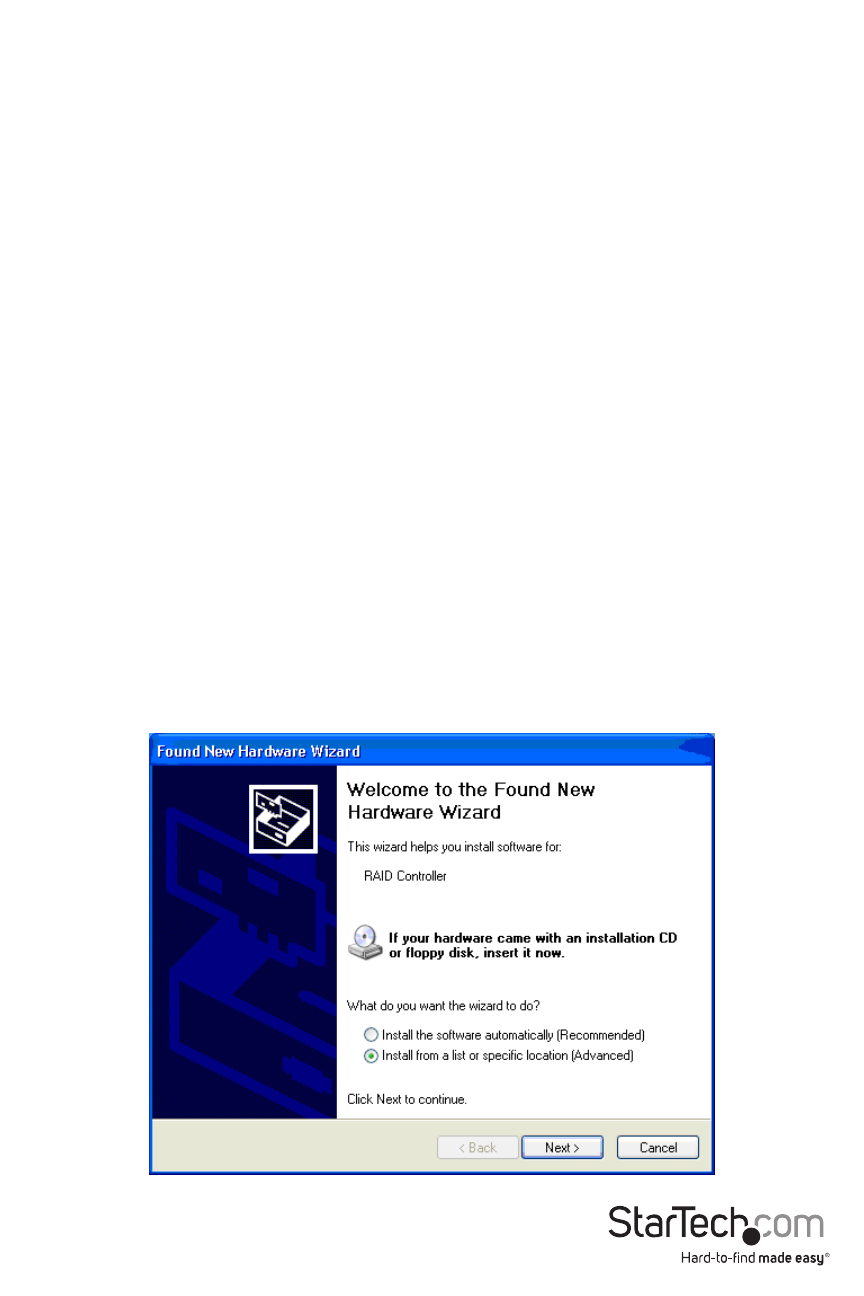
Instruction Manual
2
Installation
Hardware Installation
1. Turn your computer off and any peripherals connected to the computer (i.e. Printers, external
hard drives, etc.). Unplug the power cable from the rear of the power supply on the back of
the computer and disconnect all peripheral devices.
2. Remove the cover from the computer case. Refer to documentation for your computer
system for details.
3. Locate an open PCI or PCI-X slot and remove the metal cover plate on the rear of the
computer case.
4. Gently insert the card into the open PCI or PCI-X slot and fasten the card’s bracket to the rear
of the case.
5. Place the cover back onto the computer case.
6. Insert the power cable into the socket on the power supply and reconnect all other
connectors removed in Step 1.
Driver Installation
Windows 2000/ XP
1. Power on the host computer, and ensure that Windows is fully booted (desktop is visible)
2. Windows will detect that an ATA PCI Controller has been connected, and will launch the Add
New Hardware Wizard. Select Search for a suitable driver for my device (recommended), and
click Next to continue setup.
*screenshots may vary. For reference only.
