Utility, 1 do format 6.1.1 auto format, 2 fat format – StarTech.com USBDUP12 User Manual
Page 13: 3 fat32 format, 2 measure speed
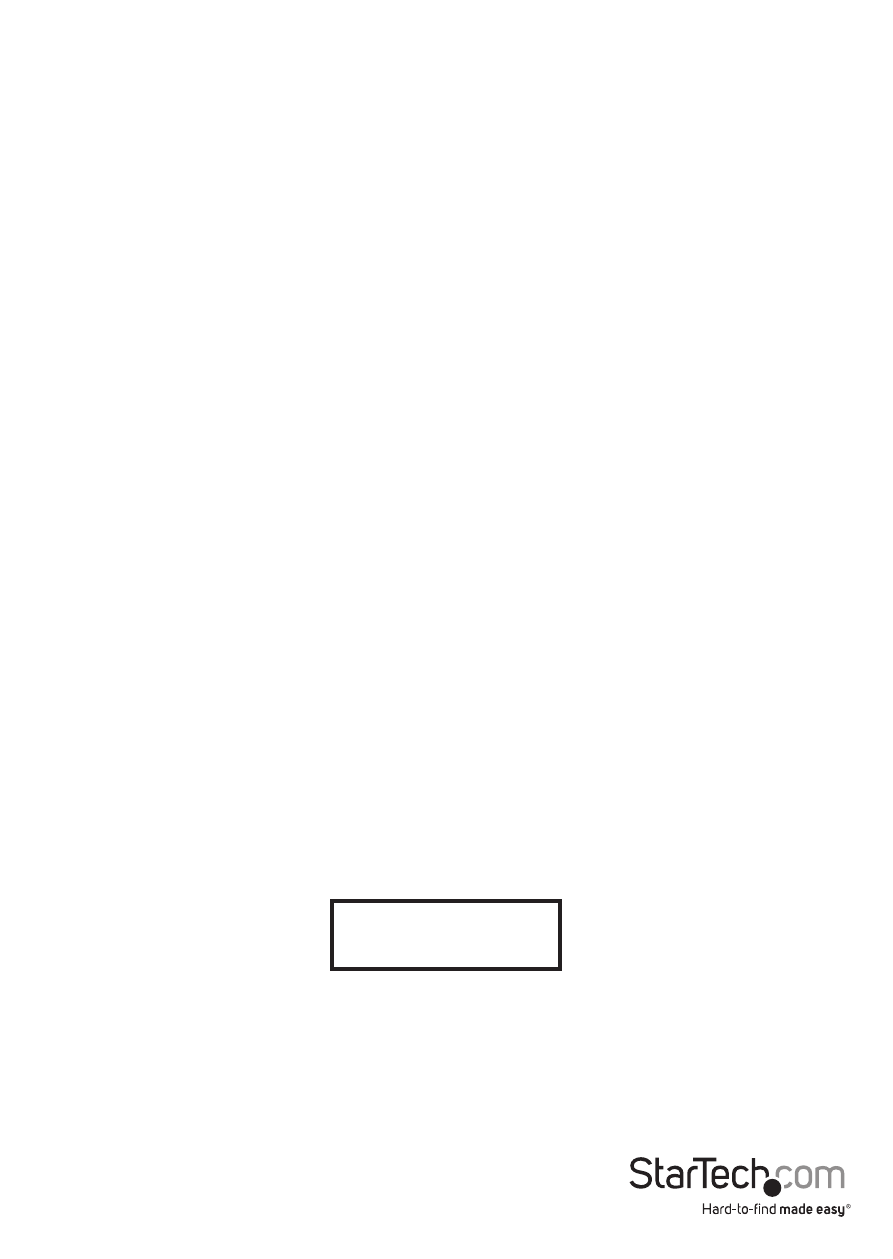
Instruction Manual
9
6. Utility
6.1 Do Format
6.1.1 Auto Format
Insert a Flash drive device into one of the destination slots and press OK to
begin formatting.
1. This function will automatically detect the capacity of the Flash drive and format
accordingly. If the Flash drive is already FAT16 or FAT32, the original format will not
be changed.
2. If the Flash drive’s format is NTFS, Linux, or multi-partition FAT, the system will
format the drive according to the capacity. If the capacity is equal or greater than
2GB, it will format to FAT32. If the capacity is less than 2GB, it will format to FAT16.
3. During the format process, you can press the up and down arrows to check each
Flash drive’s formatting status, progress, and information.
6.1.2 FAT Format
Format any Flash drive to FAT16.
6.1.3 FAT32 Format
Format any Flash drive to FAT32.
NOTE:
Only the Flash drive(s) in the destination ports will be formatted. The source
will not be formatted.
6.2 Measure Speed
Measure the read and write speeds of the Flash drive.
1. Plug the Flash drive into one of the slots and select function “6.2 Measure Speed”,
then press OK.
2. Use the up and down arrows to see the Flash drive’s exact read and write speeds for
each port.
NOTE:
This function may result in data loss and format the Flash drive. Only the
destination ports can be measured.
[#2]Read: 15.3MB
Write: 4.7MB
