Compare, Copy + compare, Capacity check – StarTech.com USBDUP12 User Manual
Page 11
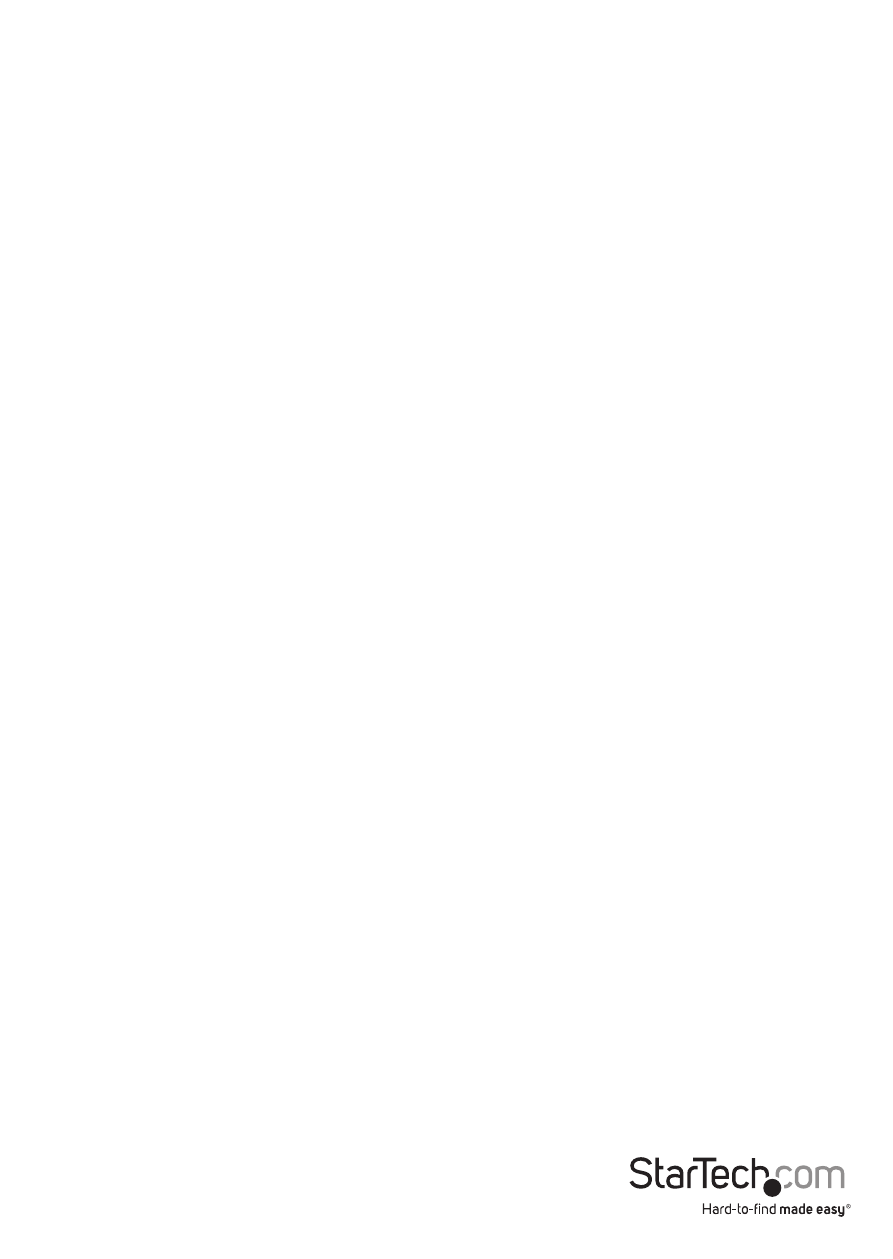
Instruction Manual
7
NOTE:
a. When the copy is in progress, the green LED will flash for each Flash drive that is
connected. When the copy has finished, the green LED will stop flashing and remain
illuminated. If an error occurs, the red LED will illuminate.
b. Do NOT remove the Flash drive while the system is copying (green LED is flashing).
c. Once the copy process has completed (green LED is solid), you can then take out
that Flash drive and insert a new one.
d. During an Asynchronous copy, you can press the up and down arrows to check
each Flash drive’s copy status and progress. This works both during a copy (green
LED flashing) and when there is an error (red LED solid).
2. Compare
Check the Flash drive after a copy has completed to ensure the copy has
completed successfully.
3. Copy + Compare
Automatically compares the Flash drive once the copy has completed.
4. Capacity Check
Check the exact capacity of the connected Flash drive in the destination slots.
1. Plug the Flash drive into the slot and press OK on Capacity Check. The system will
quickly report the exact capacity of the connected Flash drive by reporting either a
green or red LED. Use the up and down arrows to move between slots.
2. This function supports Asynchronous operation. You can continuously remove and
connect multiple Flash drive types without pushing any buttons.
